Introduction
The purpose of this article is to demonstrate how easy is to make application using EmguCV (version 3.1) for detection and recognition faces in real time. This article assumes that the reader knows Entity Framework and must have a camera.
Background
The EmguCV is .NET wrapper to the OpenCV library, which allows you to use the respective functions in an .NET environment, in this case it's C#.
EmguCV uses the viola-Jones algorithm to solve the problem of detection faces in an effective and fast way. This algorithm compares existing contrasts in several areas (rectangular or square shape) in an image using techniques such as classifiers functions Haar cascade, integral image and AdaBoost learning algorithm. However, the innovation of this algorithm is the classifiers cascade (degenerative decision tree) that speeds up this process.
First gather the tools
(Just to use the haar file)
(c# language and windows forms application)
- Install emguCV using NuGet;
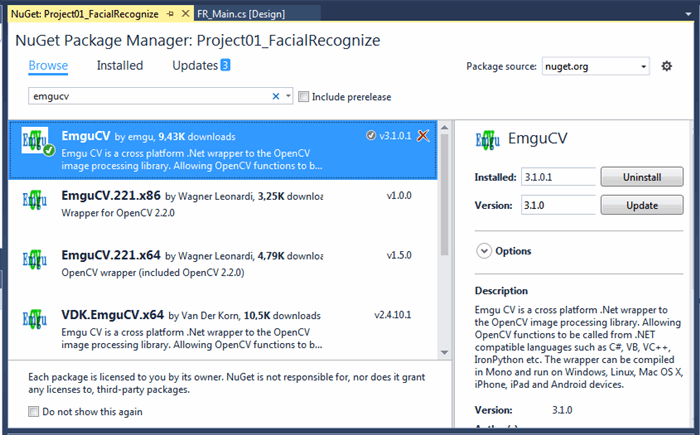
- Add the tools to the toolbox
(Over the toolbox tab click right mouse button and select "Choose Items". Then search for emgucv and add the controls to the toolbox)

Second structure your work
We have our tools ready, now lets structure our solution. First create a folder called HaarCascade and then add the Haar file (haarcascade_frontalface_default.xml) to the folder. This file is in a folder called "bin" at the package you downloaded at the beginning of this article, this haar cascade it's just to detect faces. You can download others haar files that detect eyes, full body and also objects.

Third, let's get to work
To teach the system to recognize faces we need to save the training samples (pictures). In this application we will store the picture (sample) taken on a SQL database. Do to this create a local database and add Entity Data Model.
Add a new Entity named Faces with four scalar property named Id (Int32), Username (string), FaceSample (Binary) and UserID (Int32). This entity/table will store the pictures samples to train the system.

Add a form to the project and also add three controls: imagebox (the new added control), textbox, button and a timer with 0.1 s interval, this timer it's to run the method to detect the user face.

Using the code
Form class code
The form class its where the business logic and UI its applied.
The logic its simple, detect a face and if the user takes a picture (tagged with the user name), the application will save the sample (picture) in the database and train the system to predict his face.
Do to this we must start loading the cascade classifier, setting the EigenFace method, and teach the system with pre-samples.
Quote: from wikipedia
Eigenfaces is the name given to a set of eigenvectors when they are used in the computer vision problem of human face recognition.
private void start()
{
cascadeClassifier = new CascadeClassifier(Application.StartupPath + @"\HaarCascade\haarcascade_frontalface_default.xml");
capture = new Capture();
faceRecognizer = new EigenFaceRecognizer(80, double.PositiveInfinity);
learn();
timer1.Enabled = true;
}
The learn method as the objective to train the system to recognize faces.
This method will return all the samples from the database streaming it from byte to bitmap and train the system with just two parameters (bitmap and userid).
public bool learn()
{
List<Faces> allFaces = da.GetTrainingSample();
if (allFaces.Count > 0)
{
var faceImages = new Image<Gray, byte>[allFaces.Count];
var faceLabels = new int[allFaces.Count];
for (int i = 0; i < allFaces.Count; i++)
{
Stream stream = new MemoryStream();
stream.Write(allFaces[i].FaceSample, 0, allFaces[i].FaceSample.Length);
var faceImage = new Image<Gray, byte>(new Bitmap(stream));
faceImages[i] = faceImage;
faceLabels[i] = allFaces[i].UserID;
}
faceRecognizer.Train(faceImages, faceLabels);
}
return true;
}
FaceRecognize method it's for detect a face and put a square frame on it and also a username (or john doe if the face was not recognized) on the camera image.
private void faceRecognize()
{
string name;
using (var imageFrame = capture.QueryFrame().ToImage<Bgr, byte>())
{
if (imageFrame != null)
{
var grayFrame = imageFrame.Convert<Gray, byte>();
var faces = cascadeClassifier.DetectMultiScale(grayFrame, 1.3, 6, new Size((grayFrame.Size.Width / 4), (grayFrame.Size.Height / 4)));
name = (facePredict(grayFrame) > 0) ? da.GetUsername(facePredict(grayFrame)) : "John Doe";
foreach (var face in faces)
{
imageFrame.Draw(face, new Bgr(Color.Green), 2);
CvInvoke.PutText(imageFrame, name, new Point(face.Location.X + 10, face.Location.Y - 10), Emgu.CV.CvEnum.FontFace.HersheyComplex, 1.0, new Bgr(0, 255, 0).MCvScalar);
}
imageBox1.Image = imageFrame;
}
}
}
Add a sample to the database when the user click the button.
The more samples from the same person the more accurate the system will be. Remember that lighting also influence the recognizing so its better to take a picture with different kind of lights and different daytime.
private void button1_Click(object sender, EventArgs e)
{
userPicture = capture.QueryFrame().ToImage<Gray, byte>();
var faces = cascadeClassifier.DetectMultiScale(userPicture, 1.3, 6, new Size((userPicture.Size.Width / 4), (userPicture.Size.Height / 4)));
foreach (var face in faces)
{
faceImageThumb = userPicture.Copy(face).Resize(64, 64, Emgu.CV.CvEnum.Inter.Cubic);
}
MessageBox.Show(da.AddSample(textBox1.Text, ConvertImageToByte(faceImageThumb)), "Face", MessageBoxButtons.OK);
}
DataAccess class
This classes does the CRUD for the local SQL database.
The AddSample will search the entity faces for a samples of the user if exists will save the new sample and give the same user id (otherwise wil give a new user id).
class DataAccess
{
public string AddSample(string username, byte[] faceBlob)
{
int userId = GetUserId(username);
int rowChanged;
Faces newFace = new Faces();
try
{
using (RecModelContainer context = new RecModelContainer())
{
newFace.FaceSample = faceBlob;
newFace.UserID = userId;
newFace.Username = username;
context.Faces.Add(newFace);
rowChanged = context.SaveChanges();
if (userId == 0)
{
newFace.UserID = newFace.Id;
context.SaveChanges();
}
}
}
catch (DbUpdateException e)
{
return "Error " + e.InnerException;
}
return (rowChanged > 0) ? "Great a new face to recognize" : "Somehow, someway the face wasn't save.";
}
}
References
History
06-09-2016 : Release
