In this post we will learn how to find nearby places in Google Maps. We will first see how to get current location of user and then will add marker on nearby places like Restaurants, Hospitals, Schools etc. You can see demo of this post (Google Maps Search Nearby) in above video. Here we will use Async task to implement it.
Pre-requisites
1) Android Studio installed on your PC (Unix or Windows).
2) A real time android device (Smartphone or Tablet) configured with Android Studio.
3) A basic knowledge of Android lifecycle and different classes & functions used in Android Studio.
Now let’s make it. We hope you would have already made an App to display current user location. So we are not repeating that part now.
Creating new project
Please follow following steps:
- Open Android Studio and make a new project with name “Google Maps Search Nearby” and company domain application.example.com (I used my company domain i.e androidtutorialpoint.com. Similarly you can use yours).
- Click Next and choose android version Lollipop. Again Click Next and Choose Google Maps Activity (as shown in following pic).
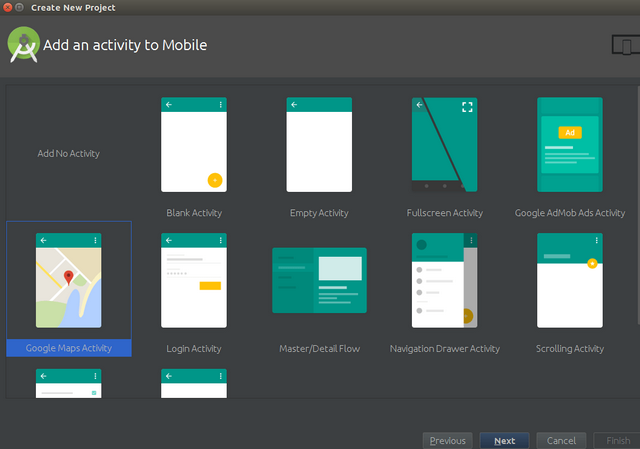
- Leave all things remaining same and Click Finish.
Now you will be able to see three files:
- google_maps_api.xml (…/GoogleMapsSearchNearby/app/src/debug/res/values/google_maps_api.xml)
- MapsActivity.java (…/GoogleMapsSearchNearby/app/src/main/java/com/androidtutorialpoint/googlemapssearchnearby
/MapsActivity.java) - AndroidManifest.xml ( …/GoogleMapsSearchNearby/app/src/main/AndroidManifest.xml)
Open google_maps_api.xml. Here you will find a lot of information along with a link. Copy-Paste this link in your web browser. Make a Gmail account through which you will configure google play services.

Now at the browser choose “Create New Project” and Click Continue. Following screen will be displayed:

Click on Go to credentials. Below screen will appear.

Create your key by clicking Create. Now a key will be created but there is one big change here as compared to our previous Google Maps tutorials. Here you will need a Server Key. So to generate a Server Key click on Create Credentials and then API Key as shown in the following image:

Click on Server Key. Below screen will appear:

Click Create and copy the Server Key generated. You shall copy and paste this key in google_maps_api.xml. Copy paste it in place where YOUR_KEY_HERE is written:
Code inside google_maps_api.xml is complete.
google_maps_api.xml
<resources>
<string name="google_maps_key" templateMergeStrategy="preserve" translatable="false">LVwrKoLOEMgwUBXGiut0bkFhoAjOiaVemoMlymg</string>
</resources>
Code Inside AndroidManifest.xml
If you go inside AndroidManifest.xml then this key will be displayed in meta tags. Here you need to add permissions for accessing location of device. The required permission should be as follows:
ACCESS_NETWORK_STATE – To check network state i.e if we are connected to any network or not.
INTERNET – If we are connected to Internet or not.
ACCESS_COARSE_LOCATION – To determine user’s location using WiFi and mobile. It will give us an approximate location.
ACCESS_FINE_LOCATION – To determine user’s location using GPS. It will give us precise location.
OpenGL ES V2 – Required for Google Maps V2
AndroidManifest.xml
="1.0"="utf-8"
<manifest package="com.androidtutorialpoint.googlemapsdrawroute"
xmlns:android="http://schemas.android.com/apk/res/android">
<uses-permission android:name="com.androidtutorialpoint.mymapsappsdirection.permission.MAPS_RECEIVE" />
<uses-permission android:name="android.permission.INTERNET"/>
<uses-permission android:name="android.permission.WRITE_EXTERNAL_STORAGE"/>
<uses-permission android:name="com.google.android.providers.gsf.permission.READ_GSERVICES"/>
<uses-permission android:name="android.permission.ACCESS_COARSE_LOCATION"/>
<uses-permission android:name="android.permission.ACCESS_FINE_LOCATION"/>
<application
android:allowBackup="true"
android:icon="@mipmap/ic_launcher"
android:label="@string/app_name"
android:supportsRtl="true"
android:theme="@style/AppTheme">
<meta-data
android:name="com.google.android.geo.API_KEY"
android:value="@string/google_maps_key"/>
<activity
android:name=".MapsActivity"
android:label="@string/title_activity_maps">
<intent-filter>
<action android:name="android.intent.action.MAIN"/>
<category android:name="android.intent.category.LAUNCHER"/>
</intent-filter>
</activity>
</application>
</manifest>
Code inside activity_maps.xml
Here we will add three buttons each for Restaurant, Hospitals and Schools such that when user clicks on Restaurant then markers will be added on nearby restaurants. Similarly in case of other two buttons. For this, we will use FrameLayout . Refer below code:
activity_maps.xml
<FrameLayout
android:layout_width="match_parent"
android:layout_height="match_parent"
xmlns:android="http://schemas.android.com/apk/res/android">
<fragment android:id="@+id/map"
android:name="com.google.android.gms.maps.SupportMapFragment"
xmlns:android="http://schemas.android.com/apk/res/android"
xmlns:map="http://schemas.android.com/apk/res-auto"
xmlns:tools="http://schemas.android.com/tools"
android:layout_width="match_parent"
android:layout_height="match_parent"
tools:context="com.androidtutorialpoint.googlemapsnearbyplaces.MapsActivity"/>
<LinearLayout xmlns:android="http://schemas.android.com/apk/res/android"
xmlns:tools="http://schemas.android.com/tools"
android:layout_width="match_parent"
android:layout_height="wrap_content"
android:orientation="vertical">
<Button
android:id="@+id/btnRestaurant"
android:layout_width="wrap_content"
android:layout_height="wrap_content"
android:text="Nearby Restaurants" />
<Button
android:id="@+id/btnHospital"
android:layout_width="wrap_content"
android:layout_height="wrap_content"
android:text="Nearby Hospitals" />
<Button
android:id="@+id/btnSchool"
android:layout_width="wrap_content"
android:layout_height="wrap_content"
android:text="Nearby Schools" />
</LinearLayout>
</FrameLayout>
Note: Please see your build.gradle file. It should have following code:
dependencies {
compile fileTree(dir: ‘libs’, include: [‘*.jar’])
compile ‘com.android.support:appcompat-v7:21.0.3’
compile 'com.google.android.gms:play-services:8.4.0'
}
Third line compile ‘com.google.android.gms:play-services:8.4.0’ is responsible for inserting Google Play Services. Please make sure this line is present in build.gradle
MapsActivity.java Code of Google Maps Search Nearby App
This is the main part of our code. We will divide it into parts to get a grasp on it. Here we won’t discuss code related to getting current user location.
We will divide our project i.e. Google Maps Search Nearby into different classes so that user can easily debug code. Here we will make three classes apart from MainActivity.java i.e. GetNearbyPlacesData.java, DataParser.java and DownloadUrl.java.
First of all, we will check if Google Play Services available or not in onCreate() function of MainActivity.java. For that we will use function CheckGooglePlayServices().
CheckGooglePlayServices()
private boolean CheckGooglePlayServices() {
GoogleApiAvailability googleAPI = GoogleApiAvailability.getInstance();
int result = googleAPI.isGooglePlayServicesAvailable(this);
if(result != ConnectionResult.SUCCESS) {
if(googleAPI.isUserResolvableError(result)) {
googleAPI.getErrorDialog(this, result,
0).show();
}
return false;
}
return true;
}
GoogleApiAvailability is the Helper class for verifying that the Google Play services APK is available and up-to-date on android device. If result is ConnectionResult.SUCCESS then connection was successful otherwise, we will return false.
Now comes the heart of our Google Maps Search Nearby code i.e. onMapReady() function. Here we will first build a Google API Client and then enable current user location using mMap.setMyLocationEnabled(true).
buildGoogleApiClient
protected synchronized void buildGoogleApiClient() {
mGoogleApiClient = new GoogleApiClient.Builder(this)
.addConnectionCallbacks(this)
.addOnConnectionFailedListener(this)
.addApi(LocationServices.API)
.build();
mGoogleApiClient.connect();
}
These steps we have already discussed in our previous tutorial. So now we will directly refer to the working of buttons and how to get nearby places using it. I will explain here functionality of Nearby Restaurants button. Rest of the two buttons will share same functionality except string passed will be Hospital or School according to button clicked.
Finding nearby Restaurants on Google Maps
We will start its implementation by setting setOnClickListener() and as soon as user clicks on it, code inside onClick(View v) executed.
Button btnRestaurant = (Button) findViewById(R.id.btnRestaurant);
btnRestaurant.setOnClickListener(new View.OnClickListener() {
String Restaurant = "restaurant";
@Override
public void onClick(View v) {
Log.d("onClick", "Button is Clicked");
mMap.clear();
String url = getUrl(latitude, longitude, Restaurant);
Object[] DataTransfer = new Object[2];
DataTransfer[0] = mMap;
DataTransfer[1] = url;
Log.d("onClick", url);
GetNearbyPlacesData getNearbyPlacesData = new GetNearbyPlacesData();
getNearbyPlacesData.execute(DataTransfer);
Toast.makeText(MapsActivity.this,"Nearby Restaurants", Toast.LENGTH_LONG).show();
}
});
In the above code first of all Google Map is cleared using mMap.clear() so that any pre-deposited markers are deleted. Then we are making a URL using getUrl() function. It will be used to get information about nearby restaurant on google maps. This URL is made according to Google Developer Guide for nearby places (https://developers.google.com/places/web-service/search). Finally markers are added on nearby restaurants using getNearbyPlacesData.execute(DataTransfer). Let’s see what is this getNearbyPlacesData is in Google Maps Search Nearby App.
GetNearbyPlacesData
Make a new class named GetNearbyPlacesData.java (at path …/GoogleMapsNearbyPlaces/app/src/main/java/com/androidtutorialpoint/
googlemapsnearbyplaces/GetNearbyPlacesData.java). This class should be extended from AsyncTask.
public class GetNearbyPlacesData extends AsyncTask<Object, String, String> {
String googlePlacesData;
GoogleMap mMap;
String url;
@Override
protected String doInBackground(Object... params) {
try {
Log.d("GetNearbyPlacesData", "doInBackground entered");
mMap = (GoogleMap) params[0];
url = (String) params[1];
DownloadUrl downloadUrl = new DownloadUrl();
googlePlacesData = downloadUrl.readUrl(url);
Log.d("GooglePlacesReadTask", "doInBackground Exit");
} catch (Exception e) {
Log.d("GooglePlacesReadTask", e.toString());
}
return googlePlacesData;
}
@Override
protected void onPostExecute(String result) {
Log.d("GooglePlacesReadTask", "onPostExecute Entered");
List<HashMap<String, String>> nearbyPlacesList = null;
DataParser dataParser = new DataParser();
nearbyPlacesList = dataParser.parse(result);
ShowNearbyPlaces(nearbyPlacesList);
Log.d("GooglePlacesReadTask", "onPostExecute Exit");
}
private void ShowNearbyPlaces(List<HashMap<String, String>> nearbyPlacesList) {
for (int i = 0; i < nearbyPlacesList.size(); i++) {
Log.d("onPostExecute","Entered into showing locations");
MarkerOptions markerOptions = new MarkerOptions();
HashMap<String, String> googlePlace = nearbyPlacesList.get(i);
double lat = Double.parseDouble(googlePlace.get("lat"));
double lng = Double.parseDouble(googlePlace.get("lng"));
String placeName = googlePlace.get("place_name");
String vicinity = googlePlace.get("vicinity");
LatLng latLng = new LatLng(lat, lng);
markerOptions.position(latLng);
markerOptions.title(placeName + " : " + vicinity);
mMap.addMarker(markerOptions);
markerOptions.icon(BitmapDescriptorFactory.defaultMarker(BitmapDescriptorFactory.HUE_RED));
mMap.moveCamera(CameraUpdateFactory.newLatLng(latLng));
mMap.animateCamera(CameraUpdateFactory.zoomTo(11));
}
}
}
In the above code DownloadUrl is a class which is used to retrieve data from URL using HttpURLConnection and File handling methods. We will discuss its code after this class. After retrieving data in the form of googlePlacesData we are passing it to onPostExecute method. Data from URL will be in the form JSON which needs to be parsed, So we have made a class named DataParser. DataParser.java file should be added at the same path as MainActivity.java. Code is given at bottom of this tutorial. dataParser.parse(result) is used to parse data and resultant is stored as a list in nearbyPlacesList. Now nearbyPlacesList will have all information about nearby restaurants which we can easily access and add markers on corresponding places. Markers are added in Google Maps using function ShowNearbyPlaces. This is pretty much self explanatory.
DownloadUrl
This class should be made at the same path as MainActivity.java with the name DownloadUrl.java and add following code in it.
public class DownloadUrl {
public String readUrl(String strUrl) throws IOException {
String data = "";
InputStream iStream = null;
HttpURLConnection urlConnection = null;
try {
URL url = new URL(strUrl);
urlConnection = (HttpURLConnection) url.openConnection();
urlConnection.connect();
iStream = urlConnection.getInputStream();
BufferedReader br = new BufferedReader(new InputStreamReader(iStream));
StringBuffer sb = new StringBuffer();
String line = "";
while ((line = br.readLine()) != null) {
sb.append(line);
}
data = sb.toString();
Log.d("downloadUrl", data.toString());
br.close();
} catch (Exception e) {
Log.d("Exception", e.toString());
} finally {
iStream.close();
urlConnection.disconnect();
}
return data;
}
}
Data returned from web will be in json format which user can get using HttpURLConnection. You can get more information about how to get data over web here. So this task will return JSON data returned from web.
Our code of Google Maps Search Nearby App is complete for Adding markers at nearby restaurants on Google Maps. Now similarly you can do for School and Hospitals. The only change will be in getUrl() function where string will be passed as Hospital or School according to the button clicked.
Here is the full code:
MapsActivity.java
package com.androidtutorialpoint.googlemapsnearbyplaces;
import android.Manifest;
import android.content.pm.PackageManager;
import android.location.Location;
import android.os.Build;
import android.support.v4.app.ActivityCompat;
import android.support.v4.app.FragmentActivity;
import android.os.Bundle;
import android.support.v4.content.ContextCompat;
import android.util.Log;
import android.view.View;
import android.widget.Button;
import android.widget.EditText;
import android.widget.Toast;
import com.google.android.gms.common.ConnectionResult;
import com.google.android.gms.common.GoogleApiAvailability;
import com.google.android.gms.common.api.GoogleApiClient;
import com.google.android.gms.location.LocationListener;
import com.google.android.gms.location.LocationRequest;
import com.google.android.gms.location.LocationServices;
import com.google.android.gms.maps.CameraUpdateFactory;
import com.google.android.gms.maps.GoogleMap;
import com.google.android.gms.maps.OnMapReadyCallback;
import com.google.android.gms.maps.SupportMapFragment;
import com.google.android.gms.maps.model.BitmapDescriptorFactory;
import com.google.android.gms.maps.model.LatLng;
import com.google.android.gms.maps.model.Marker;
import com.google.android.gms.maps.model.MarkerOptions;
import java.util.HashMap;
import java.util.List;
public class MapsActivity extends FragmentActivity implements OnMapReadyCallback,
GoogleApiClient.ConnectionCallbacks,
GoogleApiClient.OnConnectionFailedListener,
LocationListener {
private GoogleMap mMap;
double latitude;
double longitude;
private int PROXIMITY_RADIUS = 10000;
GoogleApiClient mGoogleApiClient;
Location mLastLocation;
Marker mCurrLocationMarker;
LocationRequest mLocationRequest;
@Override
protected void onCreate(Bundle savedInstanceState) {
super.onCreate(savedInstanceState);
setContentView(R.layout.activity_maps);
if (android.os.Build.VERSION.SDK_INT >= Build.VERSION_CODES.M) {
checkLocationPermission();
}
if (!CheckGooglePlayServices()) {
Log.d("onCreate", "Finishing test case since Google Play Services are not available");
finish();
}
else {
Log.d("onCreate","Google Play Services available.");
}
SupportMapFragment mapFragment = (SupportMapFragment) getSupportFragmentManager()
.findFragmentById(R.id.map);
mapFragment.getMapAsync(this);
}
private boolean CheckGooglePlayServices() {
GoogleApiAvailability googleAPI = GoogleApiAvailability.getInstance();
int result = googleAPI.isGooglePlayServicesAvailable(this);
if(result != ConnectionResult.SUCCESS) {
if(googleAPI.isUserResolvableError(result)) {
googleAPI.getErrorDialog(this, result,
0).show();
}
return false;
}
return true;
}
@Override
public void onMapReady(GoogleMap googleMap) {
mMap = googleMap;
mMap.setMapType(GoogleMap.MAP_TYPE_HYBRID);
if (android.os.Build.VERSION.SDK_INT >= Build.VERSION_CODES.M) {
if (ContextCompat.checkSelfPermission(this,
Manifest.permission.ACCESS_FINE_LOCATION)
== PackageManager.PERMISSION_GRANTED) {
buildGoogleApiClient();
mMap.setMyLocationEnabled(true);
}
}
else {
buildGoogleApiClient();
mMap.setMyLocationEnabled(true);
}
Button btnRestaurant = (Button) findViewById(R.id.btnRestaurant);
btnRestaurant.setOnClickListener(new View.OnClickListener() {
String Restaurant = "restaurant";
@Override
public void onClick(View v) {
Log.d("onClick", "Button is Clicked");
mMap.clear();
String url = getUrl(latitude, longitude, Restaurant);
Object[] DataTransfer = new Object[2];
DataTransfer[0] = mMap;
DataTransfer[1] = url;
Log.d("onClick", url);
GetNearbyPlacesData getNearbyPlacesData = new GetNearbyPlacesData();
getNearbyPlacesData.execute(DataTransfer);
Toast.makeText(MapsActivity.this,"Nearby Restaurants", Toast.LENGTH_LONG).show();
}
});
Button btnHospital = (Button) findViewById(R.id.btnHospital);
btnHospital.setOnClickListener(new View.OnClickListener() {
String Hospital = "hospital";
@Override
public void onClick(View v) {
Log.d("onClick", "Button is Clicked");
mMap.clear();
String url = getUrl(latitude, longitude, Hospital);
Object[] DataTransfer = new Object[2];
DataTransfer[0] = mMap;
DataTransfer[1] = url;
Log.d("onClick", url);
GetNearbyPlacesData getNearbyPlacesData = new GetNearbyPlacesData();
getNearbyPlacesData.execute(DataTransfer);
Toast.makeText(MapsActivity.this,"Nearby Hospitals", Toast.LENGTH_LONG).show();
}
});
Button btnSchool = (Button) findViewById(R.id.btnSchool);
btnSchool.setOnClickListener(new View.OnClickListener() {
String School = "school";
@Override
public void onClick(View v) {
Log.d("onClick", "Button is Clicked");
mMap.clear();
if (mCurrLocationMarker != null) {
mCurrLocationMarker.remove();
}
String url = getUrl(latitude, longitude, School);
Object[] DataTransfer = new Object[2];
DataTransfer[0] = mMap;
DataTransfer[1] = url;
Log.d("onClick", url);
GetNearbyPlacesData getNearbyPlacesData = new GetNearbyPlacesData();
getNearbyPlacesData.execute(DataTransfer);
Toast.makeText(MapsActivity.this,"Nearby Schools", Toast.LENGTH_LONG).show();
}
});
}
protected synchronized void buildGoogleApiClient() {
mGoogleApiClient = new GoogleApiClient.Builder(this)
.addConnectionCallbacks(this)
.addOnConnectionFailedListener(this)
.addApi(LocationServices.API)
.build();
mGoogleApiClient.connect();
}
@Override
public void onConnected(Bundle bundle) {
mLocationRequest = new LocationRequest();
mLocationRequest.setInterval(1000);
mLocationRequest.setFastestInterval(1000);
mLocationRequest.setPriority(LocationRequest.PRIORITY_BALANCED_POWER_ACCURACY);
if (ContextCompat.checkSelfPermission(this,
Manifest.permission.ACCESS_FINE_LOCATION)
== PackageManager.PERMISSION_GRANTED) {
LocationServices.FusedLocationApi.requestLocationUpdates(mGoogleApiClient, mLocationRequest, this);
}
}
private String getUrl(double latitude, double longitude, String nearbyPlace) {
StringBuilder googlePlacesUrl = new StringBuilder("https://maps.googleapis.com/maps/api/place/nearbysearch/json?");
googlePlacesUrl.append("location=" + latitude + "," + longitude);
googlePlacesUrl.append("&radius=" + PROXIMITY_RADIUS);
googlePlacesUrl.append("&type=" + nearbyPlace);
googlePlacesUrl.append("&sensor=true");
googlePlacesUrl.append("&key=" + "AIzaSyATuUiZUkEc_UgHuqsBJa1oqaODI-3mLs0");
Log.d("getUrl", googlePlacesUrl.toString());
return (googlePlacesUrl.toString());
}
@Override
public void onConnectionSuspended(int i) {
}
@Override
public void onLocationChanged(Location location) {
Log.d("onLocationChanged", "entered");
mLastLocation = location;
if (mCurrLocationMarker != null) {
mCurrLocationMarker.remove();
}
latitude = location.getLatitude();
longitude = location.getLongitude();
LatLng latLng = new LatLng(location.getLatitude(), location.getLongitude());
MarkerOptions markerOptions = new MarkerOptions();
markerOptions.position(latLng);
markerOptions.title("Current Position");
markerOptions.icon(BitmapDescriptorFactory.defaultMarker(BitmapDescriptorFactory.HUE_MAGENTA));
mCurrLocationMarker = mMap.addMarker(markerOptions);
mMap.moveCamera(CameraUpdateFactory.newLatLng(latLng));
mMap.animateCamera(CameraUpdateFactory.zoomTo(11));
Toast.makeText(MapsActivity.this,"Your Current Location", Toast.LENGTH_LONG).show();
Log.d("onLocationChanged", String.format("latitude:%.3f longitude:%.3f",latitude,longitude));
if (mGoogleApiClient != null) {
LocationServices.FusedLocationApi.removeLocationUpdates(mGoogleApiClient, this);
Log.d("onLocationChanged", "Removing Location Updates");
}
Log.d("onLocationChanged", "Exit");
}
@Override
public void onConnectionFailed(ConnectionResult connectionResult) {
}
public static final int MY_PERMISSIONS_REQUEST_LOCATION = 99;
public boolean checkLocationPermission(){
if (ContextCompat.checkSelfPermission(this,
Manifest.permission.ACCESS_FINE_LOCATION)
!= PackageManager.PERMISSION_GRANTED) {
if (ActivityCompat.shouldShowRequestPermissionRationale(this,
Manifest.permission.ACCESS_FINE_LOCATION)) {
ActivityCompat.requestPermissions(this,
new String[]{Manifest.permission.ACCESS_FINE_LOCATION},
MY_PERMISSIONS_REQUEST_LOCATION);
} else {
ActivityCompat.requestPermissions(this,
new String[]{Manifest.permission.ACCESS_FINE_LOCATION},
MY_PERMISSIONS_REQUEST_LOCATION);
}
return false;
} else {
return true;
}
}
@Override
public void onRequestPermissionsResult(int requestCode,
String permissions[], int[] grantResults) {
switch (requestCode) {
case MY_PERMISSIONS_REQUEST_LOCATION: {
if (grantResults.length > 0
&& grantResults[0] == PackageManager.PERMISSION_GRANTED) {
if (ContextCompat.checkSelfPermission(this,
Manifest.permission.ACCESS_FINE_LOCATION)
== PackageManager.PERMISSION_GRANTED) {
if (mGoogleApiClient == null) {
buildGoogleApiClient();
}
mMap.setMyLocationEnabled(true);
}
} else {
Toast.makeText(this, "permission denied", Toast.LENGTH_LONG).show();
}
return;
}
}
}
}
GetNearbyPlacesData.java
package com.androidtutorialpoint.googlemapsnearbyplaces;
import android.os.AsyncTask;
import android.util.Log;
import com.google.android.gms.maps.CameraUpdateFactory;
import com.google.android.gms.maps.GoogleMap;
import com.google.android.gms.maps.model.BitmapDescriptorFactory;
import com.google.android.gms.maps.model.LatLng;
import com.google.android.gms.maps.model.MarkerOptions;
import org.json.JSONObject;
import java.util.HashMap;
import java.util.List;
public class GetNearbyPlacesData extends AsyncTask<Object, String, String> {
String googlePlacesData;
GoogleMap mMap;
String url;
@Override
protected String doInBackground(Object... params) {
try {
Log.d("GetNearbyPlacesData", "doInBackground entered");
mMap = (GoogleMap) params[0];
url = (String) params[1];
DownloadUrl downloadUrl = new DownloadUrl();
googlePlacesData = downloadUrl.readUrl(url);
Log.d("GooglePlacesReadTask", "doInBackground Exit");
} catch (Exception e) {
Log.d("GooglePlacesReadTask", e.toString());
}
return googlePlacesData;
}
@Override
protected void onPostExecute(String result) {
Log.d("GooglePlacesReadTask", "onPostExecute Entered");
List<HashMap<String, String>> nearbyPlacesList = null;
DataParser dataParser = new DataParser();
nearbyPlacesList = dataParser.parse(result);
ShowNearbyPlaces(nearbyPlacesList);
Log.d("GooglePlacesReadTask", "onPostExecute Exit");
}
private void ShowNearbyPlaces(List<HashMap<String, String>> nearbyPlacesList) {
for (int i = 0; i < nearbyPlacesList.size(); i++) {
Log.d("onPostExecute","Entered into showing locations");
MarkerOptions markerOptions = new MarkerOptions();
HashMap<String, String> googlePlace = nearbyPlacesList.get(i);
double lat = Double.parseDouble(googlePlace.get("lat"));
double lng = Double.parseDouble(googlePlace.get("lng"));
String placeName = googlePlace.get("place_name");
String vicinity = googlePlace.get("vicinity");
LatLng latLng = new LatLng(lat, lng);
markerOptions.position(latLng);
markerOptions.title(placeName + " : " + vicinity);
mMap.addMarker(markerOptions);
markerOptions.icon(BitmapDescriptorFactory.defaultMarker(BitmapDescriptorFactory.HUE_RED));
mMap.moveCamera(CameraUpdateFactory.newLatLng(latLng));
mMap.animateCamera(CameraUpdateFactory.zoomTo(11));
}
}
}
DataParser.java
package com.androidtutorialpoint.googlemapsnearbyplaces;
import android.util.Log;
import org.json.JSONArray;
import org.json.JSONException;
import org.json.JSONObject;
import java.util.ArrayList;
import java.util.HashMap;
import java.util.List;
public class DataParser {
public List<HashMap<String, String>> parse(String jsonData) {
JSONArray jsonArray = null;
JSONObject jsonObject;
try {
Log.d("Places", "parse");
jsonObject = new JSONObject((String) jsonData);
jsonArray = jsonObject.getJSONArray("results");
} catch (JSONException e) {
Log.d("Places", "parse error");
e.printStackTrace();
}
return getPlaces(jsonArray);
}
private List<HashMap<String, String>> getPlaces(JSONArray jsonArray) {
int placesCount = jsonArray.length();
List<HashMap<String, String>> placesList = new ArrayList<>();
HashMap<String, String> placeMap = null;
Log.d("Places", "getPlaces");
for (int i = 0; i < placesCount; i++) {
try {
placeMap = getPlace((JSONObject) jsonArray.get(i));
placesList.add(placeMap);
Log.d("Places", "Adding places");
} catch (JSONException e) {
Log.d("Places", "Error in Adding places");
e.printStackTrace();
}
}
return placesList;
}
private HashMap<String, String> getPlace(JSONObject googlePlaceJson) {
HashMap<String, String> googlePlaceMap = new HashMap<String, String>();
String placeName = "-NA-";
String vicinity = "-NA-";
String latitude = "";
String longitude = "";
String reference = "";
Log.d("getPlace", "Entered");
try {
if (!googlePlaceJson.isNull("name")) {
placeName = googlePlaceJson.getString("name");
}
if (!googlePlaceJson.isNull("vicinity")) {
vicinity = googlePlaceJson.getString("vicinity");
}
latitude = googlePlaceJson.getJSONObject("geometry").getJSONObject("location").getString("lat");
longitude = googlePlaceJson.getJSONObject("geometry").getJSONObject("location").getString("lng");
reference = googlePlaceJson.getString("reference");
googlePlaceMap.put("place_name", placeName);
googlePlaceMap.put("vicinity", vicinity);
googlePlaceMap.put("lat", latitude);
googlePlaceMap.put("lng", longitude);
googlePlaceMap.put("reference", reference);
Log.d("getPlace", "Putting Places");
} catch (JSONException e) {
Log.d("getPlace", "Error");
e.printStackTrace();
}
return googlePlaceMap;
}
}
DownloadUrl.java
package com.androidtutorialpoint.googlemapsnearbyplaces;
import android.util.Log;
import java.io.BufferedReader;
import java.io.IOException;
import java.io.InputStream;
import java.io.InputStreamReader;
import java.net.HttpURLConnection;
import java.net.URL;
public class DownloadUrl {
public String readUrl(String strUrl) throws IOException {
String data = "";
InputStream iStream = null;
HttpURLConnection urlConnection = null;
try {
URL url = new URL(strUrl);
urlConnection = (HttpURLConnection) url.openConnection();
urlConnection.connect();
iStream = urlConnection.getInputStream();
BufferedReader br = new BufferedReader(new InputStreamReader(iStream));
StringBuffer sb = new StringBuffer();
String line = "";
while ((line = br.readLine()) != null) {
sb.append(line);
}
data = sb.toString();
Log.d("downloadUrl", data.toString());
br.close();
} catch (Exception e) {
Log.d("Exception", e.toString());
} finally {
iStream.close();
urlConnection.disconnect();
}
return data;
}
}
So finally our Google Maps Search Nearby App is complete. We would suggest you to turn on GPS and Internet Connection. Run this Google Maps Search Nearby Places App on any android device. It will first display your location. Now according to button clicked it will display nearby Restaurants, Schools or Hospitals as shown in following figure:

