For the furthering development of this program, first install the Microsoft VisualBasic CLI App runtime from nuget:
PM> Install-Package VB_AppFramework -Pre
And then, add reference to these DLL modules:
- Microsoft.VisualBasic.Architecture.Framework_v3.0_22.0.76.201__8da45dcd8060cc9a.dll
- Microsoft.VisualBasic.Data.Csv.dll
- Microsoft.VisualBasic.Imaging.dll
- Microsoft.VisualBasic.MIME.Markup.dll
Acknowledgement
All of the programming idea in this post comes from this article on website VISUAL CINNAMON.
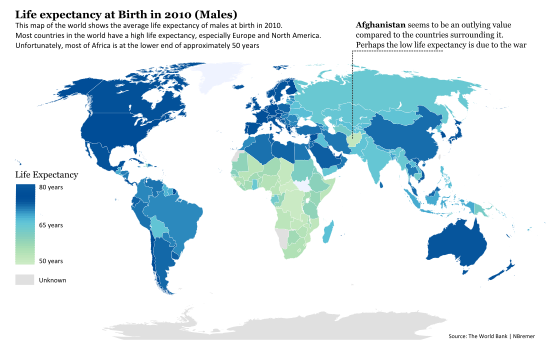
Showing Life Expectancy around the world
Using the Code
1. The Blank World Map SVG
Quote:

Source from wiki: File:BlankMap-World6.svg
Here is the blank map data that I download from wiki and made some tweaks: removed the small region circle to solve the GIMP rendering problem and removed the oceans drawing Polygon path data, so that the final map looks like:

This modified blank map svg data can be found at my github repository.
2. How to Render the Colors on SVG Polygon?
From the observation on the data structure of the SVG elements in the blank world map data, we can know that all of the svg graphics object g and polygon object path have the style attribute for applying CSS style and id attribute for identify the country or region object, here is an example of the SVG document:
<g style="fill: rgb(204,0,0);" id="fr">
...
<path style="fill: rgb(204,0,0);" class="landxx fr gf eu" id="gf" d="..." />
<title>France</title>
</g>
So that all we need to do is just find the country or region object by using the id attribute and then calculate the mapped color for that object and set the CSS value string to the style attribute, that we can do our job on this rendering work.
3. The Color Renderer
Using ISO-3166_1 found svg object
The polygon object in the blank world map SVG is using the iso-3166 alpha2 code as identifier, but the problem is that in most situations, we input the data using the country name not this brief code, so that we just use a dictionary to translate the country name or other brief code to the required iso-3166 alpha2 code:
Imports Microsoft.VisualBasic.Serialization.JSON
Public Class ISO_3166
Public Property name As String
Public Property alpha2 As String
Public Property alpha3 As String
Public Property code As String
Public Overrides Function ToString() As String
Return Me.GetJson
End Function
End Class
And creating this dictionary will make the input country name compatible with all fields in the ISO-3166_1 data. And then, by using this dictionary, we can translate the input keyword as the iso-3166-1 alpha2 code for finding the svg graphics or path object.
Public ReadOnly statDict As Dictionary(Of String, String)
statDict = (From x As ISO_3166
In __iso_3166
Select {
x.name.ToLower,
x.alpha2,
x.alpha3,
x.code}.Select(Function(code) New With {
.code = code,
.alpha2 = x.alpha2
})).MatrixAsIterator.ToDictionary(
Function(x) x.code,
Function(x) x.alpha2)
So that by using the iso-3166 alpha2 code, we can find any country object in the map svg data by using the code below:
<Extension>
Private Function __country(map As SVGXml, code As String) As node
Dim alpha2 As String =
If(statDict.ContainsKey(code),
statDict(code),
statDict.TryGetValue(code.ToLower))
Dim c As node = map.gs.__country(alpha2)
If c Is Nothing Then
c = map.path.__country(alpha2)
If c Is Nothing Then
Call $"Unable found Object named '{code}'!".PrintException
End If
End If
Return c
End Function
<Extension>
Private Function __country(subs As path(), alpha2 As String) As path
For Each path As path In subs.SafeQuery
If path.id.TextEquals(alpha2) Then
Return path
End If
Next
Return Nothing
End Function
<Extension>
Private Function __country(subs As g(), alpha2 As String) As node
Dim state As New Value(Of node)
For Each c As g In subs
If alpha2.TextEquals(c.id) Then
Return c
Else
If c.gs.IsNullOrEmpty Then
Continue For
End If
End If
If Not (state = c.gs.__country(alpha2)) Is Nothing Then
Return state
End If
If Not (state = c.path.__country(alpha2)) Is Nothing Then
Return state
End If
Next
Return Nothing
End Function
Level Mappings
By measuring the difference of value x with the minimum value of the vector elements, and then calculating the proportion by dividing the difference with the extreme distance of the max and min value in the input vector, we can do a linear scale mapping of the input data:
For Each x As Double In array
Dim lv As Integer = CInt(Level * (x - MinValue) / d)
chunkBuf(++i) = lv + offset
Next
Here is the linear mapping function that is defined in VisualBasic: Microsoft.VisualBasic.Mathematical::ScaleMaps.GenerateMapping(System.Collections.Generic.IEnumerable(Of Double), Integer, Integer) As Integer()
<ExportAPI("Ranks.Mapping")>
<Extension> Public Function GenerateMapping(data As IEnumerable(Of Double), _
Optional Level As Integer = 10, Optional offset As Integer = 1) As Integer()
Dim array As Double() = data.ToArray
Dim MinValue As Double = array.Min
Dim MaxValue As Double = array.Max
Dim d As Double = MaxValue - MinValue
If d = 0R Then
Return 1.CopyVector(array.Length)
End If
Dim chunkBuf As Integer() = New Integer(array.Length - 1) {}
Dim i As int = 0
For Each x As Double In array
Dim lv As Integer = CInt(Level * (x - MinValue) / d)
chunkBuf(++i) = lv + offset
Next
Return chunkBuf
End Function
Generates the Color Patterns

The color maps in this tools have eight patterns, which can be assigned from the renderer function's mapName parameter:
Public Const PatternSpring As String = "Spring"
Public Const PatternSummer As String = "Summer"
Public Const PatternAutumn As String = "Autumn"
Public Const PatternWinter As String = "Winter"
Public Const PatternJet As String = "Jet"
Public Const PatternGray As String = "Gray"
Public Const PatternHot As String = "Hot"
Public Const PatternCool As String = "Cool"
The color pattern generated code can be found at this CodeProject article:
Quote:
"Create Custom Color Maps in C#": http://www.codeproject.com/Articles/18150/Create-Custom-Color-Maps-in-C
And also additional three color patterns are provides from this R script result, and the render function using this R generated color pattern with 256 mapping level depth:
require(fields)
designer.colors(n=10, col=c("#CCEBC5", "#A8DDB5", "#7BCCC4", "#4EB3D3", "#08589E", "#08589E"))
designer.colors(n=256, col=c("#CCEBC5", "#A8DDB5", "#7BCCC4", "#4EB3D3", "#08589E", "#08589E"))
designer.colors(n=512, col=c("#CCEBC5", "#A8DDB5", "#7BCCC4", "#4EB3D3", "#08589E", "#08589E"))
Fill Color on Polygon
As we've described above, all of the graphics and path object in the SVG image have an attribute for applied the CSS style which is named style, so that we just assign the CSS fill style into this attribute that we can fill the specific color into the target polygon object. Here is the code:
<Extension> Public Sub FillColor(ByRef g As node, color As String)
g.style = $"fill: {color};"
If TypeOf g Is g Then
Dim x As g = DirectCast(g, g)
For Each [sub] As g In x.gs.SafeQuery
Call [sub].FillColor(color)
Next
For Each path As path In x.path.SafeQuery
path.style = g.style
Next
End If
End Sub
Insert Image into SVG

Finally, we can render the map with various colors, and we need a legend to indicate the meaning of these colors. Drawing a legend by using gdi+ is super easy and embedding this generated legend image into the Svg image is also easy. About how to embed the image into SVG, please review this stackoverflow problem.
Here is the svg image object that is defined in Visual Basic:
Public Class Image
<XmlAttribute> Public Property x As Double
<XmlAttribute> Public Property y As Double
<XmlAttribute> Public Property width As String
<XmlAttribute> Public Property height As String
<XmlAttribute("image.data")> Public Property data As String
Const base64Header As String = "data:image/png;base64,"
Sub New()
End Sub
Sub New(image As Bitmap, Optional size As Size = Nothing)
data = base64Header & image.ToBase64String
If size.IsEmpty Then
size = image.Size
End If
width = size.Width
height = size.Height
End Sub
End Class
And after the legend image was output from the DrawLegend function, we can create a svg image object and put on the specific position on the svg Image by calculating the x and y position value.
legend = designer.DrawLegend(title)
renderedMap.images = {
New SVG.Image(legend) With {
.height = legend.Height * 0.5,
.width = legend.Width * 0.5,
.x = .width / 2,
.y = renderedMap.height - .height
}
}
Example
A demo CLI tools for this map color rendering module can be found in the attachments.
CLI tool
<ExportAPI("/Rendering",
Usage:="/Rendering /in <data.csv> [/main <title>
/legend.title <legend title> /map.levels <512> /map <map.svg>
/map.Name <default> /out <out.svg>]")>
<ParameterInfo("/in", False,
AcceptTypes:={GetType(Data)},
Description:="A data file template example can be found in the
./Templates/ folder.")>
<ParameterInfo("/map.levels", True, AcceptTypes:={GetType(Integer)},
Description:="Any positive integer value,
this will adjust the color depth for the value mappings.")>
<ParameterInfo("/map", True,
Description:="User custom map svg,
please note that the id attribute of the ``g`` or
``path`` object in the svg stands for the country
for region should be the iso-3166-1 alpha2 code.")>
<ParameterInfo("/map.Name", True, AcceptTypes:={GetType(String)},
Description:="The color map pattern profile name,
the VisualBasic language build in color patterns name
can be found at github:
https://github.com/xieguigang/VisualBasic_AppFramework/tree/master/gr
And this value is set as ``default`` if this parameter is not specified,
in this situation,
the parameter value of /map.levels is only allowed 256 or 512.")>
Public Function Rendering(args As CommandLine) As Integer
Dim [in] As String = args("/in")
Dim map As String = args("/map")
Dim iso_3166 As String = args("/iso_3166")
Dim levels As Integer = args.GetValue("/map.levels", 512)
Dim mapName As String = args.GetValue("/map.Name", "default")
Dim main As String = args("/main")
Dim out As String = args.GetValue(
"/out",
[in].TrimSuffix & $".rendering;levels={levels},map.Name={mapName}.svg")
Dim data As IEnumerable(Of Data) = [in].LoadCsv(Of Data)
Dim legend As Bitmap = Nothing
Dim legendTitle As String = args.GetValue("/legend.title", "Legend title")
Dim svg As SVGXml = data.Rendering(
levels,
mapTemplate:=map.ReadAllText(throwEx:=False, suppress:=True),
mapName:=mapName,
legend:=legend,
title:=legendTitle)
If Not String.IsNullOrEmpty(main) Then
svg.title = main
End If
Return svg.SaveAsXml(out).CLICode
End Function
CLI usage
GIS_render /Rendering /in <data.csv> [/main <title> /legend.title <legend title>
/map.levels <512> /map <map.svg> /iso_3166 <iso_3166.csv> /map.Name <default> /out <out.svg>]
Gallery
Test Data: Life expectancy at birth, male (years)
API_SP.DYN.LE00.MA.IN_DS2_en_csv_v2 data was download from worldbank: http://data.worldbank.org/indicator/SP.DYN.LE00.MA.IN using year 2012 as Data.value.
../GIS_render.exe /rendering /in ./API_SP.DYN.LE00.MA.IN_DS2.csv /map.name Summer /map.levels 512
../GIS_render.exe /rendering /in ./API_SP.DYN.LE00.MA.IN_DS2.csv /map.name Jet /map.levels 20
Test Rendering with /map.levels = 512; /map.Name = Summer

Test Rendering with /map.levels = 20; /map.Name = Jet

Test on Linux
The example CLI tools have been test successful on Ubuntu system:

History
- 26th September, 2016: Initial version
