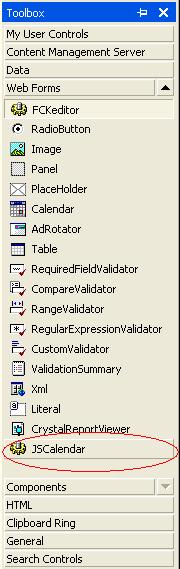
Introduction
JSCalendar is one of the powerful JavaScript calendars, you can download it
from http://sourceforge.net/projects/jscalendar/.
JSCalendar can be used to add to date input fields a button that lets the
user choose a date using a pop-up calendar. The control will allow you to add
this calendar to your ASP.NET pages without configuring the JavaScript
code.
How to use the control
- Download the file DLL.Zip
- Unzip the file to Calendar.dll
- Open Visual Studio .NET
- Right click on the toolbox then click Add/Remove Item

- From the Customize Tool Box window, click
Browse, and select the DLL file
(Calendar.Dll)

- The control will be added to your toolbox:

- Create a new ASP.NET project, then drag and drop the calendar control to
your form.
- From the Properties window you can set the path of the scripts file (the
scripts file must be included in the same project and you can download it from
http://sourceforge.net/projects/jscalendar/).
- Also you can specify the path of the calendar image and the format for date.
Setting up the scripts
Scripts files are downloadable from
http://sourceforge.net/projects/jscalendar/
- Download the zip file for the calendar
- Unzip the file to folder /JSCalendar in your
application
- In the properties of your control, type
“/jscalendar”
