The DELETE statement is used to remove rows from a SQL Server data table. In this article, we’ll explore how to use the DELETE statement. We discuss some best practices, limitations, and wrap-up with several examples.
This is the fourth article in a series of articles. You can start at the beginning by reading Introduction to SQL Server Data Modification Statements.
All the examples for this lesson are based on Microsoft SQL Server Management Studio and the AdventureWorks2012 database. You can get started using these free tools using my Guide Getting Started Using SQL Server.
Before We Begin
Though this article uses the AdventureWorks database for its examples, I’ve decided to create an example table for use within the database to help better illustrate the examples. You can find the script you’ll need to run here.
Also, let’s initially populate the table with some data using the following INSERT statement:
WITH topSalesPerson (FullName, SalesLastYear, City, rowguid)
AS (
SELECT S.FirstName + ' ' + S.LastName, S.SalesLastYear, S.City ,NEWID()
FROM Sales.vSalesPerson S
WHERE S.SalesLastYear > 1000000
)
INSERT INTO esqlSalesPerson (FullName, SalesLastYear, City, rowguid)
SELECT FullName, SalesLastYear, City, rowguid
FROM topSalesPerson
You can learn more about the INSERT statement by reading our article Introduction to the INSERT Statement.
Basic Structure of the DELETE Statement
The DELETE statement is used to change column values.
There are three components to a DELETE statement:
- The table you wish to remove rows from
- The criteria used to choose the rows to remove
The general format for the DELETE Statement is:
DELETE
FROM tableName
WHERE searchCondition
…
We’re now going to do some sample DELETEs, so if you haven’t done so already, run the script to create the esqlSalesPerson table.
Simple Example – Deleting Every Row
When you use DELETE without a WHERE clause, it removes every row from the table. If we want to delete every row from esqlSalesPerson, we could run:
DELETE
FROM esqlSalesPerson
I would recommend, for the purposes of our example, to wrap the DELETE command in a transaction so you don’t have to repeatedly insert rows into the example database. Here, you’ll see the same DELETE statement.
BEGIN TRANSACTION
SELECT COUNT(1) FROM esqlSalesPerson
DELETE
FROM esqlSalesPerson
SELECT COUNT(1) FROM esqlSalesPerson
ROLLBACK
The first count statement return 13 rows; whereas, the second returns 0. Since I ROLLBACK the transaction, the delete operation isn’t permanent.
Simple Example – Deleting A Single Row
A more realistic use case is deleting a single row. In many applications, this is achieved by filtering on a single row.
If you know the primary key, you’re golden, as the primary key is unique and meant to positively identify each row.
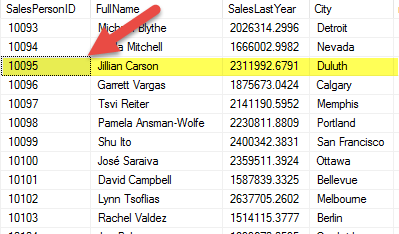
Suppose we want to delete Jillian Carson’s row. To do so, we would issue the following:
DELETE
FROM esqlSalesPerson
WHERE SalesPersonID = 10095
You may be wondering how you would know the primary key.
You can imagine if you had a web app that listed every sales person, that the grid may contain the sales person’s Full Name, and Last Year’s Sales, but hidden on the grid would also be their SalesPersonID.
When a user selected a row on the grid, and elected to remove the row, the application would retrieve the hidden primary key for the row, and then issue the delete command to the database.
Simple Example – Deleting Multiple Rows
Suppose we only want to show high performing sales people in the esqlSalesPerson table. We only want to keep those sales people with last year’s sales greater or equal to $2,000,000.
Since our table contains those with less than this amount, we need to remove them by running the following:
DELETE
FROM esqlSalesPerson
WHERE SalesLastYear > 2000000.00
You can run the following command to try the script within a transaction:
BEGIN TRANSACTION
SELECT COUNT(1) FROM esqlSalesPerson
DELETE
FROM esqlSalesPerson
WHERE SalesLastYear < 2000000.00
SELECT FullName, SalesLastYear
FROM esqlSalesPerson
ROLLBACK
Here are the results of running the script:
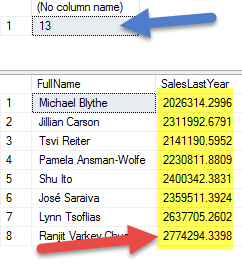
The blue arrow shows there were originally 13 records, and the red the remaining whose sales are greater than or equal to two million dollars.
You can also create more complex filtering conditions. Later on in the article, we’ll show how to use a subquery. You can also use Boolean conditions, in the WHERE clause as well just as you would with the SELECT statement.
Considerations using the DELETE Statement
To delete all rows in a table, use TRUNCATE TABLE. It is much faster than DELETE as it does log changes. But there are key differences (See DELETE isn’t TRUNCATE! below)
Also, don’t forget you can use the @@ROWCOUNT function to find out how many rows were deleted.
Error Handling
If a DELETE statement throw an error, all rows are restored to their state prior to the statement being run. If an error is triggered, no rows are removed.
There are many reasons why a delete statement may fail. Some of the more typical ones include:
- Orphan Rows – If a FOREIGN KEY constraint is defined between two tables, such as
parentTable and childTable, then DELETE a parentTable row will cause an error if childTable rows related to the parent exist. The way around this is to first remove the corresponding childTable rows, then the parentTable row. - Arithmetic Errors – If an expression evaluation results in an arithmetic error, such as divide by zero, the
DELETE is canceled and no rows removed.
Locking Behavior
A delete statement places an exclusive (X) lock on the table. This means no other query can modify the table’s data until the DELETE transaction completes.
You can still read data, but need to use the NOLOCK hint or read uncommitted isolation level.
DELETE isn’t TRUNCATE!
Delete isn’t TRUNCATE! Use DELETE to remove one or more rows from a table. Only in special situations, such as when you need to reset a table to its initial state should you consider TRUNCATE.
Many people get DELETE and TRUNCATE mixed up. IF you’re uncertain, I would recommend reading my post on What’s the Difference between Truncate and Delete in SQL Server?
Complex Example – DELETE Using a SubQuery
You can also create a more complex delete statement. Just about any clause you can write into a SELECT statement WHERE clause, can be written into the DELETE statement’s, including subqueries in the WHERE clause.
Let’s do an example.
Suppose you need to remove all salespersons that live in the US from the esqlSalesPerson table. Though our table has City, it doesn’t have country. We can get around this by using a subquery.
BEGIN TRANSACTION
SELECT COUNT(1) FROM esqlSalesPerson
DELETE
FROM esqlSalesPerson
WHERE esqlSalesPerson.City IN
<span style="color: #000080"> (SELECT DISTINCT City</span>
<span style="color: #000080"> FROM Person.Address A</span>
<span style="color: #000080"> INNER JOIN Person.StateProvince S</span>
<span style="color: #000080"> ON A.StateProvinceID = S.StateProvinceID</span>
<span style="color: #000080"> AND S.CountryRegionCode = 'US' )</span>
SELECT FullName, SalesLastYear
FROM esqlSalesPerson
ROLLBACK
Please note, I wrapped the example in a transaction so I wouldn’t permanently delete my test data.
The subquery is colored blue. Notice that it is no different from any other correlated subquery you may have used in the past.
The mechanics of this DELETE statement are:
- Find distinct cities for all people that live in the US
DELETE salespeople whose city is in this list
The first step results from the subquery. The second step deletes rows per the WHERE clause.
The post Introduction to the Delete Statement appeared first on Essential SQL.
