On 16th November 2016, Nat Friedman and James Montemagno introduced Visual Studio for Mac, the newest member of the Visual Studio family at Connect(); 2016 event. I thought let's give it a try so I installed the same and went through the project templates available in it. This blog is kind of a getting started guide to install Visual Studio For Mac.
Installation
The installation of Visual Studio for Mac is very simple. Once you download the installation setup from Visual Studio For Mac Page, follow these steps:
- Double click on ‘VisualStudioforMacPreviewInstaller.dmg’ to open the following screen:
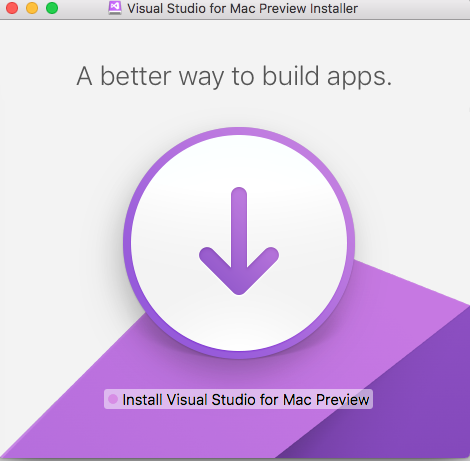
- Depending upon the security setting, you may get the following confirmation screen to confirm executing the installation.

- Double click on the down arrow to start the installation.
- You will get terms and conditions screen like below before starting the installation:

- Once you check the terms & conditions agreement checkbox and click on ‘Continue’ button, you get the following screen to select the items to be installed.

- After you select the components and click ‘Continue’ button, the installation will start and you will get the following screen:

- Since the installation package contains 3rd party applications, you will also get the following screen to accept their licenses which you have to accept by checking the checkbox and clicking ‘Continue’ button.

- The installation will take some time depending upon the speed of your internet connection as it’s around 2 GB of download and installation.
- You will get the following screen to launch Visual Studio for Mac once the installation is complete. Quite similar to Windows setup.


- Click on ‘Start Visual Studio’ to open Visual Studio For Mac or ‘Quit’ button to close the installation.
- You will get the following screen upon clicking on ‘Start Visual Studio’ button which will remind you of Visual Studio for Windows
 (if you have used it).
(if you have used it).

Project Templates
As mentioned by Miguel de Icaza & Nat Friedman during their Q&A session at connect (See this Video), the current version of Visual Studio for Mac is focusing more on supporting existing features of Xamarin Studio and Support for .NET Core.
Once you click on “New Project” button on startup screen, you will get the following screen to select various project templates.

The best part is that the screen will also show the description of what type of project you can create using the selected template on clicking of project template type (as shown in the above screenshot).
I really liked this new IDE from Microsoft and will use it for my future projects developed on Mac and suggest everyone who uses Mac for .NET development to use this and post their suggestions and vote for new features at Visual Studio For Mac User Voice Page.
Happy coding! 
