I previously got rid of my desktop when its motherboard got damaged. Prior to throwing it away, I recovered its SATA hard drive.
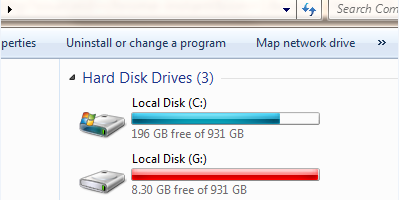
I recently connected the retrieved hard drive into my laptop as shown above (Local Disk (G:)) and attempted to delete windows system folders such as the “hidden” ProgramData folder.

However, I ran into an error message “you require permission from administrators to make changes to this folder” as shown below:

The simplest way to resolve this would be for me to log onto my desktop and delete the file from there. However, my desktop no longer exists.
I therefore tried several ways of resolving this error including:
- Disabling the UAC local security policy that enforces this check
- Enabling “inheritance” in the security options of the folder
Fortunately, I found the below script from howtogeek.com which fixed the error for me.
Download and extract the files from the above link.
Click the InstallTakeOwnership command. You will then be asked to confirm your action as shown below:

Upon clicking Yes button, you will receive the below message to confirm successful installation of the InstallTakeOwnership script.

Once the script has been installed, a new option “Take Ownership” will come up when you right click a folder or a file as shown below:

Once you click the Take Ownership button shown above, a command window will come up which informs you that ownership of a selected folder/file has been transferred to your account as shown below:

Afterwards, you can proceed to deleting the file/folder as shown below:

