In this puzzle, we're going to learn how to create a bar chart using SQL Server. Sometimes, it’s fun to see what you can do with the humble SELECT statement. Today, I figured it would be fun to see if I could create an "old fashioned" bar chart, much like we used to do with dot-matrix printers!
Solving puzzles is a great way to learn SQL. Nothing beats practicing what you've learned. Once you have figured out the puzzle, post your answer in the comments so we all can learn from one another. We also discuss the puzzle and more in Essential SQL Learning Group on Facebook. Be sure to find us there!
SQL Puzzle Question
You and a couple of other parents have organized a games tournament for your kids. The kids were assigned teams, with each team playing five rounds of games. Now that the rounds are completed, it's time to determine the overall winning team!
Your job is to create a bar chart that shows each team's average score. The team with the highest average winning score is the overall winner.
The games data is housed in the @teamscore table:
DECLARE @TeamScore TABLE
(
Team Varchar(20),
Game Int,
Score Int
)
The bar chart you're aiming to produce should look like this:
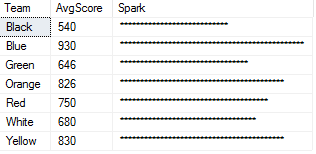
Are you up to the challenge of creating this chart using a SELECT statement?
BONUS Question!
Modify the display so the bar starts at the minimum score, indicates where the average lies, and ends at the maximum score. Here is an example:

Again, single SELECT statement need only apply.
If you wish, you can use this script to get started.
Good luck!
Answer to SQL Puzzle Question
To answer the question, break the problem down into several steps. The first step is to determine the average score. To do this, use the AVG aggregate function along with GROUP BY.
SELECT Team,
Min(Score) MinScore,
AVG(Score) AvgScore,
Max(Score) MaxScore
FROMÂ Â @TeamScore
GROUP BY Team
Here are the results:

Now that we have the average scores, we can start focusing on building the bar. Given our scores are so large, it isn't practical to have each point represent a star. Instead, we need to come up with a scaling factor. The scaling factor describes the number of points each start represents.
For our example, the scaling factor is the maximum number of points attained divided by fifty.
The maximum number of points is calculated using this query:
SELECT MAX(SCORE) FROM @TeamScore
We'll include this in our example as a sub query to avoid hard coding the maximum score. For our purposes, the scaling factor is:
50.0 / CAST((SELECT MAX(SCORE) FROM @TeamScore) as float)
Note that we're converting our maximum score to a float datatype. This is so that the result is in decimal form rather than a result to the nearest integer.
We can use the REPLICATE command to build the bar. It makes it easy to repeat a set of characters. For instance,
SELECT REPLICATE(‘*’,50)
Returns *************************************************
So now, all we need to do is multiply the team's average score by the scaling factor and use this result as a parameter to the REPLICATE function to build our bar.
Here is the final query showing the result:
SELECT Team,
AVG(Score) as AvgScore,
REPLICATE('*', ROUND(CAST(AVG(Score) AS float) * 50.0 /
CAST((SELECT MAX(SCORE) FROM @TeamScore) as float),0))
as Spark
FROM @TeamScore
GROUP BY Team
To make it easier to read, the average score is in bold text and scaling factor is in italics.
Answer to the Bonus Question
In order to answer the bonus question, we use what we learned from solving the original question and build upon that.
In this case, rather than building a solid bar of start to represent the average score, we need to have the bar extend to the team's maximum score; the trick being the start should start as their minimum score.
To do this, we build up the base by replicating spaces until we reach the minimum score. At this point, we replicate stars until the maximum score is reached.
Here is the bit used to build up the spaces:
REPLICATE(' ', ROUND(CAST(MIN(Score) AS float) * 50.0 /
CAST((SELECT MAX(SCORE) FROM @TeamScore) as float), 0))
Here is the bit used to calculate the number of stars between the minimum and maximum scores.
REPLICATE('*', ROUND(CAST((MAX(Score) - MIN(Score)) AS float) * 50.0 /
CAST((SELECT MAX(SCORE) FROM @TeamScore) as float), 0))
It's the same technique used before, except now we are only interested in building start from the minimum score to the maximum score. To do this, we just take the difference. To build the bar, we just concatenate the space base with the stars.
Now that we've gotten the bar build, we have an issue: How do we indicate the team's average score? It should be located somewhere in the middle of the bar, but who do we put in there?
STUFF to the Rescue!
Fortunately, we can use the STUFF built-in function to replace, at the position of our choosing, one character with another.
Given this, we can take the bar, which was built, and then knowing the position representing the team's average score, exchange it with a |.
To help you understand how this all works, I put together a diagram showing how a bar is built.

Now for the answer to the bonus question!
SELECT Team,
STUFF( REPLICATE(' ', ROUND(CAST(MIN(Score) _
AS float) * 50.0 / CAST((SELECT MAX(SCORE) FROM @TeamScore) as float), 0)) +
REPLICATE('*', ROUND(CAST((MAX(Score) - _
MIN(Score)) AS float) * 50.0 / CAST((SELECT MAX(SCORE) _
FROM @TeamScore) as float), 0)),
CAST(ROUND(CAST(AVG(Score) AS float) * _
50.0 / CAST((SELECT MAX(SCORE) FROM @TeamScore) as float), 0) _
as int),1,'|') as Spark
FROM @TeamScore
GROUP BY Team
Which produces these results:

In summary, I used several concepts to answer this question:
- GROUP BY to summarize scores
- The
REPLICATE function to repeat characters, such as an asterisk or star (*) - A subquery to find the maximum score
- Data conversion functions
STUFF function to replace one character in a string with another
The post How to Create A Bar Chart Using SQL Server appeared first on Essential SQL.
