This article focuses on how to create, build & deploy SPFx WebPart.
Introduction
The SharePoint Framework (SPFx) provides full support for client-side SharePoint development. This provides easy integration with SharePoint data. It is compatible with modern technologies and tool. You can use your own IDE no need to purchase Visual Studio. Moreover SPFx is responsive in design.
This article talks about using the SharePoint Framework web part with React as Framework. The whole article will walk you through the complete lifecycle from Pre Requisite, Understanding SPFx Web Part, Configure, Build & Deploy.
Using the Code
The code uses React to do the rendering part on the SharePoint Page. REST API fetches the data from SharePoint list.
The data source gets refreshed at a particular interval of time. Page only gets updated if there is a change in the data values as compared to current DOM. No need to refresh the page to see updated data. As soon as the state changes, React does the job of updating DOM.
Prerequisite
Below are the pre requisites from installation and learning point of view. References are provided for installation links below. You will also need to create a SharePoint Developer & AppCatalog site, these will come handy while deploying the code.
Don't forget to create the SharePoint list with columns as shown below.
Installation
Create App Catalog & Developer Site
Create SharePoint List
Create SharePoint list using below columns of type text.
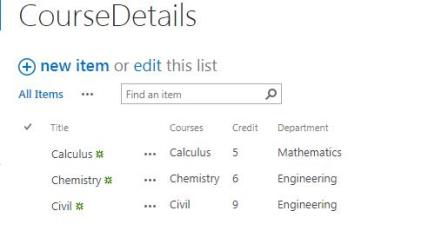
Create SPFX Web Part
Once the installation of all required components is completed, it's time to create SPFx webpart. Run below command and select options as displayed in below screen. This command initiates yeoman to start creating a SharePoint web part.
yo @microsoft/sharepoint
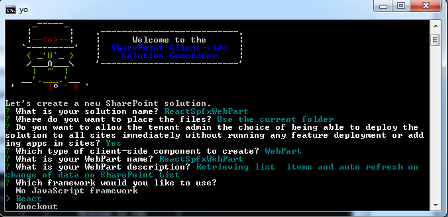
It takes a while to create the web part.
Install Jquery
npm install --save jquery
npm install --save @types/jquery
Understanding SPFx WebPart File Structure
Open newly created solution in VSCode using code . in command prompt. There are many files in the whole solution, below are the important files which we will talk about throughout the article.
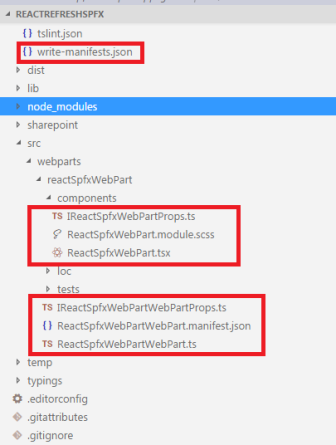
Sanity Check
Let’s check if solution builds using gulp.
Run below command in your command prompt window. Make sure you are in the directory where web part is created.
gulp build
The solution builds, let’s start understanding and updating files in the solution.
ReactGetItems.module.scss
This is like css file for SPFx web part. Overwrite your file with below code.
.tableStyle{
display: table ;
margin-left : 50px ;
}
.panelStyle{
background: white ;
}
.divStyle{
background: #eee ;
padding: 20px ;
margin: 20px ;
}
.headerCaptionStyle{
background: white ;
display: table-row ;
border: solid ;
text-align : center ;
width : 420px ;
height : 30px ;
padding-top : 3px ;
color : white ;
margin-left : 100px ;
display : block ;
}
.headerStyle{
background: #4B6978 ;
display: table-row ;
border: solid ;
text-align : center ;
width : 100px ;
height : 30px ;
padding-top : 10px ;
color : white ;
}
.tableCaptionStyle{
background:#4B6978 ;
display: block ;
font-size : 20px ;
font-weight: bold ;
border: solid ;
text-align : center ;
width : 650px ;
height : 30px ;
padding-top : 3px ;
border-radius: 25px ;
margin-left : 30px ;
margin-top : 20px ;
color:white;
}
.rowCaptionStyle{
width : 600px ;
display : table-caption ;
background: #4B6978 ;
text-align : center ;
padding: 20px ;
font-size : 20px ;
font-weight : bold ;
color : white ;
}
.rowStyle{
display : table-row ;
background: #eee ;
padding: 20px ;
margin: 20px ;
font-weight : bold ;
}
.CellStyle{
display: table-cell ;
border: solid ;
border-color : white ;
text-align : center ;
width : 100px ;
height : 30px ;
padding-top : 10px ;
}
IReactSpfxWebPartProps.ts
Let’s update our IReactSpfxWebPartProps.ts. This is our interface for React.
Siteurl property is used for passing the site in context to webpart. Description is the description of your webpart.
export interface IReactSpfxWebPartProps {
description: string;
siteurl: string;
}
ReactSpFxWebPart.tsx
This is the most important file which is generated as we chose React Framewrok. Overwrite the files in your solution with below code.
IReactSpfxState: Interface for the stateReactGetItems: Class Fileconstructor: Intitalizes StatecomponentDidMount: React ComponentfetchDatafromSharePointList: This method uses REST API to fetch datarender: Rendering the html
import * as React from 'react';
import styles from './ReactSpfxWebPart.module.scss';
import { IReactSpfxWebPartProps } from './IReactSpfxWebPartProps';
import * as jquery from 'jquery';
export interface IReactSpfxState{
items:[
{
"Courses": "",
"Credit": "",
"Department":"",
}]
}
export default class ReactGetItems
extends React.Component<IReactSpfxWebPartProps, IReactSpfxState> {
public constructor(props: IReactSpfxWebPartProps, state: IReactSpfxState){
super(props);
this.state = {
items: [
{
"Courses": "",
"Credit": "",
"Department":"",
}
]
};
}
private componentDidMount() {
setInterval(
() => this.fetchDatafromSharePointList(),
1000
);
}
private fetchDatafromSharePointList()
{
var reactHandler = this;
jquery.ajax({
url: `${this.props.siteurl}/_api/web/lists/getbytitle('CourseDetails')/items`,
type: "GET",
headers:{'Accept': 'application/json; odata=verbose;'},
success: function(resultData) {
reactHandler.setState({
items: resultData.d.results
});
},
error : function(jqXHR, textStatus, errorThrown) {
}
});
}
public render(): React.ReactElement<IReactSpfxWebPartProps> {
return (
<div className={styles.panelStyle} >
<div className={styles.tableCaptionStyle} >Fetch
Course Details from SharePointList using SPFx,RESTAPI,React JS
Data on page changes with change in the SharePointList </div>
<div className={styles.headerCaptionStyle} >Course Details</div>
<div className={styles.tableStyle} >
<div className={styles.headerStyle} >
<div className={styles.CellStyle}>Courses</div>
<div className={styles.CellStyle}>Credit </div>
<div className={styles.CellStyle}>Department</div>
</div>
{this.state.items.map(function(item,key){
return (<div className={styles.rowStyle} key={key}>
<div className={styles.CellStyle}>{item.Courses}</div>
<div className={styles.CellStyle}>{item.Credit}</div>
<div className={styles.CellStyle}>{item.Department}</div>
</div>);
})}
</div>
</div>
);
}
}
ReactSpfxWebPartWebPart.ts
This is the main file created by SPFx. This interacts with React files under the Component folder. Eventually the rendering happens here.
import * as React from 'react';
import * as ReactDom from 'react-dom';
import { Version } from '@microsoft/sp-core-library';
import {
BaseClientSideWebPart,
IPropertyPaneConfiguration,
PropertyPaneTextField
} from '@microsoft/sp-webpart-base';
import * as strings from 'reactSpfxWebPartStrings';
import ReactSpfxWebPart from './components/ReactSpfxWebPart';
import { IReactSpfxWebPartProps } from './components/IReactSpfxWebPartProps';
import { IReactSpfxWebPartWebPartProps } from './IReactSpfxWebPartWebPartProps';
export default class ReactSpfxWebPartWebPart
extends BaseClientSideWebPart<IReactSpfxWebPartWebPartProps> {
public render(): void {
const element: React.ReactElement<IReactSpfxWebPartProps > = React.createElement(
ReactSpfxWebPart,
{
description: this.properties.description,
siteurl: this.context.pageContext.web.absoluteUrl
}
);
ReactDom.render(element, this.domElement);
}
protected get dataVersion(): Version {
return Version.parse('1.0');
}
protected getPropertyPaneConfiguration(): IPropertyPaneConfiguration {
return {
pages: [
{
header: {
description: strings.PropertyPaneDescription
},
groups: [
{
groupName: strings.BasicGroupName,
groupFields: [
PropertyPaneTextField('description', {
label: strings.DescriptionFieldLabel
})
]
}
]
}
]
};
}
}
IReactSpfxWebPartWebPartProps.ts
Interface for WebPart Properties.
export interface IReactSpfxWebPartWebPartProps {
description: string;
}
Configurations
copy-assets.json
Folder location to be copied to SharePoint Assets library.
{
"deployCdnPath": "temp/deploy"
}
write-manifests.json
All the files created under temp/deploy should be copied here in order for React webpart to work.
{
"cdnBasePath": "https://yourtenant/sites/intranet/Site%20Assets"
}
package-solution.json
Most of the fields are relevant. Most important one is zippedpackage. This is the location where the package is created.
{
"solution": {
"name": "react-spfx-web-part-client-side-solution",
"id": "7d2fa690-094d-4445-b012-97d462b335ae",
"version": "1.0.0.0",
"skipFeatureDeployment": true
},
"paths": {
"zippedPackage": "solution/react-spfx-web-part.sppkg"
}
}
ReactSpfxWebPartWebPart.manifest.json
{
"$schema": "../../../node_modules/@microsoft/sp-module-interfaces/lib/
manifestSchemas/jsonSchemas/clientSideComponentManifestSchema.json",
"id": "3a5f40ec-b0c9-4a4f-acc1-24be14e318f2",
"alias": "ReactSpfxWebPartWebPart",
"componentType": "WebPart",
"version": "*",
"manifestVersion": 2,
"requiresCustomScript": false,
"preconfiguredEntries": [{
"groupId": "3a5f40ec-b0c9-4a4f-acc1-24be14e318f2",
"group": { "default": "Under Development" },
"title": { "default": "ReactSpfxWebPart" },
"description": { "default": "Retrieving list
items and auto refresh on change of data on SharePoint List" },
"officeFabricIconFontName": "Page",
"properties": {
"description": "ReactSpfxWebPart"
}
}]
}
Build Your Project
We will use gulp for building the project. Run below commands to start building the project. Once the project gets built successfully, you will see some files under the temp/deploy folder. These are files which contain bundled JavaScript and metadata files and are necessary for the webpart to work on SharePoint.
This creates files under temp/deploy – which needs to be copied to Assets folder of your site.
gulp build
gulp -ship
Running the below commands creates sppkg in your target path.
gulp bundle --ship
gulp package-solution --ship
Folder Structure
The below screenshot gives an idea to find the necessary files for deployment to SharePoint.
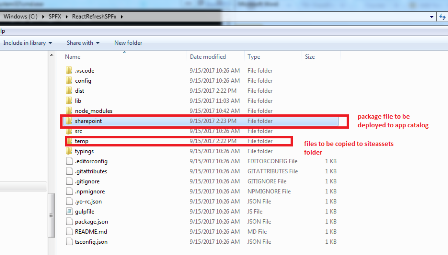
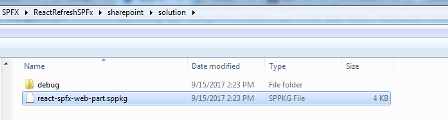
SharePoint & Local Workbench
Type the below command in command prompt. This command starts gulp and opens up a local workbench in browser.
gulp serve
This helps testing the web part before deploying the package to SharePoint. Web part can be tested on local as well as SharePoint workbench.
Testing on SharePoint Workbench will retrieve data from SharePoint List.
Local WorkBench
Testing on local workbench will only retrieve data if mock data has been created.
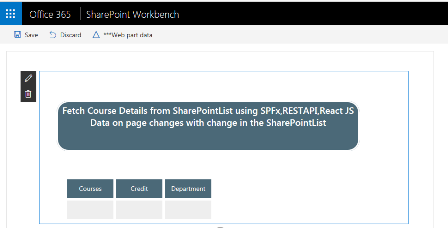
Deploy
It's time to deploy the package file to SharePoint App Catalog site.
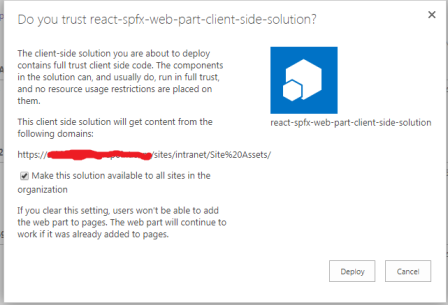
WebPart Deployed on SharePoint
Once the webpart is added to AppCatalog, it should be available to add on SharePoint Developer or any other site collection.

References
History
- 21st September, 2017: Initial version
