Introduction
This article explains how to update and insert a database table using Angular JS, Web API, Entity Framework in MVC in simple steps.
Background
There are many articles that couldn't explain how to do database updates using technologies combination of MVC, AngularJS , Web APIs. I have created a sample project to explain how simple to use the AngularJS with Web APIs.
Using the Code
Step 1
Create a MVC Website in Visual Studio.
Step 2
Create database with a table name ‘Question’ with fields QuestionId, QuestionText.
Create Entity Framework .edmx file with db context name as DBcontext. Add Question table into the project. After generating the EF class into project, the Question model class looks like below:
public partial class Question
{
public int QuestionId { get; set; }
public string QuestionText { get; set; }
}
Step 3
Add the Web API Controller to the Project as shown in screen 1:
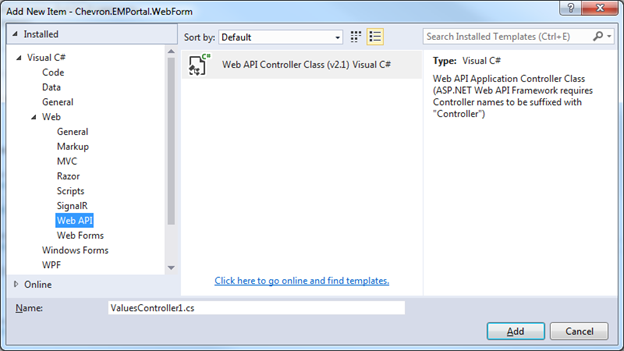
- Create Action Methods,
GetQuestion(), AddQuestion(), UpdateQuestion() database, these Actions returnJsonResult. QuestionAdmin() which calls the View. This Action invokes the UI.
Controller class code looks like below:
public class QAdminController : Controller
{
DatabaseConnection DBcontext = new DatabaseConnection();
public ActionResult QuestionAdmin()
{
return View();
}
public JsonResult GetQuestion()
{
var questions = (from q in DBcontext.Questions select new Question
{ QuestionId = q.QuestionId,
QuestionText = q.QuestionText
}).ToList();
return Json(questions, JsonRequestBehavior.AllowGet);
}
public Question AddQuestion(Question question)
{
DBcontext.Questions.Add(question);
DBcontext.SaveChanges();
Question newQuestion = new Question();
newQuestion.QuestionId = question.QuestionId;
newQuestion.QuestionText = question.QuestionText;
return newQuestionitem;
}
public JsonResult UpdateQuestion(Question question)
{
DBcontext.SaveChanges();
return GetQuestion();
}
}
Step 4
Create AngularJS script.
Call the WebAPI Action methods in AngularJS Script methods. The script code looks as below. See below calls to Web API URLs in Add and Update sections in the below code. These URLs will return JSON results in the browser.
var app = angular.module('qAdminModule', []);
app.controller('qAdminCtrl', function ($scope, $http, QuestionsService) {
$scope.questionsData = null;
QuestionsService.GetAllRecords().then(function (d) {
$scope.questionsData = d.data;
}, function () {
alert('Error.. !!!');
});
$scope.sortType = 'QuestionText';
$scope.sortReverse = false;
$scope.searchQuestion = '';
$scope.searchQuestionId = null;
$scope.Question = {
QuestionId: null,
QuestionText: ''
};
$scope.save = function () {
if ($scope.Question.QuestionText != null) {
$http({
method: 'POST',
url: '/QuestionAdmin/AddQuestion/',
data: $scope.Question
}).then(function successCallback(response) {
$scope.questionsData.push(response.data);
alert("Question Added Successfully !!!");
}, function errorCallback(response) {
alert("Error : " + response.data.ExceptionMessage);
});
}
else {
alert('Please enter QuestionText !!');
}
};
$scope.update = function (data) {
if (data.QuestionId != null) {
$scope.Question.QuestionId = data.QuestionId;
$scope.Question.QuestionText = data.QuestionText;
$http({
method: 'POST',
url:'/QuestionAdmin/UpdateQuestion/',
data: $scope.Question
}).then(function successCallback(response) {
$scope.questionsData = response.data;
$scope.clear();
alert("Question Updated Successfully !!!");
}, function errorCallback(response) {
alert("Error in Updating: " + response.data.ExceptionMessage);
});
}
else {
alert('Error in Update !!');
}
};
$scope.clear = function () {
$scope.Question.QuestionId = null;
$scope.Question.QuestionText = '';
}
$scope.reset = function () {
$scope.searchQuestion = '';
}
$scope.edit = function (data) {
$scope.Question = { QuestionId: data.QuestionId};
}
$scope.reset = function () {
$scope.reset();
}
});
app.factory('QuestionsService', function ($http) {
var fact = {};
fact.GetAllRecords = function () {
return $http.get('/QuestionAdmin/GetQuestion');
}
return fact;
});
Step 5
Create View page for UI .aspx page:
- Create filter controls, default bind to
null, if type any characters in controls, table filtered - Create Table which displays the result. Using ‘
ng-repeat’ angular attribute shows the data in table format - If click header, the sorting will happen. See the code ‘
filter’ attribute
<asp:Content ID="Content3" runat="server">
<%----%>
<script src="../../Common/angular.min.js"></script>
<script src="../../Scripts/QuestionAdmin.js"></script>
<%----%>
<div ng-app="qAdminModule" id="body">
<div ng-controller="qAdminCtrl">
<%----%>
<label for="QuestionId">QuestionId:</label></td><td>
<input type="text" ng-model="searchQuestionId" style="width:100px">
<label for="QuestionText">Question:</label></td><td>
<input type="text" ng-model="searchQuestion" style="width:600px">
<%----%>
<a ng-click="createNew = !createNew">Create New</a>
<table ng-show="createNew">
<tr><td><label for="QuestionId">QuestionId</label>
</td><td><input type="text"
data-ng-model="Question.QuestionId" style="width:50px" />
</td></tr>
<tr><td><label for="QuestionText">Question</label>
</td><td><input type="text"
data-ng-model="Question.QuestionText" style="width:500px" /></td></tr>
<tr><td><button data-ng-click="save()"
style="width:100px">Save</button></td>
<td><button data-ng-click="clear()"
style="width:100px">Clear</button></td></tr>
</table>
<br />
<%----%>
<table class="grid" style="border-collapse:collapse;">
<th ng-click="sortType = 'QuestionId' ;
sortReverse = !sortReverse" > ID</th>
<th ng-click="sortType = 'QuestionText' ;
sortReverse = !sortReverse" style="width:500px">Question Text</th>
<tr ng-repeat="items in questionsData | orderBy:sortType:sortReverse |
filter: { QuestionText : searchQuestion}" style="white-space: nowrap;" >
<td>{{items.EPPQuestionId}}</td>
<td>{{items.QuestionText}}</td>
</tr>
</table>
</div></div>
</asp:Content>
Step 6
Run the website: https://localhost:80/QAdmin/QuestionAdmin.
See screen2 below to see how the screen looks like:

Thank you for reading!
