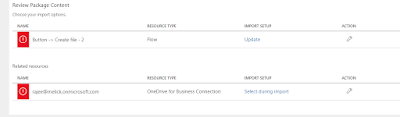Development and deployment of Microsoft Applications has never been easy. In actual production environments, you need to develop your application, test it, release to UAT and ultimately release to the live environment.
Microsoft Flow’s Export and Import functions made this process convenient and easy.
First, you need to create your Flow in your development environment.
I have few sample scenarios.
Scenario One
Assume that you are having support email address on Gmail and you want to create a follow up task to the supporting team which is on the Microsoft Outlook environment.
Link: http://melick-rajee.blogspot.ae/2017/12/create-simple-automation-using.html
Scenario Two
Assume that your sales team needs an approval of a customer document. In general, sales team needs to scan the document and sends to the relevant person via email and gets the approval. Here, you can use your Flow mobile application to trigger the process.
Link: http://melick-rajee.blogspot.ae/2018/02/integrating-microsoft-flow-mobile.html
After finalizing your Flow.
Export Process
Then go to My Flow:
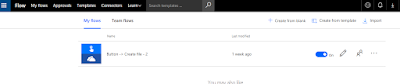
where you can see all your business flows.
Select the automation flow that you need to export.
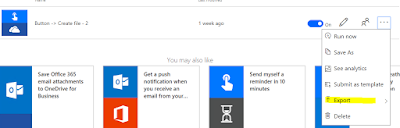
And then, select the Export as Package Zip.
Then, you will see a Form like below, which you should understand properly.
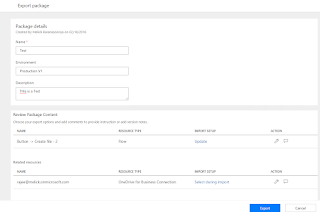
First section is how to deal with the import operation.

There are two options available.
- Create a New Flow on your destination
- Update the existing Flow on your destination
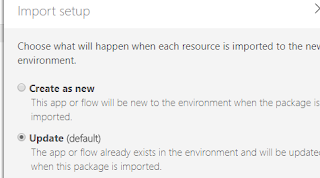
You can choose the preference approach.
Second part is all about the connectors. You might have different connections for your dev, staging and production. Before importing the solution, you should create the connection in your production environment, if it does not exist.
Connections need to select when you are importing the zip. Please refer to the Import Process.
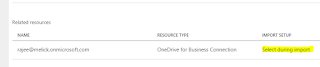
Import Process
Creating Connectors
Click on connectors on your production:
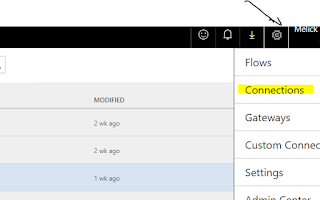
Here, you can see all your existing connectors in the environment. You can add new connections if it does not exist.
Then go to My Flows and click on Import link.
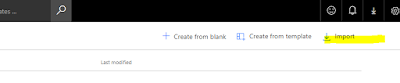
There, you can import the zip package where you exported before.

Now, you can select the Update and select the existing Flow to update. Then, click on Select during import and select existing connection.