Introduction
In this article, we will cover the Mobile alerts in Xamarim.forms, for any mobile apps, it’s important to define with the user or the client or the product owner if we work in an agile context (Scrum), for Android and for iOS, even if we will work in a single shared project, we need to know what every environment can offer in native apps.
Background
Some knowledge of Xamarin.Forms and Visual Studio 2017.
Toast
It’s a simple Plugin: Toasts.Forms.Plugin that we can use inside Xamarin.forms project, I advise to start with it because it’s similar to native toast or notification APIs, especially for iOS developers.
Notifications are placed in the center inline to be close to the native platform with some changes in design and it allows developers to perform sound and badges.
Notification in Native Environment
iOS uses UNNotificationRequest object to manage notifications.
Android uses:
How to Use the Plugin
We add this plugin from NuGet Package Manager Console in Visual Studio 2017 on each platform, even your portable library because it uses the Dependency Service.
Install-Package Toasts.Forms.Plugin -Version 3.3.2
Or we just open the Search Toasts.Forms.Plugin in Nuget Package Manager and we click on Install:
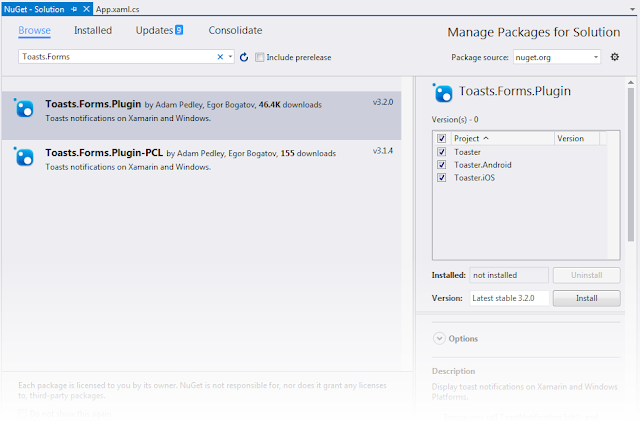
As mentioned in the project GitHub description, we need to register the dependency in every platform (Android or iOS or UWP/WinRT).
So, for every project, we will add these references in MainActivity.cs or MainPage.cs.
using Xamarin.Forms;
using Plugin.Toasts;
For Android, this code will be added at the end of MainActivity.OnCreate, to register the dependency and initialize it:
DependencyService.Register<ToastNotification>();
ToastNotification.Init(this);
We do the same for the other platforms.
For iOS, we have to add a request permission to display the notifications:
if (UIDevice.CurrentDevice.CheckSystemVersion(10, 0))
{
UNUserNotificationCenter.Current.RequestAuthorization
(UNAuthorizationOptions.Alert | UNAuthorizationOptions.Badge |
UNAuthorizationOptions.Sound, (granted, error) =>
{
});
}
else if (UIDevice.CurrentDevice.CheckSystemVersion(8, 0))
{
var notificationSettings = UIUserNotificationSettings.GetSettingsForTypes(
UIUserNotificationType.Alert | UIUserNotificationType.Badge | UIUserNotificationType.Sound, null);
app.RegisterUserNotificationSettings(notificationSettings);
}
Now, we are able to call a notification anywhere in the app, for example, let’s go back to the main page in Portable Project to start a simple example.
We start by defining the notification options like the title, description, this is the interface INotificationOptions:
public interface INotificationOptions
{
string Title { get; }
string Description { get; }
bool IsClickable { get; }
IWindowsOptions WindowsOptions { get; }
IAndroidOptions AndroidOptions { get; }
IiOSOptions iOSOptions { get; }
}
Let’s start:
var options = new NotificationOptions()
{
Title = "Display notifications",
Description = "Some Description related to this title….",
IsClickable = false
};
var notification = DependencyService.Get<IToastNotificator>();
var result = await notification.Notify(options);
The result will return a NotificationResult with an Action having one of these values:
[Flags]
public enum NotificationAction
{
Timeout = 1,
Clicked = 2,
Dismissed = 4,
ApplicationHidden = 8,
Failed = 16
}
Or we invoke the device in this way:
void ToastMessage(String title, String description)
{
Device.BeginInvokeOnMainThread(async () =>
{
var notifier = DependencyService.Get<IToastNotificator>();
var options = new NotificationOptions()
{
Title = title,
Description = description
};
var result = await notifier.Notify(options);
});
}

DisplayAlert
It’s a popup; it’s different from Notification, because we have a button (Ok or Yes/No) in an Alert.
This is an example:
DisplayAlert ("Alert!", "This is my first Alert", "OK");
Or:
var answer = await DisplayAlert ("First question", "Do you know notifications in Xamarin", "Yes", "No");
Debug.WriteLine ("Answer: " + answer);
You can find a complete sample in this link.
UserDialogs
I use this Plugin: Acr.UserDialogs by Allan Ritchie.
Link: https://github.com/aritchie/userdialogs
It’s a new way to use popup link with some different design from toast and Alert. As mentioned in GitHub documentation, it allows the developer “to call for standards user dialogs from shared/portable library, Actionsheets, alerts, confirmations, loading, login, progress, prompt, toast”.
In this video, I explain how we can integrate this plugin: Acr.UserDialogs on Youtube.
Simple Way as Native
In this article, the author explains how we can display a simple toast in Android environment using this component in native mode:
And the GitHub is: https://github.com/xyfoo/XamarinForms-AndroidPopUp
