Introduction
In this article, we are going to create a simple Python Flask application with MongoDB as database.
Background
We use Flask framework to build REST APIs and also use Pymongo to connect flask with MongoDB.
Implementation
We are going to create a sample python web application using Flask framework and MongoDB. It is very easy to work with flask as well as mongodb.
Download python from https://www.python.org/downloads/.
You can select the Customize installation for adding python environment variables.
If you choose default installation, please set these variables manually.
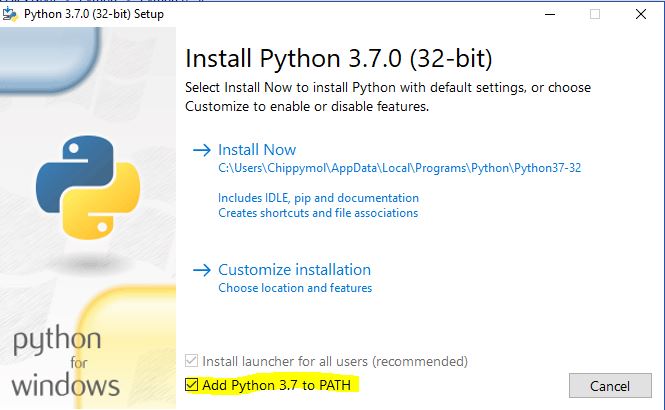
Please click Add Python 3.7 to PATH option. It will add one entry in environment variable.

If needed, you can modify the installation path. Please select the Python to environment variables.
After successful installation, if you check the system environment variable, you can see the below two entries are added in the system.

We installed the python 3.7 version, so it added as Python 37-32.
Also note that Python37-32\Scripts folder is used for handling additional packages needed for python.
Now you can check the python and PIP version in command prompt. PIP is the abbreviation for python package index which is used for installing, upgrading or removing the additional python libraries from our system.
> python --version and pip -- version

By default, pip version may not be 18. This is the latest version as of today. If your pip version is older than it, please upgrade it.
>python -m pip install -U pip
Now we are going to install Flask. Flask is a web framework for python. Flask provides you with tools, libraries and technologies that allow you to build a web application in python.
Its dependencies are:
Werkzeug a WSGI utility libraryjinja2 which is its template engine
WSGI is basically a protocol defined so that Python application can communicate with a web-server and thus be used as web-application outside of CGI.
Jinja2 is used for creating views in flask application. It holds all the static files like HTML, CSS and JavaScript files.
First, install Flask using pip command in command prompt.
>pip install Flask
It will install the latest version of Flask library from its global repository and in Windows machines, it saved the below file location:
C:\Program Files (x86)\Python\Python37-32\Lib\site-packages
Our sample application uses MongoDB as database. So, we are going to install MongoDB from the below URL.
It is a free community version. After successful installation, it is all set to run mongodb instance.
Before running the mongodb instance, we must create a data folder and run the below command in command prompt.
"C:\Program Files\MongoDB\Server\4.0\bin\mongod.exe" --dbpath="C:\mongo-data"
Here, C:\mongo-data folder is used for saving mongodb files.
While installing the mongodb in Windows system, you can choose the compass community edition also.
This is a free edition and will help to handle our mongodb databases, collections (tables in mongodb) and documents (records) graphically.

By default, mongodb is running in localhost 27017 port.
We can see that there are 3 databases (admin, config and local) that are created automatically in the installation time.

Now we are going to install PyMongo library in python. PyMongo is a simple but powerful python distribution containing tools for working with mongodb and is the recommended way to work with mongodb from python. It's a kind of ODM (object document mapper). There is mongoengine and so many libraries also available as ODM for python.
>pip install pymongo
We need to install another Python library bson too. It is used for getting objectId property of mongodb document.
>pip install bson
Now we are all set and ready to start our Python program.
Create a folder named FlaskwithMongo and add two sub folders, static and templates inside it.
There is a convention to name like static and templates used in jinja2 framework.
Please open the folder in any of the code editors. I am using Visual Studio code as an IDE.
Create a new file named app.py. This is the only Python file we have used in this application.
First, we are going to import the required libraries into our application.
from flask import Flask, render_template,request,redirect,url_for
from bson import ObjectId
from pymongo import MongoClient
import os
Now we are going to declare the app variable in our program.
app = Flask(__name__)
This app variable is used in the entire application.
Now we are going to declare two variables, title and heading which are later used in jinja2 template.
title = "TODO sample application with Flask and MongoDB"
heading = "TODO Reminder with Flask and MongoDB"
We must declare the connection string for mongodb and select a database. Also, we are going to select our collection name to a variable.
client = MongoClient("mongodb://127.0.0.1:27017")
db = client.mymongodb
todos = db.todo
As I mentioned earlier, mongodb is running in the port 27017 by default. Please note that we have selected mymongodb as database and todo as collection name. When we create our first transaction, pymongo will generate the database and collection automatically. Unlike SQL server or any other RDBMS, mongodb doesn’t require predefined schemas.
In flask, it is easy to implement routing unlike any other programming language.
For that, we are using render_template, request, redirect and url_for. All these methods helped us to establish redirection and show HTML templates in the browser.
def redirect_url():
return request.args.get('next') or \
request.referrer or \
url_for('index')
In the above code, we defined a method named redirect_url and it is used to redirect page to index page.
@app.route("/")
@app.route("/uncompleted")
def tasks ():
todos_l = todos.find({"done":"no"})
a2="active"
return render_template('index.html',a2=a2,todos=todos_l,t=title,h=heading)
In the above code, we defined a method named tasks and it is used for two routes. One for default “/” route and another for “/uncompleted” route. In this code, we defined a variable todos_l and it gets the documents from mongodb filter by condition done equal to no. We defined one more variable named a2 and it is used for controlling active records. Both todos_l and a2 variables passed with other two variables, title and heading and passed to the jinja2 template index.html which we must create in the template folder.
Now we are going to finish all the remaining route definitions for adding and deleting the documents to mongodb.
app.py
from flask import Flask, render_template,request,redirect,url_for
from bson import ObjectId
from pymongo import MongoClient
import os
app = Flask(__name__)
title = "TODO sample application with Flask and MongoDB"
heading = "TODO Reminder with Flask and MongoDB"
client = MongoClient("mongodb://127.0.0.1:27017")
db = client.mymongodb
todos = db.todo
def redirect_url():
return request.args.get('next') or \
request.referrer or \
url_for('index')
@app.route("/list")
def lists ():
todos_l = todos.find()
a1="active"
return render_template('index.html',a1=a1,todos=todos_l,t=title,h=heading)
@app.route("/")
@app.route("/uncompleted")
def tasks ():
todos_l = todos.find({"done":"no"})
a2="active"
return render_template('index.html',a2=a2,todos=todos_l,t=title,h=heading)
@app.route("/completed")
def completed ():
todos_l = todos.find({"done":"yes"})
a3="active"
return render_template('index.html',a3=a3,todos=todos_l,t=title,h=heading)
@app.route("/done")
def done ():
id=request.values.get("_id")
task=todos.find({"_id":ObjectId(id)})
if(task[0]["done"]=="yes"):
todos.update({"_id":ObjectId(id)}, {"$set": {"done":"no"}})
else:
todos.update({"_id":ObjectId(id)}, {"$set": {"done":"yes"}})
redir=redirect_url()
return redirect(redir)
@app.route("/action", methods=['POST'])
def action ():
name=request.values.get("name")
desc=request.values.get("desc")
date=request.values.get("date")
pr=request.values.get("pr")
todos.insert({ "name":name, "desc":desc, "date":date, "pr":pr, "done":"no"})
return redirect("/list")
@app.route("/remove")
def remove ():
key=request.values.get("_id")
todos.remove({"_id":ObjectId(key)})
return redirect("/")
@app.route("/update")
def update ():
id=request.values.get("_id")
task=todos.find({"_id":ObjectId(id)})
return render_template('update.html',tasks=task,h=heading,t=title)
@app.route("/action3", methods=['POST'])
def action3 ():
name=request.values.get("name")
desc=request.values.get("desc")
date=request.values.get("date")
pr=request.values.get("pr")
id=request.values.get("_id")
todos.update({"_id":ObjectId(id)}, {'$set':{ "name":name, "desc":desc, "date":date, "pr":pr }})
return redirect("/")
@app.route("/search", methods=['GET'])
def search():
key=request.values.get("key")
refer=request.values.get("refer")
if(key=="_id"):
todos_l = todos.find({refer:ObjectId(key)})
else:
todos_l = todos.find({refer:key})
return render_template('searchlist.html',todos=todos_l,t=title,h=heading)
if __name__ == "__main__":
app.run()
We must add the below three HTML files in the templates folder (index.html, searchlist.html and update.html).
All these three files used the features of jinja2 framework to render the model values from app.py.
In addition, we must add emoji.css, emoji.js, style.css and twemoji.min.js files in the static\assets folder.
There are two images, no.png and yes.png in static\images folder.
We are ready to run our sample application.
Please start our mongodb instance with the below command:
"C:\Program Files\MongoDB\Server\4.0\bin\mongod.exe" --dbpath="C:\mongo-data"
Please note that mongodb now runs with data folder, C:\mongo-data.

By default, it is listening to the port 27017.
Please open another command prompt window in the same Python application folder and run python with below command.
For example:
D:\Python\FlaskWithMongo>python app.py
Our local web server is running in port 5000 by default.

Application is now running successfully.

You can now add a sample task as task name “Test task for mongo with flask application”, description “Sample description”, date “05-08-2018" and priority “High”
After clicking Create button, we can immediately view the task details in the grid.

Please note that there is a new database named mymongodb and collection todo is created now. Using this application, you can edit and remove the existing documents easily.
You can check the document details in the MongoDB Compass Community too.

Happy coding with Flask and MongoDB!!!
The source code is available at Github.
