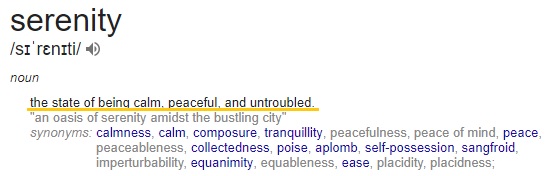
Introduction
I couldn't take it anymore, there were problems. Back in 2013, I gave my main desktop a makeover, you can read about that in the following article: https://www.codeproject.com/Articles/590422/Major-Component-Upgrades-with-a-twist-benchmarks-a, in 2016, it then received a further upgrade, where I replaced the GTX690 with dual GTX1080ti.
Since then however, the machine had started to deteriorate. The main issue appeared to relate to the motherboard, and the only way I could recover the machine was to install a customised ROG bios that I had found by trawling the net looking for firmwares. It only partially helped however, and the machine still had issues when it had been off for a while, always wanted to error on boot and had to go into the bios setup and simply 'Save & Exit' to get the machine to boot up (yes I changed the battery). In addition, the SSD was choked full, and the OS had so much junk in it with years of installs and uninstalls and patches etc etc. I no longer knew what was what, particularly all the Visual Studio related installs, I no longer knew what was and wasn't required on the box anymore.
The biggest bugbear however was the noise. When the machine was flat out, either crypto mining or video encoding, the CPU fans, and both GPU's fans would spool up to max and the noise was just drowning. Aural hell!
I had been saying I needed to upgrade for about a year, and just kept putting it off. Since moving to a new villa in a new country, I felt I needed to get serenity back in my office.
In Part 1 we will walkthrough the build log, and in Part 2 we will take a look at the benchmarks.
Finished Build View
I know you won't want to wait to the end to see what Serenity looks like, so here you go.

Note: ignore that black box at the top left, that was a temporary portable hard drive I was using to move some stuff around. Also, the cable coming out the top was just a charging cable for my keyboard and there is also the shark fin Wifi aerial not in final position.
Parts Bin
Given that the last computer had been upgraded to dual GTX1080ti, I was going to take them to the new build. As part of that upgrade I also had to upgrade the PSU, so that was also coming across. Everything else was new to this build.
I spent a lot of time just thinking about the build, the layout, the cooling arrangements etc. This build was going to be a full watercooling with both the CPU and the GPUs getting waterblocks.
I had to change the parts selection during the final purchase as I had taken a number of days to select all the components into the shopping cart, and the CPU waterblock had gone out of stock during the process and was not due back in stock for several weeks. I also wanted to keep all the same watercooling components from the one manufacturer, this was to reduce the risk of any dissimilar metals leading to galvanic corrosion within the cooling loop.
Here is a breakdown of what was going into the build;
Primary Components
Case: NZXT H700
Motherboard: ASUS ROG Strix X299 E-Gaming
CPU: Intel i9-7920x (12core /24thread, 2.9Ghz/4.3Ghz boost)
RAM: Crucial Ballistix Sport AT, 32GB (4x8GB), DDR4, Quad Channel 2666MHz
Storage: Samsung 970 Evo 1TB, M.2 NVMe SSD
GPU: 2x Nvidia GTX1080Ti Founders Edition
PSU: Xilence 1000w
Watercooling Components
CPU Block: EK Supremacy Evo
GPU Block: EK-FC1080GTX FE and optional compatible backplates
Pump/Reservoir Combo: EK XRES 140 Revo D5 PWM
Radiator 1: EK Coolstream SE 360mm
Radiator 2: EK Coolstream PE 360mm
EK Compression Fittings
EK 10/16mm DuraClear Tubing
EK Angled Fittings
EK Plugs, Ball Valve, 3-Way splitter
EK Cryofuel Premix - Acid Green
Extras
Fans: NZXT Aer P120 x 4
Thermal Compound: Thermal Grizzly Conductonaut Liquid Metal
Thermal Compound: Thermal Grizzly Hydronaut paste
Fan Splitter: XSPC 8-Way PWM Splitter
Keyboard: Logitech Craft
Mouse: Logitech MX Master 2S
All the new parts laid out ready for the grand opening and build to commence, except the new mouse and keyboard, I hadn't bought them yet!

Getting Started - Salvaging Parts
Day 1 - 10th August
As stated earlier, the GPUs and the PSU were coming out of my original desktop. Fortunately I still had the old PSU (OCZ Stealth Xtream 2 700w) and GPU (Nvidia GTX 690), so it was an easy case of swapping the components over. At this stage I had confidence everything was going to work so hadn't bothered to do any backups. All my critical stuff is automatically pushed up to the cloud, so no need to worry if things got trashed.
Donor PC ready for the tear out.

Ready for parts swap.

The old parts were returned into the donor PC and the machine powered up fine with no issues.
Onto the new - Serenity is on the way!
First up was to start looking at how everything was going to fit in. This case is a mid tower, and needed to get all the radiators and the GPUs and the Pump/Reservoir components into the windowed case NEATLY!
I started with the usual, fitting the motherboard into the case, after first stripping off the glass side panel, the right side panel and the front and top panels. The cable management bar to the right of the motherboard could be set in 1 of 2 positions, about 10mm apart. Wasn't yet sure which position this would need to go yet. You can also see the 4 fans already installed in the case. 1 on the rear and 3 on the front. These came preinstalled with the case and are NZXT RF-AF12C-R8. My plan was to remove the one on the rear and move the 3 front ones up onto the top of the case.

Now I needed to see how the major components were going to start lining up in the case. I dropped the slimline EK SE 360mm radiator into the top tray of the case, removed the pre-installed fans and fitted the EK PE 360mm radiator and a couple of the new fans into the front of the case. This then allowed me to position the pump unit and see how the orientation might look. It would also allow me to see how the radiator fittings would line up, as I still wasn't sure which orientation I was going to put them.

As you can see I also put some fittings loose into the pump to give me an idea of how much additional space they might add and how the pump orientation might result in a clash. At this time, I am also now starting to think about the routing of the tubing, taking into account bend radius etc.
I installed the GPUS next, to see what length they required.

Underneath the bottom GPU you can see I have laid a 3 way splitter complete with compression fittings. This was where I planned to have a drain point taken off the bottom of the loop. You can also see the pump rotated round with an angled fitting pointing towards the upper GPU. I was planning on having a bit of tubing loop round and up behind the cable management bar to go into the front radiator. This was the pump inlet.
At this stage, I didn't want to forget about the SSD. It is mounted underneath the heatsink at the bottom of the motherboard, to the right of the motherboard battery. Once the GPUs were in place, there would be no way of removing this heatsink, so I fitted it now. After removing the GPUs, it was a case of removing the heatsink via the 3 screws, push in the SSD M.2 and screw it onto the mount, remove the plastic film off the heatsink thermal pad and screw back into place.

Now it was time to fix up the fans and radiators. I put all the compression fittings in place and tightened them up now, so as not to forget later and end up with a leak in the system.
The case had a fan tray at the top, so removed this and mounted the SE radiator and the 3 fans that were moved from the front of the case.

Top radiator onto tray and dropped into place.

Front PE 360mm radiator and 3x P120 fans put into place.

As you can see in the image below, the top right of the case is going to be tight with the fittings. This could be interesting! I plan to connect the top radiator back fitting to the front radiator back fitting, and there is no real room to get fingers in there. The front fittings have also got to allow for the tubing to overlap. The top radiator front fitting is planned to be the return from the CPU block, the front radiator front fitting is the feed to the pump suction.

At this stage, I had taken a length of the EK 10/16 tubing and had been bending it through various positions and routings to see if it was all going to go. It was tight, but looks doable.
The rear fan was also one of the P120 units. unfortunately, these had rubber mounts and I didn't have any suitable bolts to go through the case. The bolts that came with the radiator only had enough for them, so no spares.
I resorted to a black zip tie for the time being, but it looks like it will end up being a permanent solution.


Next up it was time to start adding some weight to the case. PSU time. The PSU mounted onto a frame that then was thumbscrewed onto the rear of the case. The PSU fan draws air in from the bottom of the case where there is also a removable dust filter plate.
With the PSU in place, and the cable management at the rear of the motherboard guiding the CPU and ATX power cables into place.

With all the fan wiring and the PSU cables, it is starting to get messy back there.

It was at this point I noticed my first mistake. When I had mounted the motherboard, the earthing spring for one of the io connectors on the backpanel had accidently gone in front of the socket. I am glad I had found this now and not later once all the components and watercooling was in place and the loop filled. You can see the mistake next to the red high speed USB socket.

Fortunately, I managed to loosen off the motherboard screws and pull it back slightly. Bend the earthing back with a screwdriver and slide the motherboard back into place, refit the screws.
CPU Time
It was now time to fit the CPU and the CPU waterblock. First up, I screwed the waterblock mounts into place, then removed the CPU socket protector and fitted the CPU.

I had decided that I was going to give liquid metal thermal compound a try. I had never used it before. Being electrically conductive it is important to only use a very small amount so as not to spill it out and short the other components, so having watched a few videos on its application I set about with the Conductonaut. Having first cleaned the surface with the provided alcohol wipe, using the tiny needle applicator, I put a small dot of liquid metal onto the CPU.

Using the provided swabs I started to smear the liquid metal around the surface of the cpu heat spreader. I was surprised how difficult it was to get it to adhere and needed to apply more pressure with the swab. Once it started to 'take' it was no problem, and a little goes a long way. I repeated the process on the CPU waterblock.

And finally, waterblock into place.

NOTE: the fitting above the EK logo on the waterblock is recommended to be the OUTLET of the block for best cooling performance.
Preparing the GPUs
The GPUs were the original stock coolers and needed to be stripped down to have the waterblocks fitted. The particular waterblocks I had were also designed to extended beyond just the GPU core, but also cover the memory chips and the power components. The instructions provided with the blocks had to be followed, and great care had to be taken to remove some of the screws as these were very close to tiny surface mount components that could easily be damaged.
The instructions said I needed a 4mm hex socket, and unfortunately ,I didn't have one, the alternative, as per the instructions was to use pliers, but take extreme care not to damage some of the surface mount components near the screws. I had done about 3 hex screw and they were very small, so the pliers kept slipping off, also the components were very close to the screws and I could easily see myself slipping and breaking something. Needed to find an alternative. I tried various long nose pliers, and different shaped pliers but all just slipped off, as there was only a couple of mm to grab onto.
As I was rummaging around my various tools and drawers of stuff I noticed that a cheap multi-piece screwdriver set used small hex heads for the bits, and it turns out that the screwdriver head socket fitted the hex bolts perfectly, and also being a small round shaft, meant that it was clear of all the surface components.

Once all the various screws had been removed as per the instructions, it was a case of firmly parting the cooler from the PCB, the existing thermal grease had a good hold! Also had to take care of the fan cables and not accidently rip them off, getting the fingers in about to unplug them from the PCB headers.

Next up, clean all the old thermal compound off the die and the thermal pads off the other components. I had originally planned to also use the liquid metal on the GPUs, but there were many small contact points around the GPU die, close to the edge, and didn't want to risk getting liquid metal onto them, also the GPU block was copper and according to various sources on the net, there is some risk of pitting on the copper blocks with liquid metal over time, which may necessitate re-application in time. I didn't fancy taking this to bits again to re-apply, so elected to go with the Hydronaut thermal grease instead. The various other components that required new thermal pads fitting were cleaned and pads applied as instructed using the correct thickness of pads, which were supplied in the kit.

After installing the waterblock onto the PCB, I turned to the backplate which was an optional purchase, but I thought it made everything look cleaner, and also does carry some minimal heat removal from a couple of rear mounted surface components. Also, should there be any leaks, less chance of dripping onto the back of the GPU PCB.

And there we have it, one completed GPU waterblock and back plate conversion.


At this point, the light was getting poor in my office, it was late, I was tired and didn't fancy facing GPU number 2. Called it quits for the day and will resume tomorrow!
Day 2 - 11th August
After a lazy start to the day, it was time to get back to the build. First order of the day was to convert the 2nd GPU. Having done one yesterday, this one was a lot quicker to do, and a lot easier now I knew what I was doing.
After the GPU was completed the focus switched back to the case.
As I was getting to the point where access was going to start getting restricted, I decided now would be a good time to attach the various front panel connectors to the bottom of the motherboard and tidy up the associated wiring at the back.
There were the HD-Audio, USB3, USB2 and pushbutton/LED headers to attach (from left to right in the picture below).


Next up was to fit the GPUs into the motherboard and start to work out the exact positioning for the pump/reservoir.

As you can see from above, I had all the fittings installed on the GPUs, the approx. location of the 3-way splitter at the bottom and the orientation of the pump reservoir. This again took some rough line up with the tubing to make sure the bends would be okay and also the tubing/fittings on the pump would not come into contact with the glass side panel.
As per the recommendation on the GPU kits, the left hand fitting of the waterblock is the inlet. The GPUs would be run in parallel and the outlet from the top GPU would then feed to the CPU inlet.
As the pump would be sitting forward in the case towards the window, I needed to make some sort of bracket for the pump, I used some general hardware from the local DIY store to bend a bracket and drilled suitable holes for the screws. Once all in place, I used a black permanent marker to hide the chrome of the brackets.

Suitable holes were also drilled into the mounting point on the case. I had also purchased a small rubber foot from the DIY store and it was perfect height to sit under the front of the pump and support it.
And there we have it, everything in place ready for the tubing.

Before moving onto the tubing, the next thing to do was the GPU power feeds. There was a small hole in the PSU shroud which allowed the cables to be passed up to the GPUs, these were attached and secured into place to keep it tidy and clear of the tubing.

Tubing time!
The most awkward part to do was the Top Radiator to Front Radiator at the back of the case. I removed the compression nuts and measured the maximum length of tubing required, lifted out the top radiator and attached this first. then by slowly rotating slightly the front radiator fitting while pushing down on the top radiator the tubing eventually slipped into place. Unfortunately, due to the tubing compression, it was about 3mm too short. so removed it again and cut a longer piece.

The other area where there was access difficulty was the GPU connections, as you can see there is limited distance between them. To achieve this, I removed the compression nuts, measured the distance between them, added a few mm (lesson learned from earlier) and then removed the GPUs from the motherboard, joined them together outside the case, then re-fitted back onto the motherboard.

The rest of the tubing was relatively straight forward. It was simply a case of cutting suitable lengths to get the tubing to run in curves and bends I wanted to keep it looking relatively neat.
The tubing was now complete.




The picture above shows the combined Drain and Fill tubing. It is fitted with a ball valve and plug at the end. If I remove it from the case and let it hang down it acts as a drain point. If I hold it high above the case it acts as a fill point. It is connected to the lowest point in the loop, between the discharge of the pump and the GPU inlet.
Next up was the pump and fan cabling, I took the 3 P120 fans from the front of the case and connected them to the XSPC fan splitter. Attached a SATA power cable and took a chassis fan connection from the motherboard to the input of the fan splitter. I parked this inside one of the 3.5 drive bays underneath the pump.

A bit more wire tidy up in the back.

The last components to go in where the RAM sticks, I decided to leave them to last, just in case I damaged them while doing the tubing, and it would also give me slightly more room to move my hands inside the case while doing the tubing.

And Finally - The Fill!
I decided I was going to go with just pure distilled water for the initial fill and test. I laid out the areas under the fittings with paper towel. and slowly filled the reservoir using the fill tube. When the reservoir was full, I closed the ball valve and turned on the system, this then pushed the fluid round the loop. Turned the power off as soon as the reservoir was empty. Repeat the process until system was full, checking all the time for any leaks as the system slowly filled up.

Once the reservoir was full to about 3/4, I left the system running to allow the air to get pushed through the system. This also allowed me to check the temperatures in the BIOS, to make sure we had good thermal contact in the CPU etc.
I left it running for a while and there was absolutely no sign of any leaks, and no apparent temperature issues. everything was sitting nicely at ambient.
I decided to drain the system down. Using a small air pump (one for swimming pool inflatables) and clamping tubing between the reservoir and splitter, I could force all water out of the radiators back to the reservoir, and once it was full, stop the air, release the clamp and let the water drain out the system.
It was time to re-fill the system, this time using the acid green EK pre-mix.

I left the system with about 3/4 radiator fill for a couple of weeks to allow things to settle and just to see how much it would change by under load. There was no movement, after this time, so I topped the system up [on 24th August] with the pre-mix until the reservoir was full to the bottom of the black cap, leaving just a small air pocket at the reservoir cap to allow for expansion etc.
The motherboard was also supplied with a T-Sensor probe, which was a small temperature sensor on a flying lead. I tucked this down behind one of the RAM sticks heatsinks and this gave me a RAM temperature reading.
As you can see in the last picture above, there is a naked SLI bridge, this came supplied with the motherboard. I did have the original Nvidia SLI bridge which had a green illumination strip on it. I swapped these out, then using the Aura software tool in Windows, I set the colour of the motherboard lighting to the same green as the SLI bridge. This is what you can see in the first picture of the article.
So, there you have it, build complete!
Points of Interest
I really enjoyed the whole process, although the initial build list of components did take a while. I also found that ordering a few extra plugs and 90' fittings helped out, as until I had stuffed everything into the case, I wasn't really quite sure how all the tubing would run.
With the fans speed adjusting, I'm not sure if the case is positive or negative pressure, I do suspect it is negative however, given that the 3 top fans and the 3 front fans all exhaust out of the case, with the only forced air in, is the rear. I was considering rotating the fans at the front so that they suck air into the case, given that the front panel has a removable dust filter in it. The thought of trying to get the screws in and out without a major tear down puts me off. I think I will just see how it settles down. Also, if I suck air in through the front, it could possibly bring extra warm air from the front air raising the internal temperature.
BUILD MOD 26-August: I went back and changed the fans, I wasn't happy. The PSU under load would expel the hot air out the rear of the machine and it would get sucked back in again by the top rear case fan, so turned it round now. This meant that all fans were now exhausting, no use. I turned the 3 front fans so they are now sucking air into the case, this also means the air coming in is also going through the pre-installed dust filter. It was a bit fiddly get fingers and hex driver in to some of the screws, and a couple of the middle ones needed the fraction of a turn, remove and re-insert, which was tedious. Also for the bottom fans screws I had to remove the 3.5" drive trays to be able to get in at all. Then of course needed to tidy up the wiring again.
The cooling loop was a change of plan, I originally was going to order the loop so that the cpu would then go through one radiator then loop through the GPUs onto the 2nd radiator, but after much deliberation, there is actually negligible benefit to doing this, as the whole loop fluid will be approximately the same temperature and just circulating round the system.
For all the EK components, I checked compatibility of part numbers on the suppliers website with for the blocks and backplanes using the EK Configurator website at https://www.ekwb.com/configurator/ this is an absolute must to do, as there are so many variants for all the different card designs.
As I was going through the final build check as going through the basket, I had noticed the price had changed since an early check, this is when I discovered that the CPU block was missing and had gone out of stock, so the supplier had deleted it from the shopping cart.
It was also during this time that I stumbled across the EK Custom Loop Configurator website at https://www.ekwb.com/custom-loop-configurator/, and when I entered the products I was intending to use, I was glad to see that they also suggested the same radiator config with 1xPE and 1xSE for that particular case selection. This was a bit of relief.
The loop configurator estimated a heat load of 640w (950w for performance overclocking), and in both use cases the radiator choice would be sufficient.
Considering it was about 10years since my last and only (simple cpu loop watercooling), I have been extremely pleased with how this has turned out.
Maybe next time I will up the level of difficulty further and go with hardline tubing.
Part 2 - The Benchmarks
The second part of this build, can be found at Serenity - New Build Time - Part 2 - The Benchmarks
History
- 31st August 2018 - Add new keyboard and mouse to bill of parts.
- 27th August 2018 - First published.
