Introduction
Angular is an Open Source, a Client Side Javascript framework for the end to end development of SPA application. Nowadays, the craze of learning Angular is increasing day by day and everyone wants to learn Angular. While learning Angular, first thing comes to our mind is, 'How to create the first app in Angular' and the second thing is 'How to create an application with CRUD functionality implementation'. So, that understand the end to end functionality of Angular. If you are willing to learn how to create an Angular app and implement CRUD operations with that. You are at the right place.
In this article, we will mainly focus how to implement CRUD(Create, Read, Update and Delete) operations in Angular using ngx-bootstrap with API created in Asp.Net Core Web API. If you can learn with this article how to create Asp.Net Core Web API using Entity Framework.
Create Angular CLI Project
Let's start to create a new Angular application using CLI [At the time of writing this article, we are using Angular 6].
- Open Visual Studio Code and open terminal windows to press Ctrl+`
- Execute command ng new AngularCRUDExample --routing and press Enter
- Execute command ng serve --open to run your project.
- Stop the running project using Ctrl+C.
- Execute command npm install bootstrap@3 --save for installing bootstrap.
- Execute command npm install glyphicons --save for installing glyphicons.
- Execute command npm install ngx-bootstrap --save for installing ngx-bootstrap which provide module like Modal, Tabs etc.
CRUD Operations Implementation
Now, let's move to the next step and create one service first before any other implementation, where we will define all the CRUD operations function. So, first create a folder name with 'Services' and from the terminal windows move to this folder path and execute the following command for creating a service name with 'BlogService'.
ng generate service Blog
Now going to create all methods which are required for CRUD operations.
- First, let import HttpClient and HttpHeaders from @angular/common/http [Don't forget to import HttpClientModule on AppModule].
- As we will use live API which is running on IIS, first let configure the base URL for the API service.
- Then create the list of methods which are essential for CRUD operations like
- getCategoryList(): To get the list of available category.
- getPostList(): To get the list of available blog post.
- addPost(): For adding new post
- deletePost(): For deleting existing post
- updatePost(): For updating existing post
- getPost(): To get individual post details
- changePostId(): This is special method which will use to get the post id while updating the existing post.
- Don't forget to add the header with Content-Type.
blog.service.ts
import { Injectable } from "@angular/core";
import { HttpClient, HttpHeaders } from "@angular/common/http";
import { BehaviorSubject } from "rxjs";
@Injectable()
export class BlogService{
private readonly baseURL: string;
postIdSource = new BehaviorSubject<number>(0);
postIdData: any;
constructor(private http: HttpClient){
this.baseURL ="https://localhost:44314/api/post/";
this.postIdData= this.postIdSource.asObservable();
}
getCategoryList(){
let header = new HttpHeaders();
header.append('Content-Type', 'applications/json');
return this.http.get(this.baseURL + "getcategories", { headers: header})
}
getPostList(){
let header = new HttpHeaders();
header.append('Content-Type', 'applications/json');
return this.http.get(this.baseURL + "getposts", { headers: header})
}
addPost(post: any){
let header = new HttpHeaders();
header.append('Content-Type', 'applications/json');
return this.http.post(this.baseURL + "addpost", post, { headers: header})
}
deletePost(postId: number){
let header = new HttpHeaders();
header.append('Content-Type', 'applications/json');
return this.http.post(this.baseURL + "deletepost?postId="+postId, { headers: header})
}
updatePost(post: any){
let header = new HttpHeaders();
header.append('Content-Type', 'applications/json');
return this.http.post(this.baseURL + "updatepost", post, { headers: header})
}
getPost(postId: number){
let header = new HttpHeaders();
header.append('Content-Type', 'applications/json');
return this.http.get(this.baseURL + "getpost?postId="+ postId, { headers: header})
}
changePostId(postId: number){
this.postIdSource.next(postId);
}
}
So, we have service ready now. It means, we can do further implementation without any break. So, let first configure the bootstrap and glyphicons inside the Angular.json as follows.
angular.json
"styles": [
"node_modules/bootstrap/dist/css/bootstrap.css",
"src/styles.css"
],
"scripts": [
"node_modules/glyphicons/glyphicons.js"
]
Now create a new folder name as 'components' and jump to this folder in terminal windows and execute the following commands to create three new components.
- ng generate component AddNewPost
- ng generate component EditPost
- ng generate component DeletePost
Once executing these three commands, our AppModule will look like as follow. Here, we would like to confirm a few things.
- Import FormsModule, ReactiveFormsModule for using forms related functionality.
- Import HttpClientModule for accessing API and perform database operations.
- Import ModalModule, BsModalService to create a Modal Popup.
- Import BlogService to access CRUD functions which we have already defined above.
- Add above these components inside the EntryComponents section, so that we can use these components as a Popup.
app.module.ts
import { BrowserModule } from '@angular/platform-browser';
import { NgModule } from '@angular/core';
import { FormsModule, ReactiveFormsModule } from "@angular/forms";
import { HttpClientModule } from '@angular/common/http';
import { ModalModule, BsModalService } from 'ngx-bootstrap/modal';
import { AppRoutingModule } from './app-routing.module';
import { AppComponent } from './app.component';
import { BlogService } from 'src/app/services/blog.service';
import { AddNewPostComponent } from './components/add-new-post/add-new-post.component';
import { EditPostComponent } from './components/edit-post/edit-post.component';
import { DeletePostComponent } from './components/delete-post/delete-post.component';
@NgModule({
declarations: [
AppComponent,
AddNewPostComponent,
EditPostComponent,
DeletePostComponent
],
imports: [
BrowserModule,
FormsModule,
ReactiveFormsModule,
AppRoutingModule,
HttpClientModule,
ModalModule.forRoot()
],
providers: [BlogService, BsModalService],
bootstrap: [AppComponent],
entryComponents:[AddNewPostComponent, DeletePostComponent, EditPostComponent]
})
export class AppModule { }
Let's open app.component.html and create the list for showing the available posts. We will create the list using table and *ngFor directive. We are using Bootstrap CSS classes for the look and feel and glyphicon for Icons. This table will also contain the two button for Editing the post and Deleting the post. Apart from these, we will keep one more button at the top which will open a dialog from where we can add a new post.
app.component.html
<router-outlet></router-outlet>
<div class="container">
<div class="row">
<div class="col-md-6" style="text-align:center;">
<h3>CRUD Operation in Angular with TypeScript</h3>
</div>
</div>
<div class="row">
<div class="col-md-8">
<span (click)="addNewPost()" class="btn btn-primary btn-xs">Add New Post</span>
<br /><br />
<div class="table-responsive">
<table id="mytable" class="table table-bordred table-striped">
<thead>
<th>Post Id</th>
<th>Title</th>
<th>Description</th>
<th>Category</th>
<th>Create Date</th>
<th>Edit</th>
<th>Delete</th>
</thead>
<tbody>
<tr *ngFor="let item of postList">
<td>{{item.postId}}</td>
<td>{{item.title}}</td>
<td>{{item.description}}</td>
<td>{{item.categoryName}}</td>
<td>{{item.createdDate | date}}</td>
<td><span class="btn btn-primary btn-xs" (click)="editPost(item.postId)">
<span class="glyphicon glyphicon-pencil"></span></span></td>
<td><span class="btn btn-danger btn-xs" (click)="deletePost(item.postId, item.title)">
<span class="glyphicon glyphicon-trash"></span></span></td>
</tr>
</tbody>
</table>
</div>
</div>
</div>
</div>
Now, we have designed our app,component.html page where we will list of data along with Add, Update, Delete button. But now it's time to add the actual functionality for these buttons. So, move to AppComponent to add the functionality to open the Dialog Window for each button click where we will do the actual implementation of CRUD operations. But here, you can see we are opening the Modal Popup on each button click.
- On the page initialization, we will get the list of available posts from the service using getPosts() function which will bind with 'app.component.html' table using *ngFor directive.
- AddNewPost() function will open a Modal Popup from where we can add a new post, once new record will add, our list will be updated.
- DeletePost() function will open a Modal Popup where we will send the PostId and Title of the Post and delete the individual post.
- EditPost() function will open a Modal Popup where we will send the PostId using Rxjs and update that particular post.
app.component.ts
import { Component } from '@angular/core';
import { BlogService } from 'src/app/services/blog.service';
import { BsModalService, BsModalRef } from "ngx-bootstrap/modal";
import { AddNewPostComponent } from './components/add-new-post/add-new-post.component';
import { DeletePostComponent } from './components/delete-post/delete-post.component';
import { EditPostComponent } from './components/edit-post/edit-post.component';
@Component({
selector: 'app-root',
templateUrl: './app.component.html',
styleUrls: ['./app.component.css']
})
export class AppComponent {
title = 'AngularCRUDExample';
postList: any[] = [];
bsModalRef: BsModalRef;
constructor(private blogService: BlogService, private bsModalService: BsModalService) {
this.getPosts();
}
getPosts() {
this.blogService.getPostList().subscribe(data => {
Object.assign(this.postList, data);
}, error => {
console.log("Error while getting posts ", error);
});
}
addNewPost() {
this.bsModalRef = this.bsModalService.show(AddNewPostComponent);
this.bsModalRef.content.event.subscribe(result => {
if (result == 'OK') {
this.getPosts();
}
});
}
deletePost(postId: number, title: string) {
this.bsModalRef = this.bsModalService.show(DeletePostComponent);
this.bsModalRef.content.postId = postId;
this.bsModalRef.content.title = title;
this.bsModalRef.content.event.subscribe(result => {
console.log("deleted", result);
if (result == 'OK') {
setTimeout(() => {
this.postList=[];
this.getPosts();
}, 5000);
}
});
}
editPost(postId: number) {
this.blogService.changePostId(postId);
this.bsModalRef = this.bsModalService.show(EditPostComponent);
this.bsModalRef.content.event.subscribe(result => {
if (result == 'OK') {
setTimeout(() => {
this.getPosts();
}, 5000);
}
});
}
}
Now, let's run the app using ng serve command see the progress till now. Wow... it looks good and showing the list of records from the database.
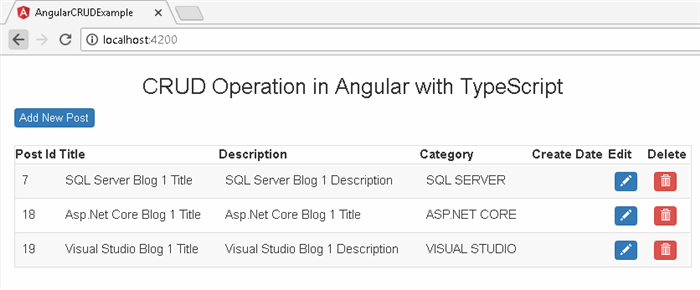
Above we have done with showing the records from the database, now we will add a new record into the database. So, let's move to add-new-post.component.html and replace with following codes. Here you can see we are creating one Reactive Forms with required controls for adding the data along with two buttons as Submit and Close. We have two different types of control with this forms, one is dropdown and others are textboxes.
add-new-post.component.html
<div role="document">
<div>
<form class="form-horizontal" id="add-form" [formGroup]="addNewPostForm" (ngSubmit)="onPostFormSubmit()">
<div class="modal-header">
<button type="button" class="close" data-dismiss="modal" aria-label="Close" (click)="onClose()"><span aria-hidden="true">×</span></button>
<h4 class="modal-title" id="add-modal-label">Add Post</h4>
</div>
<div class="modal-body">
<div class="form-group">
<label class="col-sm-2 control-label">Cateogry</label>
<div class="col-sm-10">
<select formControlName="category">
<option [value]="null">Select Category</option>
<option *ngFor="let item of categories" [value]="item.id">{{item.name}}</option>
</select>
</div>
</div>
<div class="form-group">
<label class="col-sm-2 control-label">Title</label>
<div class="col-sm-10">
<input type="text" class="form-control" formControlName="title" />
</div>
</div>
<div class="form-group">
<label class="col-sm-2 control-label">Description</label>
<div class="col-sm-10">
<textarea class="form-control" formControlName="description"></textarea>
</div>
</div>
</div>
<div class="modal-footer">
<button type="button" class="btn btn-default" data-dismiss="modal" (click)="onClose()">Close</button>
<button type="submit" class="btn btn-primary">Submit</button>
</div>
</form>
</div>
</div>
Now, let's move to AddNewPostComponent for the actual implementation of add logic. First, we will import required module classes and then create the Reactive Forms inside the constructor with controls' default value. Then get the list of categories, which will bind with a dropdown. There is one more method as onPostFormSubmit() we will get the all control's values like Title, Description, Category Id using the form's instance and pass it to service for adding a new record. Here we have one more function defined as onClose() which will close theModal Popup.
add-new-post.component.ts
import { Component, OnInit, EventEmitter } from '@angular/core';
import { FormBuilder, FormGroup, FormControl } from '@angular/forms';
import { BlogService } from 'src/app/services/blog.service';
import { BsModalRef } from 'ngx-bootstrap/modal';
@Component({
selector: 'app-add-new-post',
templateUrl: './add-new-post.component.html',
styleUrls: ['./add-new-post.component.css']
})
export class AddNewPostComponent implements OnInit {
addNewPostForm: FormGroup;
categories: any[] = [];
event: EventEmitter<any>=new EventEmitter();
constructor(private builder: FormBuilder, private blogService: BlogService, private bsModalRef: BsModalRef) {
this.addNewPostForm = this.builder.group({
category: new FormControl(null, []),
title: new FormControl('', []),
description: new FormControl('', [])
});
this.blogService.getCategoryList().subscribe(data => {
Object.assign(this.categories, data);
}, error => { console.log('Error while gettig category data.'); });
}
onPostFormSubmit(){
let postData = {
'Title': this.addNewPostForm.get('title').value,
'Description': this.addNewPostForm.get('description').value,
'CategoryId': this.addNewPostForm.get('category').value,
};
this.blogService.addPost(postData).subscribe(data=>{
console.log(data);
if(data!=null && data>0){
this.event.emit('OK');
this.bsModalRef.hide();
}
});
}
onClose(){
this.bsModalRef.hide();
}
ngOnInit() {
}
}
Now, let's run the app again using ng serve command see the progress till now. This time click 'Add New Post' button from the main page, it will open the Modal Popup similar to below image. Now select the category from the dropdown, fill the Title and Description values in textboxes and click to Submit button. It will save the value inside the database and return back to the main page with updated data.

Now its time to add Edit functionality for the post, we can edit the existing post when clicking on the Edit Icon in the table for a particular record. So, let's move to edit-post.component.html and replace with following codes. Here you can see we are creating one Reactive Forms for editing the existing record with required controls along with two buttons as Update and Close. Let's first create this forms and then we will implement the logic for Editing the existing record.
edit-post.component.html
<div role="document">
<div>
<form class="form-horizontal" id="add-form" [formGroup]="editPostForm" (ngSubmit)="onPostEditFormSubmit()">
<div class="modal-header">
<button type="button" class="close" data-dismiss="modal" aria-label="Close" (click)="onClose()"><span aria-hidden="true">×</span></button>
<h4 class="modal-title" id="add-modal-label">Edit Post</h4>
</div>
<div class="modal-body">
<div class="form-group">
<label class="col-sm-2 control-label">Cateogry</label>
<div class="col-sm-10">
<select formControlName="category">
<option [value]="null">Select Category</option>
<option *ngFor="let item of categories" [value]="item.id">{{item.name}}</option>
</select>
</div>
</div>
<div class="form-group">
<label class="col-sm-2 control-label">Title</label>
<div class="col-sm-10">
<input type="text" class="form-control" formControlName="title" />
</div>
</div>
<div class="form-group">
<label class="col-sm-2 control-label">Descriptio</label>
<div class="col-sm-10">
<textarea class="form-control" formControlName="description"></textarea>
</div>
</div>
</div>
<div class="modal-footer">
<button type="button" class="btn btn-default" data-dismiss="modal" (click)="onClose()">Close</button>
<button type="submit" class="btn btn-primary">Update</button>
</div>
</form>
</div>
</div>
Now move to EditPostComponent and create the form with default value using Reactive Forms approach inside the constructor. And then get the list of categories and bind the drop-down. Apart from this, we have Post Id available for which we will update the data. So, first let gets the existing data for that particular Post Id and bind with control's current data.
this.editPostForm.controls['category'].setValue(this.postData.categoryId);
this.editPostForm.controls['title'].setValue(this.postData.title);
this.editPostForm.controls['description'].setValue(this.postData.description);
Once actual values will be set up then we can modify the value. After modifying the existing value and clicking on Update button, it will call to onPostEditFormSubmit() function, this function is responsible for gathering the updated values from the form and update to the database using BlogService's EditPost function.
edit-post.component.ts
import { Component, OnInit, Input, EventEmitter } from '@angular/core';
import { FormGroup, FormBuilder, FormControl } from '@angular/forms';
import { BlogService } from 'src/app/services/blog.service';
import { BsModalRef } from 'ngx-bootstrap/modal';
@Component({
selector: 'app-edit-post',
templateUrl: './edit-post.component.html',
styleUrls: ['./edit-post.component.css']
})
export class EditPostComponent implements OnInit {
editPostForm: FormGroup;
categories: any[] = [];
postId: number;
postData: any;
event: EventEmitter<any> = new EventEmitter();
constructor(private builder: FormBuilder, private blogService: BlogService, private bsModalRef: BsModalRef) {
this.editPostForm = this.builder.group({
category: new FormControl(null, []),
title: new FormControl('', []),
description: new FormControl('', [])
});
this.blogService.getCategoryList().subscribe(data => {
Object.assign(this.categories, data);
}, error => { console.log('Error while gettig category data.'); });
this.blogService.postIdData.subscribe(data => {
this.postId = data;
if (this.postId !== undefined) {
this.blogService.getPost(this.postId).subscribe(data => {
this.postData = data;
if (this.editPostForm!=null && this.postData!=null) {
this.editPostForm.controls['category'].setValue(this.postData.categoryId);
this.editPostForm.controls['title'].setValue(this.postData.title);
this.editPostForm.controls['description'].setValue(this.postData.description);
}
}, error => { console.log("Error while gettig post details") });
}
});
}
onPostEditFormSubmit() {
let postData = {
'PostId': this.postId,
'Title': this.editPostForm.get('title').value,
'Description': this.editPostForm.get('description').value,
'CategoryId': this.editPostForm.get('category').value,
};
this.blogService.updatePost(postData).subscribe(data => {
this.event.emit('OK');
this.bsModalRef.hide();
});
}
onClose() {
this.bsModalRef.hide();
}
ngOnInit() {
}
}
Now, let us test the edit functionality. So, first run the app using ng serve command and from the list just click to edit icon for any particular records. It will open an edit Modal Popup similar to below images. So, change the actual values with the new one and click to Update button. It will update your existing record with new data and reflect to list as well with updated data.

Till now, we have done Add and Edit functionality. Now its time to add Delete functionality for the post, we can delete the existing post when clicking on the Delete Icon in the table for a particular record. So, let's move to delete-post.component.html and replace with following codes. Here you can see we have only two buttons as Delete and Close. Apart from this, on the top, we will show the Title of the post for confirmation that you are deleting the right post.
delete-post.component.html
<div role="document">
<div>
<div class="modal-header">
<button type="button" class="close" data-dismiss="modal" aria-label="Close" (click)="onClose()"><span aria-hidden="true">×</span></button>
<h4 class="modal-title" id="add-modal-label">Delete Post</h4>
</div>
<div class="modal-body">
<div class="form-group">
<label class="col-sm-2 control-label">Are you sure to delete following post?</label>
<div class="col-sm-10">
<h3 style="color:blue;">{{title}}</h3>
</div>
</div>
<div class="form-group">
<label class="col-sm-2 control-label"></label>
<div class="col-sm-10">
<button type="button" class="btn btn-default" data-dismiss="modal" (click)="onClose()">Close</button>
<button type="submit" class="btn btn-primary" (click)="deletePost(postId)" style="margin:5px;">Delete</button>
</div>
</div>
</div>
</div>
</div>
OK, we have designed the page for delete the existing the post. So, let's move to DeletePostComponent and implement the delete post functionality. On button click, we will call deletePost() function from the BlogService which takes Post Id as a parameter. Once your post will delete, Modal Popup will hide and your list will update.
delete-post.component.ts
import { Component, OnInit, EventEmitter } from '@angular/core';
import { BsModalRef } from 'ngx-bootstrap/modal';
import { BlogService } from 'src/app/services/blog.service';
@Component({
selector: 'app-delete-post',
templateUrl: './delete-post.component.html',
styleUrls: ['./delete-post.component.css']
})
export class DeletePostComponent implements OnInit {
postId: number;
title: string;
event: EventEmitter<any> = new EventEmitter();
constructor(private bsModalRef: BsModalRef, private blogService: BlogService) {
}
deletePost(postId: number) {
this.blogService.deletePost(postId).subscribe();
this.event.emit('OK');
this.bsModalRef.hide();
}
onClose() {
this.bsModalRef.hide();
}
ngOnInit() {
}
}
So, finally let's test the delete functionality. First, run the project using ng serve command and click to Delete icon from the list of post. It will open the Modal Popup similar to below screen. Once you will click to Delete button, it will delete the record and return back to the main page where you can see a list of post.

Conclusion
So, today we have seen how to create an Angular project and add bootstrap and ngx-bootstrap with it. Along with we have learned how to perform CRUD operations with an Angular app.
I hope this post will help you. Please put your feedback using comment which helps me to improve myself for next post. If you have any doubts please ask your doubts or query in the comment section and If you like this post, please share it with your friends. Thanks
