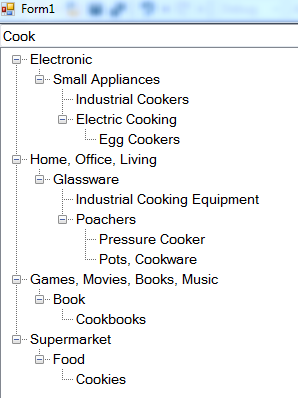
Introduction
I will show my filterable treeview windows control developed with C# .NET.
TreeView shows its elements as treenodes. So we cannot filter it like that gridlist. It should show all parents of filtered node which contain keyword and it should be shown in hierarchy. If child node contains the filter keyword, parent nodes must be displayed even they don't contain the filter keyword. If we don't want to keep them in hierarchy, there are no difficulties to display as list. The main purpose is that filter operation musn't disrupt the appearance of hierarchy.
Background
If we want to only search the keyword, there is no need for my work because search operation can be carried out by recursive search or some other way and we can list the searched data in a basic list such as listbox after search operation.
Technically speaking, TreeView .NET Control uses TreeNodeCollection to show and enumerate.
If we inherit the TreeView control to override Node.Add() function, we must inherit the TreeNodeCollection class. But TreeNodeCollection has a constructor which cannot be inherited. So we couldn't. The enthusiasts can re-create the TreeNodeCollection from .NET Framework source code.
I followed a short and easy way to catch AddNode event. I created my AddNode function to catch.
Using the Code
My Control is created as generic type. I created TreeNodeEx class to construct hierarchy and to keep non-duplicate node by using unique NodeId.TreeNodeEx class derived from TreeNode class. It has two extra properties which are NodeId and ParentNodeId.
When I want to enumerate the nodes, I use these properties. I also create the hierarchy by these properties.
If you want to extend or adjust the TreeNodeEx class, you can do so easily. For example, you can add the Image property and it can be shown in the treeview. So I left it generic typed. If you implement it by concrete class, you can use it at design time. Because it is generic typed, it is not shown in Visual Studio toolbox. But I added a sample concrete typed TreeView which is shown in Visual Studio toolbox.
NodeId and ParentNodeId are key values for my way. If you don't want to play with their values, you don't have to do this. Then, you must set the hierarchy for yourself like that Form3 example.
I created three FilterableTreeView examples. There are differences in the ways of adding node.
Form1 Example
There must already exist NodeId and ParentNodeId which provides hierarchy.
Form2 Example
There must already exist NodeId and ParentNodeId which provides hierarchy.
There is one difference here. When adding the childNode to parentNode, this uses ParentNodeId instead of ParentNode(TreeNodeEx).
In the above two examples, auto NodeId generating feature was not used.
Form3 Example
There must be hierarchical typed collection such as TreeNodeCollection. But it doesn't have to have NodeId and ParentNodeId.
For example; my hierarchical typed collection here:
public class CategoryClass
{
public string Name { get; set; }
public List<CategoryClass> SubCategories { get; set; }
}
But there is the most important thing AddNode function must be used when adding the node for the above three ways.
FilterableTreeView SourceCode
Now I show you FilterableTreeView source code.
For Design, it is easy to understand that it consists of one textbox and one TreeView control.
At first, we add all nodes to the TreeDictionary collection when adding the nodes by using AddNode function. When filtering tree nodes (TreeNodeEx), we will use this collection for faster searching operation. By using this collection, we can avoid using recursive search. As you know, recursive call depth cannot be known. So it can be costly for the time.
public readonly Dictionary<int, T> TreeDictionary;
Here is FilteredList Dictionary typed collection:
private Dictionary<int, T> FilteredList;
AddNode function is here:
public int AddNode(int parentNodeId, T child)
{
lock (LOCK_OBJECT)
{
if (child.NodeId < 0)
{
child.NodeId = TreeDictionary.Count+1;
}
TreeDictionary.Add(child.NodeId, child);
if (parentNodeId == 0)
{
child.ParentNodeId = 0;
treeView.Nodes.Add(child);
}
else
{
T tmp = GetTNode(parentNodeId);
child.ParentNodeId = tmp.NodeId;
tmp.Nodes.Add(child);
}
return TreeDictionary.Count+1;
}
Overloaded AddNode function is also here:
public int AddNode(T parentNode, T child)
{
lock (LOCK_OBJECT)
{
if (child.NodeId < 0)
{
child.NodeId = TreeDictionary.Count+1;
}
TreeDictionary.Add(child.NodeId, child);
if (parentNode == null || parentNode.NodeId == 0)
{
child.ParentNodeId = 0;
treeView.Nodes.Add(child);
}
else
{
child.ParentNodeId = parentNode.NodeId;
parentNode.Nodes.Add(child);
}
return TreeDictionary.Count+1;
}
}
FilterTextBox changed event fire:
private void FilterTextBox_TextChanged(object sender, EventArgs e)
{
if (FilterTextBox.Text.Trim() == String.Empty || FilterTextBox.Text.Length < 3)
{
if (FilterTextBox.Text.Trim() == String.Empty)
{
LoadData(TreeDictionary);
}
return;
}
FilteredList = new Dictionary<int, T >();
foreach (T item in TreeDictionary.Values)
{
if (item.Text.Contains(FilterTextBox.Text) == true)
{
FilteredList.Add(item.NodeId, CloneExist(item));
}
}
for (int i = 0; i < FilteredList.Values.Count; i++)
{
T tmp = FilteredList.Values.ToList()[i];
while (true)
{
if (tmp.ParentNodeId == 0) break;
else
{
T parent = GetTNode(tmp.ParentNodeId);
if (FilteredList.ContainsKey(parent.NodeId) == false)
{
FilteredList.Add(parent.NodeId, CloneExist(parent));
}
tmp = parent;
}
}
}
LoadData(FilteredList);
}
After Filtering Operation shows it in the treeview:
private void LoadData(Dictionary< int, T> pairs)
{
treeView.Nodes.Clear();
treeView.BeginUpdate();
foreach (T item in pairs.Values)
{
if (item.ParentNodeId == 0)
{
treeView.Nodes.Add(item);
}
else
{
T tmp = pairs.Values.Where(c => c.NodeId == item.ParentNodeId).FirstOrDefault();
if (tmp.Nodes.Contains(item) == false)
{
tmp.Nodes.Add(item);
}
}
}
treeView.EndUpdate();
treeView.ExpandAll();
}
Finally, here is the local function to clone TreeNodeEx object:
public T CloneExist(T ex)
{
T treeNode = (T)Activator.CreateInstance(typeof(T));
treeNode.Text = ex.Text;
treeNode.NodeId = ex.NodeId;
treeNode.ParentNodeId = ex.ParentNodeId;
return treeNode;
}
Points of Interest
TreeView control has some differences. It also is a dynamic control. It may have non-deterministic data. Its data display feature and search feature are slightly different from other controls.
I can say that if you want to add further features to the TreeView control, you should think of re-creating your custom TreeView because there are some limitations for inheriting the .NET TreeView control.
Also github source code
History
- 11.11.2018: Initial version
