Introduction
Keepalived is a lightweight and high availability framework solution in Linux. It uses Linux Virtual Server (LVS) to perform load balancing and failover tasks on. The Keepalived can be used to monitor systems and to automatically failover to a standby if problems occur. If the primary server goes down, the floating IP will be moved to the second server automatically, allowing service to resume.
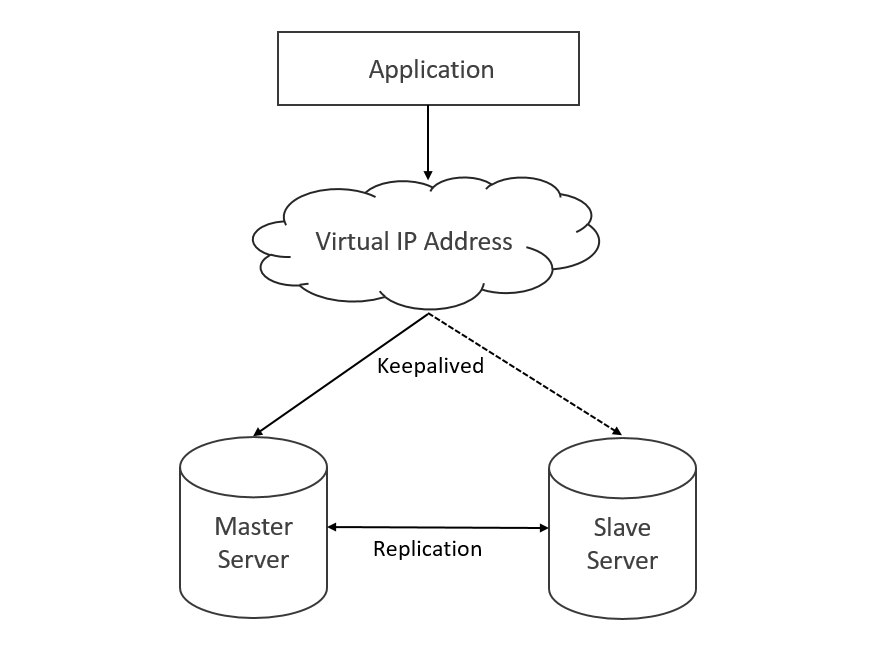
How Does Keepalived Work?
In Master-Slave Replication database setup, when the Master failed, we need to manually make the configuration changes in order to failover to the next available server. When this happens, downtime is expected since manual failover will take time.
Keepalived is a utility that provides interface failover. With a good implementation of Keepalived, you will be able to failover a virtual IP address when the master server becomes unavailable and automatically switches that IP over to the hot standby server. As a result, the second server will handle the traffic without any downtime in the production environment.
Prerequisites
We’ll be using CentOS Linux as the operating system for this tutorial. Here are the following prerequisites that you need to setup first in order to complete this guide:
- Working MySQL Master-Slave Replication
To setup a Master-Slave Replication, follow the steps here. - Virtual IP Address (VIP) of Master Server
You can follow the steps here to learn how to configure a VIP on your server.
Network Scenario for this tutorial:
Master Server – 192.168.40.222
Slave Server – 192.168.40.223
Virtual IP Address – 192.168.40.224
Tutorial
Step 1. Install Keepalived
Keepalived is usually available in most Linux repositories. Here’s the command to install Keepalived service in both servers:
sudo yum -y install keepalived
Step 2. Backup Default Keepalived Config File
Let’s back up the default Keepalived configuration file if in case you’d like to use it later as a template or for reference.
mv /etc/keepalived/keepalived.conf /etc/keepalived/keepalived.conf.back
Step 3. Configure Keepalived Config File in Master Server
You can copy the following configuration block below but you have to make appropriate changes for your environment which include the IPs and interfaces, priority and unicast_peer.
Location: /etc/keepalived/keepalived.conf
vrrp_script chk_mysql {
script "pidof mysqld"
interval 2 # every 2 seconds
weight 2
}
vrrp_instance VI_1 {
interface enp0s3 # the network interface to which the virtual address is assigned
state MASTER # MASTER for master server
virtual_router_id 50 # the virtual router ID must be unique to each VRRP instance
unicast_src_ip 192.168.40.222 # IP address of Master Server
unicast_peer {
192.168.40.223 # IP address of Slave Server
}
priority 102 # master server should always have a higher priority number
# than the slave
track_script {
chk_mysql
}
virtual_ipaddress {
192.168.40.224/24 dev enp0s3 # Virtual IP address
}
}
Tip
Run this command to show the current network configuration and see the configured network interface in the server:
ip addr show

Through this command, you can also see the Virtual IP Address assigned to the Master Server as shown below:

Take note that the Virtual IP Address (192.168.40.224) is assigned to the Master Server (192.168.40.222)
Step 4. Configure Keepalived config File in Slave Server
Again, you can copy the following configuration block below, but you need to make appropriate changes for your environment.
Location: /etc/keepalived/keepalived.conf
vrrp_script chk_mysql {
script "pidof mysqld"
interval 2 # every 2 seconds
weight 2
}
vrrp_instance VI_1 {
interface enp0s3 # the network interface to which the virtual address is assigned
state BACKUP # BACKUP for slave server
virtual_router_id 50 # the virtual router ID must be unique to each VRRP instance
unicast_src_ip 192.168.40.223 # IP address of Slave Server
unicast_peer {
192.168.40.222 # IP address of Master Server
}
priority 101 # slave server should have a priority number lower than the slave
track_script {
chk_mysql
}
virtual_ipaddress {
192.168.40.224/24 dev enp0s3 # Virtual IP address
}
}
Step 5. Run Command on Both Servers
Run this command on both servers for the firewall:
firewall-cmd --direct --permanent --add-rule ipv4 filter INPUT 0
--in-interface enp0s3 --destination 224.0.0.18 --protocol vrrp -j ACCEPT;
firewall-cmd --direct --permanent --add-rule ipv4 filter OUTPUT 0
--out-interface enp0s3 --destination 224.0.0.18 --protocol vrrp -j ACCEPT;
firewall-cmd –reload;
Step 6. Configure Keepalived Service
Configure the Keepalived service to automatically start at the start of the server:
systemctl enable keepalived
Step 7. Start the Keepalived Service
Start the Keepalived service:
systemctl start keepalived
Step 8. Check Status of Keepalived
Now check the status of the Keepalived on Master and Slave servers by:
service keepalived status
You will know if you have configured the Keepalived service properly if the status indicated is active as shown below:

Notes
Here are the following commands you will need to control Keepalived:
service keepalived start - used to start the Keepalived service
service keepalived stop - used to stop the Keepalived service
service keepalived restart - used to restart the Keepalived service
service keepalived status - used to check the status of the Keepalived service
If you encountered a problem like this:
Keepalived[1650]: WARNING - default user 'keepalived_script'
for script execution does not exist - please create.
Resolve this by:
sudo useradd -g users -M keepalived_script
and restart the Keepalived service:
sudo systemctl restart keepalived
You can check the logs of the keepalived here:
/var/log/messages
Test
To the most awaited part of testing if the Keepalived is going to work for the failover, let’s test it by first shutting down the Master Server (192.168.40.222).
Now, you will see that the Virtual IP address (192.168.40.224) is now shifted to the Slave Server (192.168.40.223).

Check the status of the Keepalived in the Slave Server.

History
- 5th December, 2019: Initial version
