Issue
This error appeared when I'm configuring the SharePoint 2013 farm prerequisites using the installer.
Use AutoSPInstaller and it will end with the below error:
2019-01-22 09:48:02 - Return code (2)
2019-01-22 09:48:02 - It is recommended that you keep your
Windows operating system up to date on <a href="http://windowsupdate.microsoft.com">http://windowsupdate.microsoft.com</a>
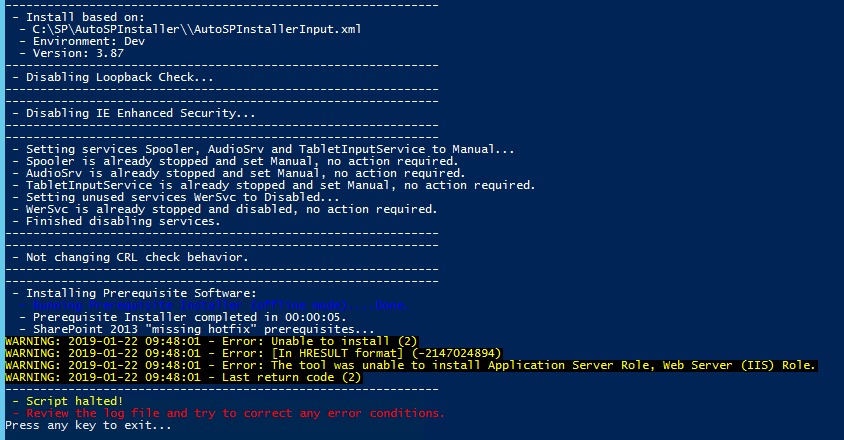
When you try SharePoint prerequisites installer (prerequisiteinstaller.exe), it ends with the below error.
Application Server Role, Web Server (IIS) Role: configuration error

How to Solve This Issue
There are numerous reasons where you will encounter this issue.
Resolution 1
Try to execute the installer using Admin Account and you should be a local admin on your sever.

Resolution 2
Install the .NET components manually using server manager.

Add Roles and Features and then skip until you reach Features:

And install .NET 3.5 and 4.5 as described. You might need to insert Source Path for installing 3.5 Framework.
Resolution 3
Sometimes, installer could not execute the shell commands due to various issues, thus:
- Mount the Windows Server Installer CD in a Drive (assume E:\)
- Run the following code in the PowerShell:

- Make sure you are connected
Execute the following code in the PowerShell:
Add-WindowsFeature Web-Server,Windows-Identity-Foundation,
NET-Framework-45-ASPNET,Web-Mgmt-Console,Web-Mgmt-Compat,
Web-Metabase,Web-Lgcy-Mgmt-Console,Web-Lgcy-Scripting,
Web-Mgmt-Tools,Web-WMI,Web-Common-HTTP,NET-HTTP-Activation,
NET-Non-HTTP-Activ,NET-WCF-HTTP-Activation45 -Source 'E:\sources\sxs'
Resolution 4
The tool tries to execute the Application which resides in:
- %SystemRoot%\system32\ServerManagerCSD.exe
But current Windows server installation has the server Manager in a different name:
- %SystemRoot%\system32\ServerManager.exe
So just copy the ServerManager.exe and paste it and rename it to ServerManagerCMD.exe.
