Issue
AppFabric installation failed because installer MSI returned with error code: 1603.
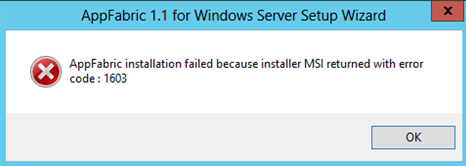
Symptoms
Installing SharePoint using Off Line method using Auto SP Installer.
Installing SQL server before in the same server, this is happening when you set up a Test server where you install everything in the same server.
Install or manually install App Fabric without going through prerequisites installer.
Manually update the existing App fabric installation with all features.

Resolution
There could be many reasons behind this problem. But the most common problems are due to manual installation and having incorrect system variable for the PowerShell path.
How to Resolve
Method One
Just uninstall the existing installation from the control panel and re-run the SharePoint prerequisites installer or Auto SP Installer:

Method Two
Change the System Variable to correct value if it is wrong.
For this, go to the PC Properties:

then Advanced System Properties and Environment Variables.

Then check the System Variable.
PSModulePath
which should point to PowerShell which defaults to:
C:\Windows\System32\WindowsPowerShell\v1.0\;c:\Program Files\AppFabric 1.1 for Windows Server\PowershellModules
so change the existing value to the above if it is incorrect.

History
- 27th January, 2019: Initial version
