Sometimes, we need to reset the position of the Silverlight Child Window at the center of the screen. This is generally required when you have a static instance of the ChildWindow and you want to use the same instance to show various messages in the screen. When you load the ChildWindow for the first time, by default it loads at the screen center. But think when your user repositions that ChildWindow to a different location in the screen, closes and reopens it, what will happen?
What you will see is, the ChildWindow opens at the same location where the user closed it the last time. So, how can we reset it to the center of the screen? This small tip will help you to achieve the functionality. Read it to know more details. The code is available for use.
The Silverlight ChildWindow internally implements its Template with a Grid named “ContentRoot”. If you edit your ChildWindow Template, you will see the following code:
<Grid x:Name="ContentRoot"
HorizontalAlignment="{TemplateBinding HorizontalAlignment}"
VerticalAlignment="{TemplateBinding VerticalAlignment}"
Height="{TemplateBinding Height}" Width="{TemplateBinding Width}"
RenderTransformOrigin="0.5,0.5">
<Grid.RenderTransform>
<TransformGroup>
<ScaleTransform/>
<SkewTransform/>
<RotateTransform/>
<TranslateTransform/>
</TransformGroup>
</Grid.RenderTransform>
.
.
.
</Grid>
You will see, it has a Grid named “ContentRoot”, which also has RenderTransform implemented in it. The TransformGroup of the Grid.RenderTransform contains various transformations of the Grid panel like ScaleTransform, SkewTransform, RotateTransform and TranslateTransform.
Here the TranslateTransform is used to position the ChildWindow. If you can set the X and Y coordinates of the TranslateTransform of the ChildWindow, you are done.
In this post, I will show you how to achieve that. To do this, we will create an Extension class for the ChildWindow and will implement the method to center it in the screen.
Let’s have a look into the implemented class here:
public static class ChildWindowExtensions
{
public static void CenterInScreen(this ChildWindow childWindow)
{
var root = VisualTreeHelper.GetChild(childWindow, 0) as FrameworkElement;
if (root == null) { return; }
var contentRoot = root.FindName("ContentRoot") as FrameworkElement;
if (contentRoot == null) { return; }
var group = contentRoot.RenderTransform as TransformGroup;
if (group == null) { return; }
TranslateTransform translateTransform = null;
foreach (var transform in group.Children.OfType<translatetransform>())
{
translateTransform = transform;
}
if (translateTransform == null) { return; }
translateTransform.X = 0.0;
translateTransform.Y = 0.0;
}
}
We created a static class having a static method “CenterInScreen()” which takes the instance of the ChildWindow as the parameter. From the instance of the ChildWindow, we will get the root which is nothing but a Grid. This Grid consists of another Grid named “ContentRoot”. Once you get the ContentRoot from the ChildWindow template, we can iterate through the TransformGroup to find the TranslateTransform. It is by default present in ChildWindow. Once you get the Translate Transform, change its X and Y coordinate values to ‘0’ (zero).
That’s all about it. If you want to position it somewhere else, set them there instead of ‘0’. Remember that, before doing this operation, i.e., before calling the CenterInScreen() your Child Window needs to be added in the layout. If you didn’t add the ChildWindow to the layout before calling the method, you will see the “ArgumentOutOfRangeException”:
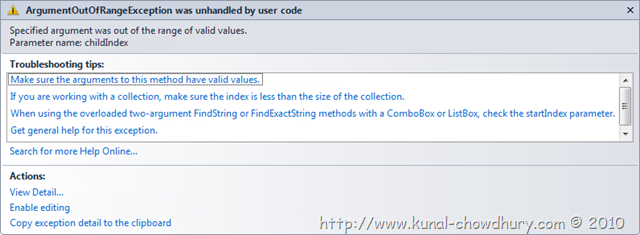
The extension method will help you to call the CenterInScreen() directly from the ChildWindow instance. Hope this information will help you when you work with the same.
CodeProject
