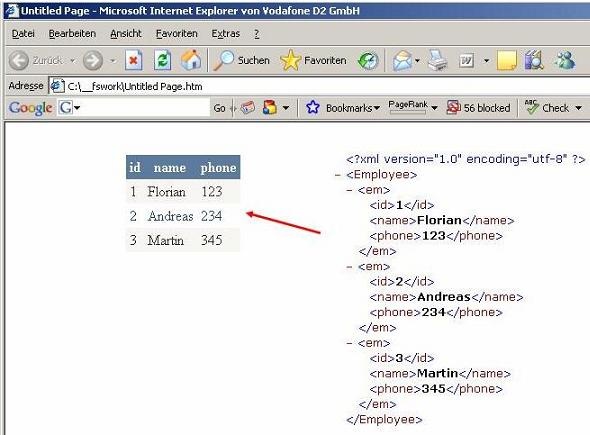
Introduction
Sometimes you want to use an XML file rather than a database to store your information. Maybe you don't have a database at your hosting account or you have mostly static data. This article explains how to bind an XML file to a GridView in four lines of code.
The XML File
First, create a new XML file and populate it with some data. Here is an example:
="1.0"="utf-8"
<Employee>
<em>
<id>1</id>
<name>Florian</name>
<phone>123</phone>
</em>
<em>
<id>2</id>
<name>Andreas</name>
<phone>234</phone>
</em>
<em>
<id>3</id>
<name>Martin</name>
<phone>345</phone>
</em>
</Employee>
Bind the XML File to a GridView
Drag a GridView control on to your web form. Next, you need some code to bind the data from the XML file to your GridView.
Imports System.Data
Partial Class _Default
Inherits System.Web.UI.Page
Protected Sub Page_Load(ByVal sender As Object, _
ByVal e As System.EventArgs) Handles Me.Load
Dim oDs As New DataSet
oDs.ReadXml(Request.PhysicalApplicationPath + "XMLFile.xml")
GridView1.DataSource = oDs
GridView1.DataBind()
End Sub
End Class
In the Page_Load event, we create a new DataSet and use the method ReadXml to get the data from the XML file. Then we bind the DataSet to the GridView.
Points of Interest
In order to avoid "hard coding" the path to the XML file , I use Request.PhysicalApplicationPath to specify the location of the file.
