Introduction
One of the things I have never liked about the combobox is that it is almost unreadable when it is disabled. I have an application that does a lot of databinding and enables or disables controls behind the scenes based upon access rules. The comboboxes show the right values, but it is grey on beige, and very hard to read. I don't want to make them textboxes because it would make my code considerably more complex (the GUI is generated at runtime).
I did a lot of research on the web and didn't find too many articles that dealt specifically with changing the appearance of the edit box. There are lots of articles that show an ownerdrawn list, but that only is helpful when the listbox is enabled.
What It Looks Like
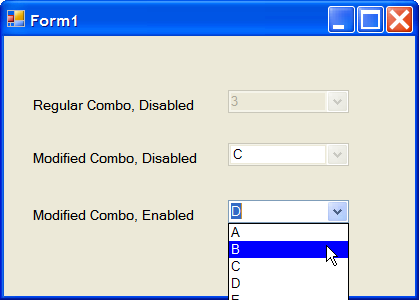
As you can see in the first entry, the disabled combo is pretty ugly. The second entry shows my control in a disabled state - much more readable! The third entry shows that the control works normally when enabled.
I implemented the code as a simple subclass from combobox, so it can be dropped in as a replacement anywhere a combobox is used.
Key Parts of the Code
First, to allow your combo to be owner drawn, you have to add a DrawItemEventHandler and also set the DrawMode to OwnerDrawFixed. You can use OwnerDrawVariable if you want to change the size of the list, but I am not doing that here. I also added a handler for EnabledChanged event.
this.DrawItem += new DrawItemEventHandler(EnableDisplayCombo_DrawItem);
this.DrawMode = DrawMode.OwnerDrawFixed;
this.EnabledChanged += new EventHandler(EnableDisplayCombo_EnabledChanged);
Next, in the EnabledChanged event, I change the DropDownStyle based upon whether the control is enabled or not. A DropDownStyle of just DropDown will allow the control to be typed into, but DropDownList will only allow the use of the mouse. The catch is that you can only control the appearance of the EditBox if you set the DropDownStyle to DropDownList. For a disabled control, it doesn't matter since you can't select it anyway.
void EnableDisplayCombo_EnabledChanged(object sender, EventArgs e)
{
if (this.Enabled)
this.DropDownStyle = ComboBoxStyle.DropDown;
else
this.DropDownStyle = ComboBoxStyle.DropDownList;
}
Finally, here is the ownerdraw routine. Basically, you just key on the state of the item that needs to be drawn, and draw it however you want.
void EnableDisplayCombo_DrawItem(object sender, DrawItemEventArgs e)
{
System.Drawing.Graphics g = e.Graphics;
Rectangle r = e.Bounds;
if (e.Index >= 0)
{
string label = this.Items[e.Index].ToString();
if (e.State == (DrawItemState.Disabled | DrawItemState.NoAccelerator
| DrawItemState.NoFocusRect | DrawItemState.ComboBoxEdit))
{
e.Graphics.FillRectangle(new SolidBrush(Color.White), r);
g.DrawString(label, e.Font, Brushes.Black, r);
e.DrawFocusRectangle();
}
else if (e.State == (DrawItemState.NoAccelerator |
DrawItemState.NoFocusRect))
{
e.Graphics.FillRectangle(new SolidBrush(Color.White), r);
g.DrawString(label, e.Font, Brushes.Black, r);
e.DrawFocusRectangle();
}
else
{
e.Graphics.FillRectangle(new SolidBrush(Color.Blue), r);
g.DrawString(label, e.Font, Brushes.White, r);
e.DrawFocusRectangle();
}
}
g.Dispose();
}
Note that if you use databinding, you will have to use a little more complex code in the line where the label is assigned. Maybe something like this:
string label = Convert.ToString(item[this.DisplayMember]);
I hope this is useful to somebody. The solution is pretty simple, but it took me a long time to piece it together from various sources. Any comments or suggestions are very welcome.
License
This article has no explicit license attached to it, but may contain usage terms in the article text or the download files themselves. If in doubt, please contact the author via the discussion board below. A list of licenses authors might use can be found here.
