Introduction
Recently, I came across a situation where I needed to make an application launch automatically when the PC starts up. And the problem was that the program that I needed to launch was designed as a GUI application. The best way I could think of to make it launch automatically was to create a service based application, so that once the user logs on to the computer, the application would be executed automatically by the service and monitor the application. Then, I thought of appending more than one application into a service and run it till the service is killed or stopped.
Background
I searched a number of sites for some code that could help me create a simple Windows service application which can fork and monitor some applications, but I only found a lot of code on how to manage the current Windows services on the system. Later, I started to create my own with the help of MSDN.
Description
This is a simple Windows based services application which is created using Win32 - VC++. The usage of this application is - it will act as a Windows service which is able to fork and monitor any number of sub processes which are running under this service. The applications can be of any type like GUI, non-GUI etc.
This application will help you know about the following topics related to a service application:
- How to create/install a new Windows Service.
- How to map some applications to a particular Windows Service, and control the application by the service. (How to connect to the Control Service Manager.)
- How to start/run Window services.
- How to stop/kill Window services.
- How to uninstall Windows services.
Code Usage
The code is very simple, and for the most part, self-explanatory. The application executable is given the name "WinService.exe". The user has to pass some command line arguments while executing this application, through the command prompt to make use of its different features.
""ApplicationName FeatureExtension"
Note: The default service name would be "Sundar_Service". The user can change the service name in the code and rebuild the application.
Feature Extensions
ApplicationName -i / -I - Create / Install New service
ApplicationName - Connect to Service Control Manager
ApplicationName -s / -S - Run / Start the service
ApplicationName -k / -K - Stop / End the service
ApplicationName -u / -U - Uninstall / Kill the service from windows
Create / Install New Service
"WinService -i" or "WinService -I"
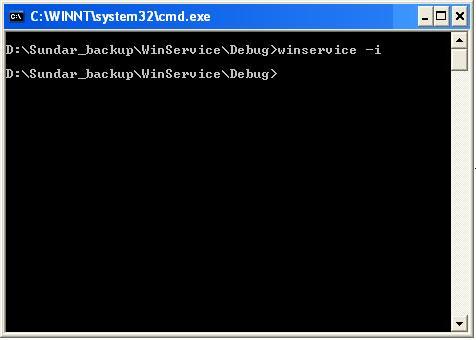
When you type the above line on the command prompt and press Enter, you are able to view a new service in the Windows Services window with the name "Sundar_Service".
VOID Install(char* pPath, char* pName);
The Install method creates a service object and adds it to the specified service control manager database.
SC_HANDLE schService = CreateService(
schSCManager,
pName,
pName,
SERVICE_ALL_ACCESS,
SERVICE_WIN32_OWN_PROCESS|
SERVICE_INTERACTIVE_PROCESS ,
SERVICE_AUTO_START,
SERVICE_ERROR_NORMAL,
pPath,
NULL,
NULL,
NULL,
NULL,
NULL );

Connect to SCM (Service Control Manager)
"WinService" or "WinService"

While executing the above command on the command prompt, the child processes which are mapped under the service "Sundar_Service" will get started. And these processes will be monitored by the service, so that the application can be started again if it gets killed for any reason.
VOID ExecuteSubProcess();
The "ExecuteSubProcess" method is defined with the "_beginthread" method for thread creation, which ensures the child process continues execution till the service is stopped by the user or Windows. This will also call the "StartServieCtrlDispatcher" method.
if(!StartServiceCtrlDispatcher(lpServiceStartTable))
The "StartServiceCtrlDispatcher" connects the main thread of a service process to the service control manager, which causes the thread to be the service control dispatcher thread for the calling process.
VOID WINAPI ServiceMain(DWORD dwArgc, LPTSTR *lpszArgv)
The callback functionality mapped through the lpServiceStartTable structure will register the "ServiceHandler" method to the service and update its status. Also, this will execute its child applications.
VOID WINAPI ServiceHandler(DWORD fdwControl)
The "ServieHandler" method will control service functions, like "Start", "Stop", "Pause" etc.
Note: Child applications are attached as "1.exe", "2.exe", "3.exe", and "4.exe" where the user can update or change the application. This sample application will animate an icon on the system tray of Windows.
Run / Start Service
"WinService -s" or "WinService -S"

When the above line is executed on the command prompt, the service "Sundar_Service" will be started.
VOID RunService(char* pPath, char* pName)
The user-defined RunService method will use the "StartService" method to start a service after getting the service control manager control handle and the service handle.
if(StartService(schService, 0, (const char**)NULL))


Stop / End Windows Service
"WinService -k" or "WinService -K"

This command will stop the service by sending the "SERVICE_CONTROL_STOP" control code to service the control manager using the "ControlService" method. This will lead to executing the user case functionality in the "ServiceHandler" method to stop the service.
if(ControlService(schService,SERVICE_CONTROL_STOP,&status))
Uninstall / Kill the Service from Windows
"WinService -u" or "WinService -U"

This command will uninstall the service from the Windows Service Manager database, after all its child processes have been stopped.
if(!DeleteService(schService))
The "DeleteService" method marks the specified service for deletion from the service control manager database.

Logger

VOID WriteLog(char* pFile, char* pMsg)
The "WriteLog" method would log all the errors and the status of the service in the application path as "Sundar_Service.Log", with the service name as the log file name.
