Introduction
If you are anything like me you probably get home at around 6:30 and after dinner you hardly have 30 minutes to play with your kids before they need to go to bed. Most of this time is spent checking their homework. Hardly anything is left for extra curricular stuff (like trying to go a little bit ahead of the class).
Most of the math and language software you find on the market are just games - they would ask at the most a dozen of questions and then allow a child to play for half-an-hour. Guess what – the child doesn't have half an hour to play, plus the games are lame, and even if they (kids) would have half an hour, they would not want to play those games (compare them to Nintendo or Xbox)!
So a year ago I wrote a little program to exercise my son's math skills. The deal is, he is doing 50 problems. If he makes more then 4 errors or spends more then 10 seconds on each one (average) he has to do them again. Once he is done he can go and do whatever he wants. I can proudly say that this little program made a huge impact on his math skills – in less then 10 minutes he is getting more than most of the kids get in a week.
Recently I added speech interface so the 'Homework' can also check his spelling.
Configuration
After the software is installed, please go to the configuration tab (at least one) to configure types of tests you want to administer:
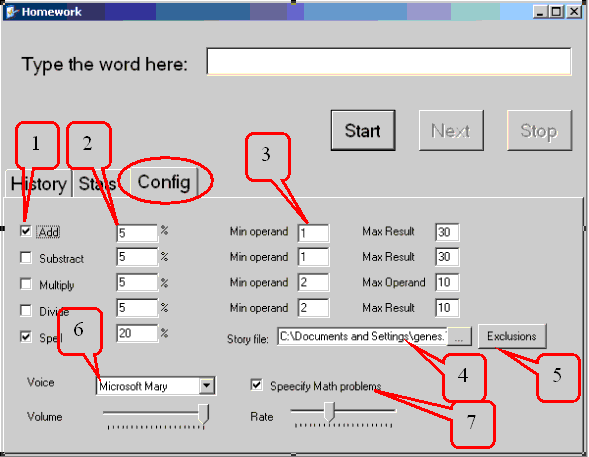
The following things can be customized:
- Check boxes to enable certain types of tests. For example if your child is too small uncheck multiplication and division.
- Test ratios. Basically controls probability of a particular type of problem coming up on the test. For example in the screenshot above for every 20 spelling problems there will be 5 additions (on an average).
- Minimum and maximum range for math problems. For example in the screenshot above additions will be from 1 and not exceed 30.
- Story file. This is a plain file that contains a set of words to ask spelling for. I initially found a child story on the internet and pasted it in the notepad to create the original version. It doesn't need to be in any particular format. Feel free to tailor it to your child needs.
- Exclusion words. Some of the words in the story file will not sound legible with the speech-digitizing engine being used. Those words can be excluded from the tests. Pressing this exclusion button would allow to remove those words from the exclusion list. See below for how to add words to the exclusion list.
- Microsoft speech SDK comes with different voices. You may select a voice that sounds best to you and your child.
- You can choose not to sound out math problems by un-checking this checkbox.
Testing
Once you are satisfied with the configuration, go ahead and press the "Start" button (1). That puts you in the test mode.

You will be prompted with the problem. Enter the response in the input area (2). Press enter or click "Next" (3) button. Your entry will be reported in the history window. Keep repeating until done (certain number of questions are reached). If you need a question repeated, leave the answer field empty and press enter again. Once done click "Stop" (5) button or press the Escape key. That will switch to the stat Window.
Statistics

Once the test is complete it will automatically switch to the "Statistics" screen. In this screen you will be able to see the following:
- Question number from the original quiz
- The answer
- Original problem
- Total problems that were offered
- Number of errors made
- Average time spent on each problem (in seconds)
- Success ratio (%)
Some of the words will not sound legible with the speech digitizing software being used. In this case you can right click on the item and check how the word sounded originally and also you can choose to exclude some of those words from the test. Select the appropriate action from the menu (8).
Summary
I hope this little testing software can help your child just like it helped mine. Plus it might let you spend a little more time with your kids doing stuff both of you enjoy.
History
- Added configurable 'like' sentence (e.g. TRAIN - like - The train is fast.)
- Added About page with my information
