Visit the Ultimate Toolbox main page for an overview and configuration guide to the Ultimate Toolbox library.
Source code and project files for this sample can be found in the samples\advanced\SkinsDemo directory of the sample projects download.
Overview
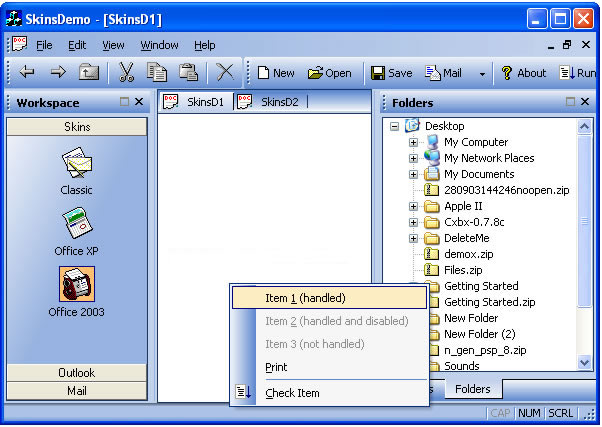
The Skins Demo demonstrates the skinning framework available in The Ultimate Toolbox library. You can choose between the Office 2003, Office XP and Classic skins, and you can also change skins dynamically when the application is running.
Setting a Skin to Your Application
- Derive your application class from
COXSkinnedApp instead of from CWinApp. Do not forget to include OXSkins.h. - Derive your main frame window from
COXMenuBarFrame<CMDIFrameWnd, COXSizeDockBar> instead of from CMDIFrameWnd for MDI applications. For SDI applications, derive your main frame window from COXMenuBarFrame<CFrameWnd, COXSizeDockBar> instead of from CFrameWnd. - In the constructor of your main frame class call the constructor of
COXMenuBarFrame<…> and pass CBRS_ALIGN_ANY for the first parameter and RUNTIME_CLASS(COXSizableMiniDockFrameWnd) for the second parameter. - Derive or instantiate your toolbars from
COXCoolToolBar instead of from CToolBar. - Add an instance of
COXBitmapMenuOrganizer to your main frame class. In the WM_CREATE handler of your main frame window call COXBitmapMenuOrganizer::AttachFrameWnd(…) and then COXBitmapMenuOrganizer:: AutoSetMenuImage(…). - Add an instance of
COXTabClientWnd to your main frame class. This will enable the MDI tabs. In the WM_CREATE handler of your main frame window call COXTabClientWnd::Attach(...). - Derive or instantiate your status bar from
COXStatusBar instead of CStatusBar. - Derive your view class from
COXSkinedView<PARENT>, where PARENT is the class from which your view was previously derived.
In the very beginning of your application class's InitInstance call SetCurrentSkin(_T("<skin name here>")). Choose from "Classic", "Office XP", and "Office 2003" skins. You can call this method again at any time to allow the user to switch between skins.
If you are having trouble following these steps they way they are outlined, just open the SkinsDemo project and do a text search for "STEP". You will find specific comments in all the places where the code needs to be modified:
Here is the related code which shows these actions in more detail:
class CSkinsDemoApp : public COXSkinnedApp
{
public:
CSkinsDemoApp();
...
class CMainFrame : public COXMenuBarFrame<cmdiframewnd, />
{
DECLARE_DYNAMIC(CMainFrame)
public:
CMainFrame();
...
CMainFrame::CMainFrame() :
COXMenuBarFrame<cmdiframewnd,coxsizedockbar />(CBRS_ALIGN_ANY,
RUNTIME_CLASS(COXSizableMiniDockFrameWnd))
{ ...
COXCoolToolBar m_wndToolBar;
COXCoolToolBar m_wndToolBar2;
COXBitmapMenuOrganizer m_BMO;
m_BMO.AttachFrameWnd(this);
m_BMO.AutoSetMenuImage();
COXTabClientWnd m_MTIClientWnd;
m_MTIClientWnd.Attach(this);
COXStatusBar m_wndStatusBar;
#define BASEVIEW CView
class CSkinsDemoView : public COXSkinnedView<baseview />
{
protected:
Initial CodeProject release August 2007.
