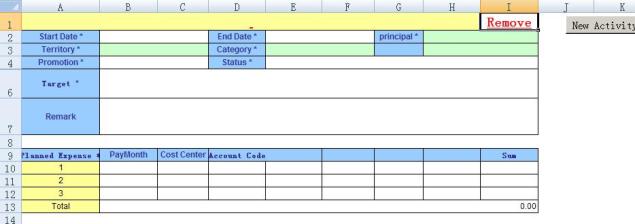
Introduction
This is a sample to create an Excel template for a specified purpose. The end user could download the template and fill it in and then upload it to the server, and the server will read the template and update the database. Here are the steps of this scenario:
- Clarify the requirement and create the Excel template
- Generate an Excel template to fill with the source data
- Download the template from the web site
- Fill in the template and verify the data via VBA
- Upload the template (Web)
- Import data in Excel Template to the database
Background
AdventureWorks wanted its salesmen in each territory to be able to fill in the special offer plan which they want to execute in their territory. But most of the salesmen travel a lot and they cannot access the site on-time. Then an offline solution is needed and using Excel template is the best solution. First of all, it’s cheaper because no additional software/hardware is needed. Secondly, all the salesmen are experts in Excel and the training will be much easier.
The AdventureWorks database could be downloaded from the Microsoft download center.
Using the Code
Step 1: Create the Excel Template Based on Requirement
- Clarify the requirement
- Create a hidden template sheet
- Clarify the data type in each cell, fill in type (user input/list validation or a pop form) and the lock property
- Create a hidden data source sheet
- Clarify the source data in each column
- Create a named range for list validation (if the data is already known)
- Create Summary, Filling Sheet
- Set the layout, add validation button and add new button
- VBA programming to add list validation or auto-fill is as follows:
rng.Validation.Add xlValidateList, xlValidAlertStop, xlBetween, _
"=SpecialOfferType"
rng.Validation.IgnoreBlank = True
rng.Validation.InCellDropdown = True
VBA programming to select data in pop form is as follows:
With frmChoose
.CCodeColumn = "AB"
.CNameColumn = "B"
.CRow = Target.Row
.CCodeSourceColumn = "B"
.CNameSourceColumn = "C"
.CKeyWords = Me.Cells(iRow, iColumn).Text
.Caption = Me.Cells(iRow, iColumn - 1)
Set .CWorksheet = Application.ActiveSheet
Set .CSourceWorksheet = sourceSheet
.Show
End With
In frmChoose, when the Ok button is clicked:
CWorksheet.Unprotect Password
n = 2
If (CSourceWorksheet Is Nothing) Then
name = wsDataSource.Range(CNameSourceColumn & n).Text
Else
name = CSourceWorksheet.Range(CNameSourceColumn & n).Text
End If
While (name <> "")
If name = lstSelected.List(lstSelected.ListIndex) Then
If (CSourceWorsheet Is Nothing) Then
code = wsDataSource.Range(CCodeSourceColumn & n).Text
Else
code = CSourceWorksheet.Range(CCodeSourceColumn & n).Text
End If
End If
n = n + 1
If (CSourceWorksheet Is Nothing) Then
name = wsDataSource.Range(CNameSourceColumn & n).Text
Else
name = CSourceWorksheet.Range(CNameSourceColumn & n).Text
End If Wend
If (CNameColumn <> "") Then
CWorksheet.Range(CNameColumn & CRow).Value2 =
lstSelected.List(lstSelected.ListIndex)
End If
If (CCodeColumn <> "") Then
CWorksheet.Range(CCodeColumn & CRow).Value2 = code
End If
CWorksheet.Protect Password
- VBA programming to validate the data filled in every sheet is as follows:
If Not CheckDateType(ws.Cells(i, 2).Value) Then
bCheck = False
MsgBox ws.Cells(i, 1).Value & "ÄÚÊäÈëµÄ²»ÊÇÓÐЧʱ¼ä"
ws.Activate
ws.Cells(i, 2).Select
Exit Sub
End If .....
Function CheckNumberic(sourceString As String) As Boolean
Dim bOk As Boolean
bOk = True
If sourceString <> "" And Not IsNumeric(sourceString) Then
bOk = False
End If
CheckNumberic = bOk
End Function
Function CheckDateType(sourceString As String) As Boolean
Dim bOk As Boolean
bOk = False
If sourceString <> "" And IsDate(sourceString) Then
bOk = True
End If
CheckDateType = bOk
End Function
Step 2: Generate an Excel Template to Fill with Source Data in C#
- Create an Excel application object:
Microsoft.Office.Interop.Excel.Application xlsApp = null;
Workbook wb=null;
- Open the template and
SaveCopyAs a new temporary template file name:
fileName= templatePath + @"\template.xls";
excelFileName = tempFileName + "_template.xls";
tempFileName= tempFileName + "_template_Temp.xls";
xlsApp = new ApplicationClass();
wb = xlsApp.Workbooks.Open(fileName, Type.Missing, Type.Missing,
Type.Missing, Type.Missing, Type.Missing, Type.Missing,
Type.Missing, Type.Missing, Type.Missing, Type.Missing,
Type.Missing, Type.Missing, Type.Missing, Type.Missing);
wb.Unprotect(TemplatePassword);
wb.SaveCopyAs(tempFileName);
- Close the template and open the new temporary file:
wb.Close(false, Type.Missing, Type.Missing);
xlsApp.Quit();
wb = xlsApp.Workbooks.Open(tempFileName, Type.Missing, Type.Missing,
Type.Missing, Type.Missing, Type.Missing, Type.Missing,
Type.Missing, Type.Missing, Type.Missing, Type.Missing,
Type.Missing, Type.Missing, Type.Missing, Type.Missing);
- Get master data from the database and fill in each cell and set validation lock property properly based on requirement:
....
ws = (Worksheet)wb.Worksheets[DataSourceSheet];
LoadDataSource(ws, wb, beginDate, endDate);
....
private void LoadDataSource(Worksheet ws, Workbook wb, DateTime beginDate,
DateTime endDate)
{
DataSet ds = SqlHelper.ExecuteDataset(connnectionString, CommandType.Text, "");
ws.get_Range("A1",System.Type.Missing).Value2 = 0;
ws.get_Range("A4",System.Type.Missing).Value2 = beginDate.ToString("yyyy-MM-dd");
ws.get_Range("A5",System.Type.Missing).Value2 = endDate.ToString("yyyy-MM-dd");
ws.get_Range("A6",System.Type.Missing).Value2 =
beginDate.ToString(PlanDateFormat);
ws.get_Range("A7",System.Type.Missing).Value2 = _templatetype;
LoadActionStatus(wb, ws, ds.Tables[0]);
LoadPromotionType(wb, ws, ds.Tables[0]);
LoadUserDataSource(wb, ws, beginDate.ToString(PlanDateFormat));
LoadCategoryDataSource(ws);
}
private void LoadCategoryDataSource(Worksheet ws)
{
string sql = "SELECT ProductCategoryID, Name FROM ProductCategory";
DataSet ds = SqlHelper.ExecuteDataset(connnectionString, CommandType.Text, sql);
int currentRow = 2;
foreach (DataRow dr in ds.Tables[0].Rows)
{
ws.get_Range("F" + currentRow, System.Type.Missing).Value2 =
dr["ProductCategoryID"].ToString();
ws.get_Range("G" + currentRow, System.Type.Missing).Value2 =
dr["Name"].ToString();
currentRow++;
}
}
- Protected worksheets and workbook based on requirement:
ws = (Worksheet) wb.Worksheets[SummarySheet];
ws.Protect(TemplatePassword,System.Type.Missing,System.Type.Missing,
System.Type.Missing,System.Type.Missing,System.Type.Missing,
System.Type.Missing,System.Type.Missing,System.Type.Missing,
System.Type.Missing,System.Type.Missing,System.Type.Missing,
System.Type.Missing,System.Type.Missing,System.Type.Missing,
System.Type.Missing);
wb.Protect(TemplatePassword,System.Type.Missing, System.Type.Missing);
- Save the temporary file as the final template name:
wb.SaveCopyAs(excelFileName);
- Close the template and release the Excel resource:
if (wb!=null)
{
wb.Close(false, Type.Missing, Type.Missing);
}
if(xlsApp != null)
{
xlsApp.Quit();
}
System.IO.File.Delete(tempFileName);
Step 3: Download the Template from the Web Site
Step 4: Fill in the Template and Verify the Data
- User fills in the data according to the description: list validation, free typing in, popup form etc.
- Click the validation button in the sheet and validate the data
Step 5: Upload the Template to the Web Site
Please refer to the sample to upload a file to the website.
Step 6: Import the Data in Excel to the Database
- Create an Excel app object and open the uploaded file:
Microsoft.Office.Interop.Excel.Application xlsApp = new ApplicationClass();
Workbook wb = xlsApp.Workbooks.Open(_filePath,Type.Missing,Type.Missing,
Type.Missing,Type.Missing,Type.Missing,Type.Missing,
Type.Missing,Type.Missing,Type.Missing,Type.Missing,
Type.Missing,Type.Missing,Type.Missing,Type.Missing);
wb.Unprotect(TemplatePassword);
- Save the upload file as a temporary file. Then close the uploaded file and open the temporary file as follows:
string tempFileName = _filePath.ToLower().Replace(".xls","_Temp.xls");
wb.Unprotect(TemplatePassword);
wb.SaveCopyAs(tempFileName);
- Verify the data in the template again in the web application:
ReadDataSource((Worksheet)wb.Worksheets[DataSourceSheet],
out branchID, out planDate, out startDate, out endDate,
out iChecked, out templatetype);
if(!(iChecked == 1))
{
returnVal = "Please verify the data before upload to the server!";
throw new Exception(returnVal);
}
if(templatetype.ToUpper() != _templatetype.ToUpper())
{
returnVal = "The version is not corrected,
please verify the document and uploaded again";
throw new Exception(returnVal);
}
……
private void ReadDataSource(Worksheet ws, out string branchID,
out string planDate, out DateTime startDate,out DateTime endDate,
out int iChecked, out string templatetype)
{
string check = ws.get_Range("A1", System.Type.Missing).Text.ToString();
branchID = ws.get_Range("A2", System.Type.Missing).Text.ToString();
string sDate = ws.get_Range("A4", System.Type.Missing).Text.ToString();
string eDate = ws.get_Range("A5", System.Type.Missing).Text.ToString();
planDate = ws.get_Range("A6", System.Type.Missing).Text.ToString();
templatetype = ws.get_Range("A7", System.Type.Missing).Text.ToString();
startDate = DateTime.Parse(sDate);
endDate = DateTime.Parse(eDate);
try
{
iChecked = Convert.ToInt16(check);
}
catch
{
iChecked = 0;
}
}
- Read the data in the worksheet:
string territoryList = ws.get_Range("B"+ i.ToString(),
System.Type.Missing).Text.ToString();
string territoryIDList = ws.get_Range("AB" + i.ToString(),
System.Type.Missing).Text.ToString();
string category = ws.get_Range("E" + i.ToString(),
System.Type.Missing).Text.ToString();
string categoryID = ws.get_Range("AE" + i.ToString(),
System.Type.Missing).Text.ToString();
- Change the database based on data in the Excel sheet:
SqlHelper.ExecuteNonQuery(connnectionString, CommandType.Text, "insert into … ");
Points of Interest
- Excel.Application
- Application.Workbooks.Open
- Quit
- Excel.Workbook
- SaveCopyAs
- Unprotect
- Worksheets
- Protect
- Names.Add
- Close
- Excel.WorkSheet
- Unprotect
- Protect
- Hyperlinks.Add
- Range
- Cell, Cells
