Introduction
This article helps us to understand formatting of an Excel sheet from DTS package. Usually this can be achieved by using VBScript provided Microsoft Excel is installed.
This article helps to show how to do additional formatting of the spreadsheet when Excel is not installed on SQL Server.
Using the Code
Below ActiveX scripts show how to format an Excel sheet through Data pump task using Template file.
As a first step, create a pre-formatted template file. That is how we want it.
Copy the template file to your desired output location and then export data using Datapump task.
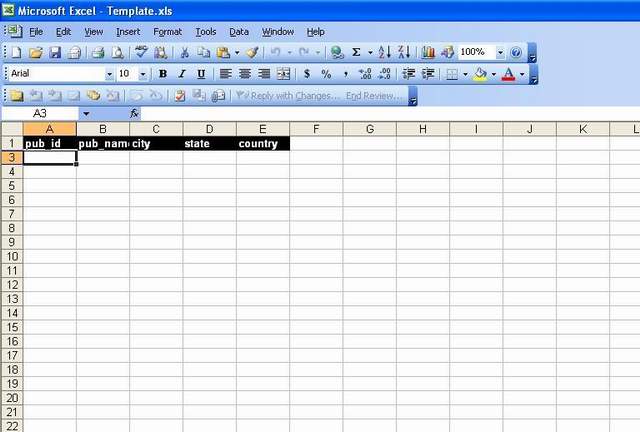
The below code extracts data from "publishers" table which is located in "Pubs" database...
Dim Rs
dim con
Dim sConString
dim strFile
dim FSO
Dim oTask_create_table
dim oTask_select_query
dim pkg
dim connectionExcel
dim oStep_create_table
DIM oStep_select_query
Function Main()
dim Contract_number
dim fso
dim fold
dim counter
dim fil
dim rsContract
dim SqlString
Set con = CreateObject("ADODB.Connection")
Set Rs = CreateObject("ADODB.Recordset")
set fso = CREATEOBJECT("Scripting.FileSystemObject")
sConString = "Provider=SQLOLEDB.1;Persist Security Info=True;_
Trusted_Connection=Yes;Initial Catalog = _
" & DTSGlobalVariables("gv_database").Value & ";_
Data Source= " & DTSGlobalVariables("gv_servername").Value
con.open sConString
SET pkg = DTSGlobalVariables.Parent
SET oTask_select_query = pkg.Tasks("DTSTask_DTSDataPumpTask_1")
SET oStep_select_query = pkg.Steps("DTSStep_DTSDataPumpTask_1")
set connectionExcel = pkg.Connections("Microsoft Excel 97-2000")
Create_summary_Sheet
con.close
Main = DTSTaskExecResult_Success
End Function
Function Create_summary_Sheet
dim sSQLText
dim x
dim File_Name
SET rsColumnRemap = CreateObject("ADODB.Recordset")
set fso = CREATEOBJECT("Scripting.FileSystemObject")
Set rs = CreateObject("ADODB.Recordset")
sSQLText = "select count('x') 'C' from publishers "
Rs.ActiveConnection = con
Rs.Source = sSQLText
Rs.Open
if Rs.fields("C") > 0 then
filename = fso.GetFolder(DTSGlobalVariables("gv_OutputExcelPath").Value) _
& "\Report.xls"
fso.CopyFile DTSGlobalVariables("gv_ReportTemplate").value, filename , true
connectionExcel.DataSource = filename
sSQLText = "select * from publishers"
oTask_select_query.Properties("SourceSQLStatement").Value = sSQLText
oTask_select_query.CustomTask.DestinationObjectName = "Sheet1$"
oStep_select_query.Execute
end if
rs.Close
End Function
Enhancement
The above code could produce a formatted output file only for the particular format. We cannot generate output files with different types of format in a single stroke.
For this, we need to dynamically remap source and destination columns.
