Contents
- Manageable Routing Service
- Mapping physical to logical endpoints
- Managing routing messages from Azure Storage
- Message Mediation based on the xaml activity stored in the Azure Storage
- No Service interruptions
- Adding more outbound endpoints on the fly
- Changing routing rules on the fly
- Hosted on the Windows Azure Platform
- Using 3rd party Azure Storage Explorer, etc.
- .Net 4 Technologies
In my previous articles such as
Routing Manager
for WCF4,
WorkflowChannel for Routing Service and
Enterprise
Variables for WF4, I described in details the concept, design and
usage of the System.ServiceModel.Routing.RoutingService component
hosted on the IIS/WAS on-promises servers. In those articles, the
RoutingService
has been introduced in the business process decomposition
and runtime composition based on the metadata stored in the Runtime Repository
during the design and deploy time. The
RoutingService has a unique
feature that allows to update configuration on the fly and reconfiguring its
logical mapping and rules between inbound and outbound endpoints.
This article focuses on the hosting a RoutingService on the
Windows Azure. I will demonstrate how we can extended its usage for enterprise
application driven by metadata stored in the Azure Blob Storage. You will see a
message mediation using a workflow activities stored in the Blob Storage,
broadcasting mechanism across the web role instances, etc. All these features
are enabled by great Microsoft Technologies such as WCF4, WF4 and Windows Azure.
A routing service enables an application to physically decouple a process
into the business oriented services and then logical connected (tight) in the
centralized repository (Blob Storage) using a declaratively programming. From the architecture
point of view, we can consider a routing service as a virtual integration point
(hub) for private and public communications.
The following picture shows this architecture:
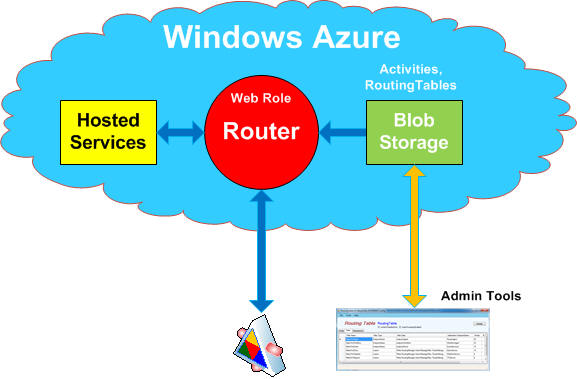
As you can see, there is a web role of the RoutingService for
mapping external endpoints to logical endpoints of the hosted services. In
other word, the Router represents a virtual consumer and source of the hosted
services and based on the metadata stored in the Blob Storage, it can be mapped to
the real physical endpoints. This architecture enables us to centralize physical endpoints in the storage, make agile configuration of the hosted
services, logical connectivity to the well-known router endpoints, minimize
glitches for reconfiguration connectivity for any reason such as new service
version, backup, etc. Of course, the Routers can be connected to the Windows
Azure Service Bus for logical connectivity across enterprise and cloud
applications.
The major key of the RoutingService is its capability to change
a routing table and rules during the runtime. It's natural way, when a routing
service is hosted in the web role to use an Azure Storage Service for storing
the routing metadata in the blob container. The following picture shows this
scenario:

As the above picture shows, the business model represented by Composite
Application is virtualized by RoutingService. The
virtualization of the connectivity allows encapsulating a composite application
from the physical connectivity. The Application is publicly available via the
Router with well-known entry endpoint. Through this endpoint (untyped contract
message), we can consume any application service based on the router rules. The
business process represented by Composited Application is a container of small business oriented services (workers) which can be connected logically via
the Router.
The WCF4 RoutingService extensibility enables to build a remote
routing configuration. In the above picture, the Routing Manager represents this
extension using a custom service behavior. In this article you will find
mechanism how to obtain a routing configuration from the Blob Storage, deserializing this config section and updating a runtime router table. Also, you
will find a broadcasting mechanism across multiple web role instances.
Ok, that's the first and major capability of the RoutingService
such as connectivity virtualization. We can map, re-route, forward,
back-up, etc. inbound messages based on the router rules and/or a message
contents. That's great, thanks to Microsoft WCF Technology.
But, what about message mediation in the pre and/or post processing. Can
inbound message be mediated such as transform its body, header, etc. and then
forwarded to the outbound endpoint? Can it be done dynamically during the runtime
based on the administration changes?
Well, let's step into this feature. As we know, the
RoutingService
must declare all inbound endpoints during the design time. On the other
side, the outbound endpoints can be declared on the runtime. From the messaging
process point of the view, the outbound message can be fully virtualized and
customized. The outbound endpoint represents a target endpoint for forwarded
inbound message and the service is its hosting environment. This is a layer of
the channel factory. Using a standard way for message mediation, we need to
design and deploy this service and public its endpoint. This endpoint will be a
target of the forwarded message via Router.
Another more advanced way is to dynamically invoking a mediator from the
Runtime Repository. This article will show you how can be a message mediator
designed declaratively and stored in the Blob Storage and then invoked by WCF
Custom Channel for its runtime projecting.
The following picture shows this scenario:

You can see, basically, there are two parts to this scenario. The first one
is a Blob Storage that is a container of the Workflow Activities and the second
one is a Workflow Channel. This WCF custom channel is implemented only for
channel factory (no listener) with two message exchange patterns such as
Request/Reply and Output. This custom channel is addressed in the RESTful way,
for instance:
http://mysubscription.cloudapp.net/router.svc/Workflow?xaml=Echo is an
example how to invoke a xaml workflow activity Echo from the
Storage Container. Note, the inbound message is passed to the Echo and
returned back to the caller. The above Admin Tool shows this activity for
message loopback.
That's great, Microsoft WCF4 + WF4 + Azure Technologies enables
us in the declaratively way mediate a message on the runtime based on the business
needs. This feature allows us to encapsulate and decouple a business model into
two parts such as deployment and runtime with capability to administrate on the
fly.
One more thing. Using a Windows Azure Storage for storing runtime resources
in the Blob container simplifies and standardizes our architecture. The
built-in Storage Service allows a very easy access to blob resource. Also,
there are 3rd party Azure Storage explorer tools on the market such as
Azure Diagnostics Manager,
Azure Storage Explorer.
etc. for managing contents of the Storage. In this article, I am using an
Azure Storage Explorer
which allows me to associate a custom editor for the specific blob resource such
as Routing Editor and Workflow Designer - see the following picture:

OK, let's get started with Concept and Design of the Manageable Routing
Service on the Windows Azure.
I am
assuming you have some working experience or understand features of the WCF4
Routing Service and Windows Azure. In addition, I do recommend my articles that
were
mentioned above.
Basically, the Concept and Design of the RoutingService hosted on the
Windows Azure is similar to having an on-premises server, see in details my article
Routing Manager
for WCF4. The service behavior is extended for RoutingManager custom
behavior for handling routing configuration remotely. The following code snippet
shows this configuration feature:

As you can see, the above mandatory routing behavior for RoutingService
is empty without any parameters. This is necessary
entry requirement for setup a fundamental behavior of the
RoutingService
for empty routing table. The actual content of the router table is done in the custom service
behavior such as
routingManager. That's why you can see all the
properties needed in the standard behavior
routing. The additional
properties in the
routingManager are related for its extension for
managing routing configuration remotely.
During the service start-up, the routing table can be configured locally from config file or remotely from resource stored in the Repository (Blob, Database,
etc.). This choice is controlled by property enableLoader.
The last action in the routingManager behavior is storing a routing info in
the data slot for its later usage of refreshing a routing table. The following
code snippet shows this fragment:
serviceHostBase.Opened += delegate(object sender, EventArgs e)
{
ServiceHostBase host = sender as ServiceHostBase;
RoutingExtension re = host.Extensions.Find<RoutingExtension>();
if (configuration != null && re != null)
{
re.ApplyConfiguration(configuration);
lock (AppDomain.CurrentDomain.FriendlyName)
{
AppDomain.CurrentDomain.SetData(RoleEnvironment.DeploymentId,
new RoutingManagerInfo
{
RoutingExtension = re,
RoutingManagerBehavior = this
});
}
}
};
Routing Manager Contract
Routing Manager Contract allows to communicate with RoutingService
out of the web role. The Contract Operations are designed for pseudo broadcasting and
point to point patterns. The following
code snippet shows the
IRoutingManager
contract:
[ServiceContract(Namespace = "urn:rkiss/2011/07/ms/core/routing")]
public interface IRoutingManager
{
[OperationContract(IsOneWay = true)]
void Broadcaster(string applicationFullName, Guid ticketId);
[OperationContract(IsOneWay = true)]
void SendStatus(string applicationFullName, Guid ticketId);
[OperationContract(IsOneWay = true)]
void Refresh(Guid ticketId);
[OperationContract(IsOneWay = true)]
void Status(Guid ticketId);
}
The two operation contracts such as Broadcaster and SendStatus represent out
of web role events basically generated by Admin Tool to perform an action in the
RoutingService
across multiple web role instances. As we know, the Azure
doesn't support multicasting or broadcasting transport in the current version,
therefore we need to simulate this process using a http transport in the
point-to-point connectivity. The process of refreshing router table across
multiple web roles is very straightforward and based on the following scenario.
The Broadcaster message is sent to the cloud, the routing agent located in
the custom channel will collect
internal endpoint from all the web role instances and then the dispatcher will dispatch
a message Refresh to the web role instance one by one. The process of refreshing
routing table across all web role instances is shown in the following picture:

As you can see, the external inbound message is passed through the hardware
load balancer to the IIS/WebRole instance. This is a specific inbound endpoint
called as /Agent with a routing rules for forwarding a message to the custom
channel. This custom channel has only channel factory for processing a message
based on the action header. To obtain a collection of the internal endpoint from
all web role instances is very straightforward like it is shown in the following
code line:
var endpoints = RoleEnvironment.CurrentRoleInstance.Role.Instances
.Select(instance => instance.InstanceEndpoints["RouterManagerEndpoint"]);
where RouterManagerEndpoint is an internal endpoint of the web
role - see the following service definition file:

The above definition file also declares a configuration setting names for
accessing a Runtime Repository. Note, that the Endpoint1 is a
public endpoint visible to hardware load balancer. The Endpoint2 is
an
internal endpoint visible only within the compute application.
Message mediation
The concept of the message mediation by Router is based on forwarding an
inbound message to the custom outbound channel. This custom channel will invoke
an xaml activity from the Repository (Blob Storage) and run its projecting
within the service web role. The key component in this design is a WCF custom
channel for outbound endpoint. More details about the concept and design of
this custom channel can be found in my article
WorkflowChannel for Routing Service. This article has similar implementation,
focusing on Repository such as Azure Storage Blob.

The above picture shows a concept of the message mediation by Router. The
inbound message can be a direct forward without any mediation to the outbound
endpoint. That's a standard feature of the RoutingService. Adding a WCF Custom
Channel for invoking a Workflow Activity, the message can be forwarded to this
custom channel for its mediation. The above picture shows an OneWay message,
where Send Activity is sending a mediated message back to the Router for its
forwarding to the outbound endpoint. The beauty of this architecture is that all
components are loosely decoupled and they can be declared by metadata stored in
the Repository. In other words, we can at any time administrate a message mediation
and store in the Repository (Azure Storage). For example, contract versioning,
client specific contract, etc. Note, that the new message can be sent back to
the same Routing Web Role via internal endpoint (no charge for this
connectivity) or using an external (public) endpoint via a hardware load
balancer. In the case of Request/Reply message exchange pattern, the concept is
basically the same. The mediator will have PreProcessor and PostProcessor
mediators and final post-processor message will be returned back to the message
caller.
In summary of the Concept and Design, you can see how elegantly we can extend
a feature of the RoutingService by using a loosely decouple pattern,
just adding a WCF Custom Channel for outbound endpoint. In this article, I am
using two custom channels, one is for broadcasting message across multiple web
role instances and the second one is for message mediation by Router.
Ok, before the implementation section, let's start the usage and test routing
service on the cloud.
First of all, the following are prerequisites:
- Visual Studio 2010 Sp1
- Windows Azure SDK v1.4
- Downloading package for this article
- Azure Storage Explorer
- Windows Azure Platform account
- Some Knowledge and experience for Windows Azure Platform
Let's make the first step, please download this
article and open it with VS2010SP1. You should see the following solution:

The name of the solution is AzureEnterpriseVariables. Don't be
confused with this name. It is for generic purpose when a resource stored in the
Azure Storage Blob container is called as an enterprise variable. Basically, there
are three major solution folders in this solution. The first one is
Test
folder for test purposes only, the second one is an Azure template for
Web/Worker Roles including files such as service configuration and definition,
and the last folder is actually a web role project for routing manager using a
RoutingService.
OK, as the next step, please try to compile this solution. It should be
without any errors. As the following picture shows, the configuration setting by
default is done for the Emulator. I am going to demonstrate usage of the RoutingService on Azure Emulator and then we can deploy it
tothe cloud.
<ServiceConfiguration serviceName="AzureEnterpriseVariables"
xmlns="<a href="http:
osFamily="1" osVersion="*">
<Role name="RouterManagerWebRole">
<Instances count="2" />
<ConfigurationSettings>
<!-- development -->
<Setting name="UseDevelopmentStorage" value="UseDevelopmentStorage=true" />
<Setting name="Microsoft.WindowsAzure.Plugins.Diagnostics.ConnectionString" value="UseDevelopmentStorage=true" />
<Setting name="RKiss.EnterpriseVariables.Storage.ConnectionString" value="UseDevelopmentStorage=true" />
<!-- azure -->
<!--<Setting name="Microsoft.WindowsAzure.Plugins.Diagnostics.ConnectionString"
value="DefaultEndpointsProtocol=https;AccountName=YOUR_ACCOUNT_NAME;AccountKey=YOUR_ACCOUNT_KEY" />
<Setting name="RKiss.EnterpriseVariables.Storage.ConnectionString"
value="DefaultEndpointsProtocol=https;AccountName=YOUR_ACCOUNT_NAME;AccountKey=YOUR_ACCOUNT_KEY" />-->
<!-- options -->
<Setting name="RKiss.EnterpriseVariables.RuntimeRepository.ConnectionString" value="tbd" />
<Setting name="RKiss.EnterpriseVariables.Endpoint" value="tbd" />
</ConfigurationSettings>
</Role>
</ServiceConfiguration>
Azure Emulator
Before Ctrl+F5 on AzureEnterpriseVariable project we need to process some manual
work on the Development Storage. Run
Compute Emulator
and click on Start Storage Emulator on its taskbar icon. Now we can launch
Azure Storage Explorer
and open DevStorage. For the first time, we need to create new BLOB
containers such as activities and routing - see the above solution package. Once
we have containers in the Storage, we can store our resources from the solution
package.
The following picture shows an activities container (ContentType
= application/xaml+xm):

and the following picture show a routing container (ContentType
= application/xml):

In the case of some issue with uploading a blob resource, please double click on
the row to open a Blob Detail dialog and use Text tab to drop the resource
content. This dialog can also be used for change a blob properties such as
Content Type, etc.

Azure Storage Explorer
is a very useful tool, it is free and open source, and therefore we can modify it for
our purposes. The current version of this Explorer doesn't have the features
what I
highlighted in the above Blob Detail picture. This
feature allows associating any program based on the blob content type.
There are two very useful editors in the Test/Editors folder. The first one
is RoutingEditor to create a routing configuration:

and the second editor, Worfklow Designer to create xaml activity:

To extended feature of the Blob Details dialog for these two links such as
ViewWith... and Edit, please download the source code
from
Azure Storage Explorer
and replace files included in this solution package in the
AzureStoreExplorer
folder. Btw., I will ask my friend David Pallmann to
update this tool for these features in the upcoming month.
OK, at this point, the Storage Emulator should be ready for our test, in
other words, the Storage Emulator contains blob containers with resources for
activities and routing configuration.
Test 1 - Message mediator
Back to the solution package. Now we need to start a Compute Emulator. You can
do it very easily, just Run project AzureEnterpriseVariables. Once we have
active emulator (our RouterManagerWebRole is hosted), we can step into our test.
In the Test folder you will see Simulator project. This WindowsForm project
has been created for sending any message to the endpoint in the Request/Reply
manner or as OneWay.
Launch this Simulator program and select address
http://127.0.0.1:81/router.svc/Workflow?xaml=Echo. Press button Invoke to
send this message to the Router. You should have the following response on your
Simulator:

The message has been sent to the router.svc/Workflow endpoint and based on
the router table rules, the message is forwarded to the workflow custom channel
for fetching of the xaml activity Echo from the Blob Storage. The custom channel
will invoke this activity by bypassing the message back to the caller such as
Simulator, so that's why we can see the same message in the response panel.
That' great, you can make another test for selecting
http://127.0.0.1:81/router.svc/Workflow?xaml=HelloCloud. In this test, the
xaml activity will generate message Hello Cloud.
If you succeeded, try to modify or create your own activity using a
Workflow Designer in the Storage Container.
Test 2 - Routing Configuration
As I mentioned earlier, the RoutingService needs to declare all service
endpoints for inbound router messages. This collection of service endpoints cannot be reconfigured
during the runtime. The following picture shows a service configuration stored
as metadata in the Azure Blob Storage:

As you can see, there are 4 endpoints in the RoutingService. The
endpoint endpointWorkflow has been described early in the Test 1
when the message mediation has been demonstrated. That's the entry endpoint for
forwarding message to the Workflow Channel (see client endpoint
WorkflowAgent
).
Another interesting endpoint in the RoutingService is endpointAgent.
This endpoint is forwarded to the outbound custom channel RouterAgent.
Through this routing, we send a message for web role broadcaster to distribute a
Refresh request for each routing table across multiple web role instances.
Finally, I can point to the standard routing message to the out of box
service. For this example, the routing configuration has a client endpoint named
as WeatherService. The following picture shows a Routing Table for this
sample of the routing configuration:

Note, that the first two connectivity rows such as MatchForAgent
and MatchForWorkflow should be included in every Routing Table for
internal usage. The third, highlighted row shows a routing for public service
Weather (http://wsf.cdyne.com/WeatherWS/Weather.asmx).
As you can see, this filter uses a custom action message filter with wildcard
capability. In this specific filter the action match expression is */ws.cdyne.com/WeatherWS/*.
Let's test this MatchForWeather routing filter.
Launch the Simulator program and right click to Load the request message
resource Weather.xml. Select address
http://127.0.0.1:81/router.svc from the comboBox and press the button
Invoke. The following result should be shown up:

Great, now let's make changes in the routing configuration on the fly.
Basically, we need to update Storage and then send a broadcaster message to the
/Agent router.
Step 1. - adding a new public service to the router, for instance:
http://www.webservicex.net/ConvertTemperature.asmx
in this step we adding a new client endpoint such as
ConvertTemperatureService like it is shown in the following picture:

Step 2. adding a new custom filter to the Router Table -
*/www.webserviceX.NET

Step 3. - send broadcaster message to refresh a runtime router table
The broadcaster request message can be sent by Simulator. Please, load the Broadcaster.xml file to the request panel, then select an Address
http://127.0.0.1:81/router.svc/Agent from the comboBox and press the button
OneWay:

Step 4. - Perform a test
Now, the Router Table in the web role instances should be updated. We
can make a test, again using a Simulator with ConvertTemperature.xml resource.

That's all for the Development Storage. You should be familiar to add any
service to the Router and send message mediation based on the xaml activity
using a development repository such as Compute and Storage Emulators.
OK, Let's move on to the cloud.
Deploying to Windows Azure
Step 1. - The first step is to create a Storage Blob Containers such as
activities and routing. We can use the
Azure Storage Explorer
tool for this operation. Please, click on the button Add Account to
add your Azure account Name and Key. After that, use the same steps like we made
for DevStorage (create container, blob, etc.). At this time, you can use a copy blob resource from the DevStorage to
the Azure Storage.
Step 2. - make changes in the ServiceConfiguration.cscfg
file such as switching section from the development to the
azure
settings and replace YOUR_ACCOUNT_NAME and YOUR_ACCOUNT_KEY with
your actually values. The following code snippet shows this file:
<ServiceConfiguration serviceName="AzureEnterpriseVariables"
xmlns="<a href="http:
osFamily="1" osVersion="*">
<Role name="RouterManagerWebRole">
<Instances count="2" />
<ConfigurationSettings>
<Setting name="UseDevelopmentStorage" value="UseDevelopmentStorage=true" />
<!-- development -->
<!--<Setting name="Microsoft.WindowsAzure.Plugins.Diagnostics.ConnectionString" value="UseDevelopmentStorage=true" />
<Setting name="RKiss.EnterpriseVariables.Storage.ConnectionString" value="UseDevelopmentStorage=true" />-->
<!-- azure -->
<Setting name="Microsoft.WindowsAzure.Plugins.Diagnostics.ConnectionString"
value="DefaultEndpointsProtocol=https;AccountName=YOUR_ACCOUNT_NAME;AccountKey=YOUR_ACCOUNT_KEY" />
<Setting name="RKiss.EnterpriseVariables.Storage.ConnectionString"
value="DefaultEndpointsProtocol=https;AccountName=YOUR_ACCOUNT_NAME;AccountKey=YOUR_ACCOUNT_KEY" />
<!-- options -->
<Setting name="RKiss.EnterpriseVariables.RuntimeRepository.ConnectionString" value="tbd" />
<Setting name="RKiss.EnterpriseVariables.Endpoint" value="tbd" />
</ConfigurationSettings>
</Role>
</ServiceConfiguration>
Step 3. - Recompile a solution and click on Publish
AzureEnterpriseVariables
project. The following dialog will prompt you
for deployment project on Azure.

Clicking on button OK, the Windows Azure Activity Log view panel is shown on
VisualStudio2010SP1, see the following picture:

Note, that using other option such as Create Service Package Only,
the VS will create a package for manual deployment, for instance by Azure
portal.
Step 4. Testing
Basically, all tests described in the above section can be repeated by replacing
an emulator address 127.0.0.1:81 by actually azure address
YOUR_DNS_PREFIX.cloudapp.net
.
In this section, I will describe some interesting code fragments related to
the Azure. The following is a code snippet to obtain a resource from the Azure
Blob Storage or Azure Storage Emulator:
public static string GetResource(ResourceType resourceType, string settingName, string container, string name)
{
string connectionString = RoleEnvironment.GetConfigurationSettingValue(settingName);
if (settingName == StorageSettingName || settingName == "UseDevelopmentStorage")
{
#region Azure Storage
var account = CloudStorageAccount.Parse(connectionString);
var blobClient = account.CreateCloudBlobClient();
var blobContainer = blobClient.GetContainerReference(container);
if (blobContainer == null)
throw new Exception("...");
var cloudBlob = blobContainer.GetBlobReference(name);
if (cloudBlob == null)
throw new Exception("...");
config = cloudBlob.DownloadText();
#endregion
}
}
The first step is getting a configuration setting value from the
RoleEnvironment. Based on this connectionString we can get an Azure
account. Once we have an Azure account, we can retrieve a container and specific
blob resource. As you can see, it's a straightforward implementation with
minimum coding. Thanks for Microsoft.WindowsAzure namespaces.
The next interesting implementation is a broadcaster message for refreshing a
runtime routing table across multiple web role instances. The message received
by router Agent is forwarded to the outbound custom channel. The following code
snippet is its part for broadcasting message:
if (action == RoutingManagerDefaults.ActionBroadcaster)
{
#region Broadcaster
string applicationFullName = body.Element(RoutingManagerDefaults.ApplicationFullName).Value;
var endpoints = RoleEnvironment.CurrentRoleInstance.Role.Instances.Select(instance => instance.InstanceEndpoints["RouterManagerEndpoint"]);
foreach (var endpoint in endpoints)
{
ChannelFactory<iroutingmanager> factory = null;
try
{
EndpointAddress address = new EndpointAddress(String.Format("http://{0}/Router.svc/Agent", endpoint.IPEndpoint));
Binding binding = new BasicHttpBinding(BasicHttpSecurityMode.None);
factory = new ChannelFactory<iroutingmanager>(binding);
IRoutingManager channel = factory.CreateChannel(address);
channel.Refresh(ticketId);
factory.Close();
}
catch (CommunicationException)
{
if (factory != null && factory.State == CommunicationState.Faulted)
factory.Abort();
factory = null;
}
catch (Exception)
{
if (factory != null && factory.State != CommunicationState.Closed)
factory.Close();
factory = null;
}
}
#endregion
}
</iroutingmanager></iroutingmanager>
First of all, we need to obtain a collection of internal endpoint from all web
role instances. After that, we can create a proxy with specific endpoint address
and fire a message Refresh. Note, that this message is sent directly to the IIS VM
instance, therefore there is no extra charge for this connectivity and
transport.
One more implementation example. To simplify routing messages based on
the message action, I created the custom action message filter using a wildcard
expression. The following code snippet shows its implementation:
public class ActionMessageFilter : MessageFilter
{
public string WildcardExpression { get; set; }
public ActionMessageFilter(string wildcardExpression)
{
this.WildcardExpression = wildcardExpression;
}
public override bool Match(System.ServiceModel.Channels.Message message)
{
string pattern = "^" + Regex.Escape(this.WildcardExpression).Replace(@"\*", ".*").Replace(@"\?", ".") + "$";
bool isMatch = new Regex(pattern, RegexOptions.IgnoreCase | RegexOptions.Singleline).IsMatch(message.Headers.Action);
return isMatch;
}
public override bool Match(System.ServiceModel.Channels.MessageBuffer buffer)
{
throw new NotImplementedException();
}
}
In conclusion, this article described a manageable Router based on the WCF4
Routing Service hosted on Windows Azure. Manageable Router allows to dynamically change routing rules
from the centralized logical model stored in the Repository - Azure Blob Storage. The Router
represents a virtualization component for mapping logical endpoints to the
physical ones and it is a fundamental component in the model driven distributed
architecture. This article also shown how message is mediated using the WF4
Activity xaml resource, stored in the Azure Blob Storage. All changes made in the
Azure Storage can be propagated across multiple web role instances.
References:
[1] Overview
of Creating a Hosted Service for Windows Azure
[2]
Creating a
Hosted Service for Windows Azure
[3]
Windows Azure
[4]
WorkflowChannel for Routing Service
[5]
Routing Manager
for WCF4
[6]
Enterprise
Variables for WF4
