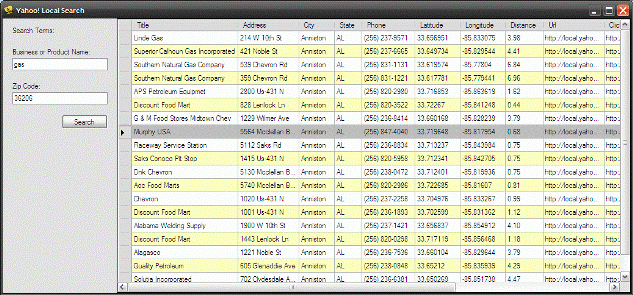
Introduction
Yahoo Web Services are made available to developers through Yahoo’s Developer Network; a variety of services are available, but this article is specifically interested in using Yahoo’s Local Search Service. This service will return a list of businesses based upon a zip code based search for a business name or product. The service returns the following information:
- Title (the name of the business)
- Street Address
- City
- State
- Phone Number
- Latitude and Longitude
- The distance from the center of the zip code supplied by the user
- URLs for maps and details about the business
- URL of the business web site (if available)
This article will demonstrate the basics of submitting Local Search Service request, displaying the results, and accessing the available links returned in the search results. Naturally there are a number of ways in which we could present the search results and this demonstration application only illustrates one such possibility. For more information regarding the program, refer directly to the Yahoo Developer Network website located here.
The service may be accessed up to 50,000 times a day; participation in the program is free and is contingent upon signing up for the Yahoo! Developers Network and obtaining an application ID from Yahoo!
When visiting the Yahoo! site, take a look at the different programs available and take a look at some of the many services made available through Yahoo.

Figure 1: The demonstration application running.

Figure 2: Providing Context Menu Access to the Map, Business, and Business Details URLs.

Figure 3: Displaying the Map to the Business.

Figure 4: Displaying the Business Website.

Figure 5: Displaying the Yahoo! Business Details.
Getting Started
In order to get started, unzip the included project and open the solution in the Visual Studio 2005 environment. In the solution explorer, you should note these files:

Figure 6: Solution Explorer.
The Main Form (frmSearch.cs)
The main form (frmSearch.cs) is the only form contained in the application; all of the application specific code required to access the service, return the results of a local search, and to display those results in a datagridview control or as a Web page are included in this class.
The code is pretty simple, if you'd care to open the code view up in the IDE, you will see that the code file begins as follows:
using System;
using System.Collections.Generic;
using System.ComponentModel;
using System.Data;
using System.Drawing;
using System.Text;
using System.Windows.Forms;
using System.Net;
The imports are primarily per the default configuration for a Windows application; the System.Net library import is the only departure from the default.
Following the imports, the namespace and class are defined and a default constructor added. Note that in the constructor; the zip code text box is populated using a stored user setting. This code and all remaining code is annotated to describe the purpose of each section of code.
namespace YahooLocalSearch
{
public partial class frmSearch : Form
{
public frmSearch()
{
InitializeComponent();
txtZipCode.Text = Properties.Settings.Default.MyZipCode;
}
The next section of code is the button click event handler for the search button. When this button is clicked, the method will verify that the user has entered a search term and zip code. It will store the current zip code into the user setting (in case the user changed it) and then it will call a separate method called LocalSearch which accepts two arguments: the title of the business or product name, and the zip code.
private void btnSearch_Click(object sender, EventArgs e)
{
if (txtBusinessOrProduct.Text != string.Empty ||
txtZipCode.Text != string.Empty)
{
Properties.Settings.Default.MyZipCode = txtZipCode.Text;
Properties.Settings.Default.Save();
LocalSearch(txtBusinessOrProduct.Text, txtZipCode.Text);
}
else
{
MessageBox.Show("You must supply both a zip code and product
or business name.", "Search Invalid");
}
}
The next section of the code is used to execute the local search. The first part of the code stores the business or product name into a string variable and then trims the zip code string to prevent a zip+4 entry; the textbox that accepts the zip code is limited to only five characters in length so this is not really necessary. An HTTP Web request is then formatted to execute the search against the Yahoo! Local Search service; this request uses the supplied business or product name along with the supplied zip code to limit the number of results returned. The service limits the results to a maximum of 20 entries.
The derived response stream is used to populate a dataset; the dataset’s second table is then bound to the datagridview. The second table contains the results of the search; a total of three tables are returned by the service and contain information regarding the business rating and the total number of hits returned by the search.
private void LocalSearch(string business, string zipCode)
{
try
{
string biz = business;
string zip = zipCode.Substring(0, 5);
System.Net.HttpWebRequest request
= System.Net.WebRequest.Create
("http://local.yahooapis.com/LocalSearchService/V2/localSearch?
appid=YahooDemo&query=" + biz + "&zip=" + zip + "&results=20") as
System.Net.HttpWebRequest;
using (System.Net.HttpWebResponse response =
request.GetResponse() as System.Net.HttpWebResponse)
{
DataSet dsSearch = new DataSet();
dsSearch.ReadXml(response.GetResponseStream());
dataGridView1.DataSource = dsSearch.Tables[1];
dataGridView1.Refresh();
}
}
catch (Exception ex)
{
MessageBox.Show(ex.Message, "Error");
}
}
The final three methods contained in the class are used to open up the business, map, and details links provided in the results obtained for any specific business.
private void mapURLToolStripMenuItem_Click(object sender,
EventArgs e)
{
try
{
string url =
dataGridView1.SelectedRows[0].Cells[10].Value.ToString();
System.Diagnostics.Process.Start(url);
}
catch
{
MessageBox.Show("Invalid URL", "URL Error");
}
}
private void detailsToolStripMenuItem_Click(object sender,
EventArgs e)
{
try
{
string url =
dataGridView1.SelectedRows[0].Cells[8].Value.ToString();
System.Diagnostics.Process.Start(url);
}
catch
{
MessageBox.Show("Invalid URL", "URL Error");
}
}
private void businessURLToolStripMenuItem_Click(object sender,
EventArgs e)
{
try
{
string url =
dataGridView1.SelectedRows[0].Cells[11].Value.ToString();
System.Diagnostics.Process.Start(url);
}
catch
{
MessageBox.Show("Invalid URL", "URL Error");
}
}
Summary
This application was provided as an example of how one might take advantage of the Yahoo! Local Search service in a C# WinForms application. The service returns information about the business. It also returns a collection of links that may be used to display a map of the business, the business web site, and Yahoo! collected information pertaining to the business.
