Overview
This article will show how to establish a connection to SAP and how to call an ABAP function on SAP and pass data to the function and receive data back from the function all via the SAP .NET Connector.
Introduction
If you are a .NET Software Developer, it's almost a given that you have been tasked at one time or another to interact with various ERP systems. Sometimes, this task can be completed simply because you may be granted access directly to the back end databases, however often, you need to communicate directly with the business logic layer of the ERP system. This is often the case when working with SAP because of the powerful ABAP functions which reside within the business logic layer of the system. Fortunately, SAP and Microsoft have teamed up to provide developers with the SAP.NET Connector.
The SAP Connector for Microsoft .NET is a programming environment that enables communication between the Microsoft .NET platform and SAP Systems. It supports SAP Remote Function Calls (RFC) and Web services, and allows you to write various applications, for example, Web form, Windows form, and console applications within Microsoft Visual Studio .NET. You can use all Common Language Runtime (CLR) programming languages such as Visual Basic .NET and C#. This article will demonstrate how to get connected to SAP and how to call an ABAP function and pass data to and from SAP. So, without further ado, let's get to the code!
Establishing a Connection to SAP at Design Time
The first thing to note here is that your .NET applications can interact with SAP in two ways. First, as a client which calls SAP, the server. The second way in which your .NET applications can interact with SAP is where your client acts as the server and receives calls from SAP, the client. This article will focus on the former, and the latter will be discussed in a forthcoming article. It should be noted that connecting your .NET applications to SAP as the client is much more straightforward than when your .NET applications have to act as the server.
So, how do we connect a .NET application to SAP? Well, the first thing you need to do is download the SAP.NET connector, which is free and can be obtained here. Once you have installed the connector, start Visual Studio .NET and create a new Windows application. You might be tempted to go straight to the references of the project and add references to the SAP .NET connector, however, this approach is not correct. The correct next step is to right click on your project file and select Add, then New item. Once the dialog box opens, scroll to the bottom and you will find an entry called “SAP Connector Proxy”, as show in figure 1 below:
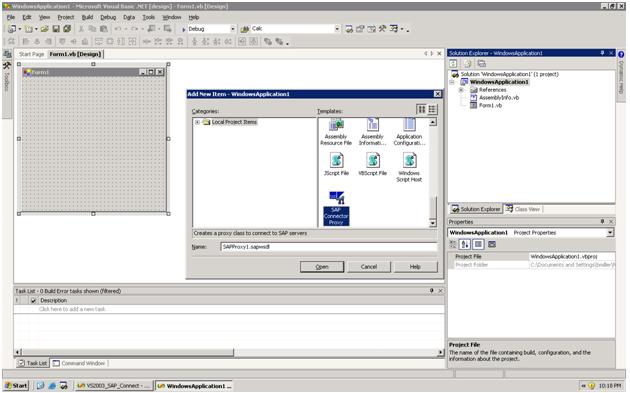
Figure 1 – Adding the SAP Connector Proxy to your project.
After you add the proxy, you will notice that the system automatically adds the necessary references to your project as well as creates a WSDL file called SAPProxy1.wsdl. This file will show up as a blank screen in Visual Studio, as shown in figure 2 below:

Figure 2: After the SAP Connector Proxy has been added.
Once the proxy has been added, it's time to add the SAP Server to your project. Click View, then click Server Explorer and you will see that an option for SAP is included in the list. Click the SAP entry and it will expand and show "Application Servers". Right click this and select "Add Application Server". A dialog box similar to Figure 3 below will appear:

Figure 3 – SAP Application Server Dialog Box.
This is where you will need to set your parameters for establishing a connection to your SAP server. Change the Destination Type property to “Custom”, then add the necessary values for the following properties:
- User Name
- Password
- AppServerHost
- SAPRouterString
- HTTP Port
- Client
- System Number
These variables will depend on your SAP installation. Check with your SAP Administrator for the specific settings in your environment.
Once you have the properties set, you can then establish your connection to SAP. Expand the new server, then expand the Functions entry. This will provide a list of all ABAP functions that are contained in your SAP environment. See figure 4 below:

The next step is to locate the function that you wish to call. When you find it, simply drag and drop it onto the SAPProxy1.sapwsdl file. It will automatically create several objects and even code files that relate to your particular function (note that you need to be viewing all files in your project to see the code files that the process creates):

Figure 5: After the SAP objects are created,
note the additional code files automatically created.
Once this step is created, the rest is quite easy. To demonstrate, my sample uses a very simple ABAP function that takes a contract number and a line item number and returns an invoice. I have created a form with 1 button and a textbox. The code behind my button will do the following:
- Establish a connection to SAP
- Create an object to allow me to invoke the ABAP function and return the values that it provides.
Here is the code listing (note that I have removed the actual connection values – you need to substitute the values with your connection parameters):
Private Sub Button1_Click(ByVal sender As System.Object, _
ByVal e As System.EventArgs) Handles Button1.Click
Dim BAPI As New SAPProxy1
Dim conStr As String = "ASHOST=AppserverIP SYSNR=sysnumber CLIENT=clientnumber _
USER=user PASSWD=password"
BAPI = New SAPProxy1(conStr)
Dim SAPtbl As New ZSDUS_INVOICETable
Dim Ret As New VS2003_SAP_Connect.BAPIRETURNTable
Try
BAPI.Zsdus_Get_Invoice_Number("0045001126", "000010", SAPtbl, Ret)
Catch ex As Exception
MsgBox(ex.Message)
End Try
If Ret.Count > 0
Then
MsgBox(Ret.Item(0).Message.ToString)
End If
TextBox1.Text = (SAPtbl.Item(0).Vbeln.ToString)
End Sub
So what’s going on here?
We do the following:
- Declare a variable to hold the connection string.
- Create an instance of our Proxy.
- Establish the connection.
- Create the parameters that the ABAP function calls for. In this case its two tables – note these are strongly typed.
- Call the function passing in the parameters.
- Examine the Return table to see if we had success or any errors.
- Read out the first item from the table, a field called
Vbeln and assign its value to a text box.
See the results below:

Figure 6 – The results.
As you can see, the function call returned a data table with invoice information. I have chosen to only display one field for simplicity sake, but the actual data returned is all the contents of the invoice. We could have loaded this information to a data grid, for example.
Conclusion
This article shows a real world example of connection to SAP and calling an ABAP function from .NET via the SAP.NET connector. As you can see, by using the connector as a client to SAP, we can easily connect to the SAP server and invoke any function that we have permissions to execute. This ability add tremendous flexibility to your .NET applications when you need to integrate with SAP.
About the Author
Andrew Schmidt is a consultant with Custom Software By Preston. He has over 10 years of software development experience in a range of industries including manufacturing, government, health care, and telecommunications. He has developed enterprise systems that integrate with SAP and other ERP systems. He resides in Chicago with his wife and 1 year old son and can be reached via email at andy@customsoftwarebypreston.com or at Custom Software by Preston.
