In this post, you will see a control that mimics the behaviour of Microsoft Outlook's categorized listbox
 | 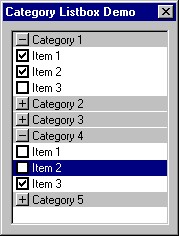 |
| Without checkboxes (Default)
| With checkboxes
|
Description
This control mimics the behavior of Microsoft Outlook's categorized listbox. It displays a list of categories and each category has its own list of items. Categories can be opened to reveal their items or closed to hide them. The idea is to help improve list organization and to make it easier for users to find what they are looking for.
Categories have the following attributes:
- Are indicated in the list with a grey background.
- Category name must be unique. (They are case sensitive.)
- Can have 0 to N items under them.
- Have open/close buttons to show/hide their items.
- Can be opened/closed by double clicking them or by pressing the space bar.
Category items have the following attributes:
- Must be assigned to a category
- Item name does not have to be unique
- Can have a checkbox displayed next to it (Microsoft Outlook does not have this feature.)
- Checkboxes can be checked/unchecked by clicking them or by pressing the space bar.
- Items can store DWORD data with them. (CListBox has this feature.)
Other supported features:
- Sorts categories and their items if the
LBS_SORT style has been set - Supports selection modes Single, Multiple, Extended, and None
- SHOULD support unicode (I haven't verified this.)
Implementation
The category listbox class is derived from the MFC CListBox class. Most of CListBox’s functions can still be used, however, some functions have been protected thereby forcing you to use this class's functions instead. You cannot use the following CListBox functions with this class:
AddString( LPCTSTR pString );
InsertString( int iIndex, LPCTSTR pString );
DeleteString( int iIndex );
GetItemData( int iIndex );
SetItemData( int iIndex, DWORD dwValue );
The category listbox class has been made as simple as possible to make it easy for you to add this control to your project. You only need to add the files "CatListBox.cpp" and "CatListBox.h" to your project. That's it! You do not have to add any images to your resource file because this class draws its buttons and checkboxes itself.
To add this control to your dialog, do the following:
- Add a
listbox to your dialog's resource. - Setup your
listbox's resource for "Owner Draw: Fixed" and check "Has Strings".

- Create a
CCatListBox member variable in your dialog's code. For example...
#include "CatListBox.h"
class MyDialog : public CDialog
{
public:
enum { IDD = IDD_MY_DIALOG };
CCatListBox m_lstCategories;
}
void MyDialog::DoDataExchange( CDataExchange* pDX )
{
CDialog::DoDataExchange( pDX );
DDX_Control( pDX, IDC_LISTBOX_ID, m_lstCategories );
}
History
- 25th June, 2002: Initial version
