SharePoint workflows are getting slow for several reasons. In my environment, I'm having a problem with the following performance issues, therefore in my environment I got the following problems:
- When an item is added to the library, it takes some times to initiate the workflow.
- Workflow mail generating is not very fast sometimes.
- Workflows takes more time to process
- “Due to heavy load, the latest workflow operation has been queued. It will attempt to resume at a later time” is coming sometimes.
- I had a custom workflow approval web part and it is taking more than 30 seconds to proceed.
Work Done
I had a custom workflow approval web part and it is taking more than 30 seconds to proceed.
Here in my custom web part, there is the function which is programmatically updating the workflow.
SPWorkflowTask.AlterTask(item, data, false)
The last parameter mentioning whether it is synchronous asynchronous. If it is true, it will wait until workflow schedule accepts the workflow task. This takes 30 seconds most of the time. If it is false, the method will return true immediately and not waiting for schedule approval.
Reference: http://msdn.microsoft.com/en-us/library/microsoft.sharepoint.workflow.spworkflowtask.altertask.aspx
Farm Level Workflow Improvements
There are few ways in which we can improve SharePoint workflow services:
- Increase Throttle Size
- Increase Batch Size
- Time Out
- Workflow Timer Interval
Increase Throttle Size
“The workflow throttle setting controls how many workflows can be processed at any one time on the entire server farm” (Reference MSDN) since if we can increase the throttle, it will help to increase the number of workflows running at a time.
The following command shows how to get the existing value. The default is set to 15. Use SharePoint shell to execute this command.
stsadm -o getproperty -pn workflow-eventdelivery-throttle

You can change the value by using the following command. The below example changes the current value to 25.
stsadm -o setproperty -pn workflow-eventdelivery-throttle -pv "25"
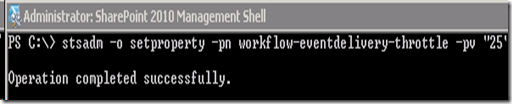
Increase Batch Size
“Batch size property controls how many work items waiting to be processed by the timer service will be executed in each run” (Ref MSDN). Therefore if we increase the Batch Size, there will be more workflow items ready to execute in the next time. Batch size is improving performance in Immediate Execution and Timer Job.
The following command shows the current batch size in the farm.
stsadm -o getproperty -pn workitem-eventdelivery-batchsize

As you can see, the default value is set to 100. The following command will increase the size to 125.
stsadm -o setproperty -pn workitem-eventdelivery-batchsize -pv "125"

Time Out
Timeout specifies the maximum time which can be taken to complete the workflow timer job. Of course, not finished timer jobs can proceed in the next cycle. This value is specified in minutes. The default value is 5.
The following command shows how you can view the current configuration.
stsadm -o getproperty -pn workflow-eventdelivery-timeout

The following command will change the existing value to 10.
stsadm -o setproperty -pn workflow-eventdelivery-timeout -pv "10"

Workflow Timer Interval
Workflow timer Interval shows how often SPtimer job should run to process workflow items. This is specify in the application level not in the farm level like others.
The following command shows the current setting of the web application.
stsadm -o getproperty -pn job-workflow -url <a href="http://webapplication/">http://Webapplication</a>
If you type the wrong URL, the following error will come:
The server administration programs and the Microsoft SharePoint Foundation Web applications on this Web server are not compatible. Ensure that the administration program is the same version as the Web application.

The following table shows the values you can set for the property.
| SPTimer schedule string format | Meaning |
| "Every 10 minutes between 0 and 30" | Timer fires every 10 minutes from the top of the hour to half past the hour |
| "Hourly between 9 and 17" | Every hour from 9 A.M. to 5 P.M. |
| "Daily at 15:00:00" | Timer fires every day at 3 P.M. |
| "Monthly at 15 15:00:00" | Timer fires on the 15th of every month at 3 P.M. |
The following command sets the workflow timer interval.
stsadm -o setproperty -pn job-workflow -pv "Every 10 minutes between 0 and 30"
-url http://webapplication:port

