A Customized User Control Combo (smartCombo) that can handle generic
connection
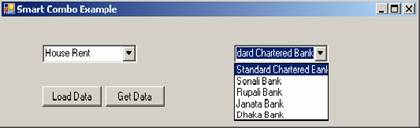
Introduction
Welcome to my very first article in Code Project!
This is a very simple C# windows application that explains of how to
create a custom control of a combox with data bindings.
I was working on a windows application where I needed to display a combo box
that would load a data with ValueMember and DisplayMember . I needed to do
this with out physically inserting Query than specify the property values.
The values will be as per user customized. Now the connection will be a major
point. Here I use a generic IDBConnection where it may take
SQLConnection,OledbConnection, OdbcConnection etc. Using some modification it
can be used any kind of data sources. This article is those who want to display
data in a combo or want to make their own control. It will give a clear idea
about this.
Background
I have created a very simple windows form with two combo boxes on it. One
will be loaded when LoadData button will be clicked. Another will be loaded
when the form will be loaded. Here I have used a class SmartCombo that inherit
Combo class. There I have used Methods and Properties that can be used at
design time as well as run time. Here I have used a combo(right side combo )
that load a data at design time support. And left side combo, I have used
purely runtime load. Run time when user will press the LoadData button then
the following code will be executed.
smartCombo1.SetConnection = cn;
smartCombo1.ValueID = "AccountNo";
smartCombo1.ValueText = "AccountName";
smartCombo1.TableName = "tblAccountInfo";
smartCombo1.WhereCondition = "AccountNo =
'0000000112'";
smartCombo1.SetDataSource(ProviderType.SqlServer);
Other way we can make Design Time SmartCombo Property Settings:

After property setting you must add the following code for getting the
certain data
cn.Open();
smartCombo2.SetConnection = cn;
smartCombo2.SetDataSource(ProviderType.SqlServer);
Here TableName = a name of a table from where I want to load data
ValueID = a field name that will be treated as a hidden value like ID
ValueText = a field name that will be treated as a DisplayMember
Code
The main part of coding is given below. Where I have used a
enumeration that will be used to select appropriate provider like Sql, Oledb,
Odbc, Oracle and so on. Oracle is not implemented here. And some properties to demonstrate
the customized table, and field.
using System;
using System.Collections.Generic;
using System.Text;
using System.Windows.Forms;
using System.Data;
namespace CustomComboDataBinding
{
class SmartCombo:ComboBox
{
#region Private Variable collection
private IDbConnection _iConnection;
private string _TableName;
private string _valueID;
private string _valueText;
private string _whereCond="";
#endregion
#region Property Collection
public IDbConnection SetConnection
{
get { return _iConnection; }
set { _iConnection = value; }
}
public string TableName
{
set { _TableName = value; }
get { return _TableName; }
}
public string ValueID
{
set { _valueID = value; }
get { return _valueID; }
}
public string ValueText
{
get { return _valueText; }
set { _valueText = value; }
}
public string Value
{
get { return base.SelectedValue.ToString(); }
}
public string Text
{
get { return base.Text; }
}
public string WhereCondition
{
get { return _whereCond; }
set { _whereCond = value; }
}
#endregion
public void SetDataSource(ProviderType pType)
{
IDbDataAdapter iadpt;
IDbCommand iCmd;
string strSQL;
DataSet ds;
try
{
if (WhereCondition == "")
{
strSQL = "Select [" + ValueID + "],
[" + ValueText +
"] FROM [" + TableName + "] ";
}
else
{
strSQL = "Select [" + ValueID + "],
[" + ValueText + "] FROM [" +
TableName + "] WHERE " + WhereCondition;
}
iCmd = GetCommand(pType);
iCmd.Connection = SetConnection;
iCmd.CommandText = strSQL;
iadpt = GetAdapter(pType);
iadpt.SelectCommand = iCmd;
ds = new DataSet();
iadpt.Fill(ds);
DataTable dt = MakeTable();
dt = ds.Tables[0];
base.DisplayMember = ValueText;
base.ValueMember = ValueID;
base.DataSource = dt.DefaultView;
}
catch (Exception ex)
{
throw ex;
}
}
#region Private Function
private DataTable MakeTable()
{
DataTable dt;
dt = new DataTable("Source");
dt.Columns.Add(ValueID);
dt.Columns.Add(ValueText);
return dt;
}
private IDbDataAdapter GetAdapter(ProviderType pType)
{
if (pType == ProviderType.SqlServer)
{
return new System.Data.SqlClient.SqlDataAdapter();
}
else if(pType == ProviderType.Oledb)
{
return new System.Data.OleDb.OleDbDataAdapter();
}
else if(pType == ProviderType.Odbc)
{
return new System.Data.Odbc.OdbcDataAdapter();
}
return null;
}
private IDbCommand GetCommand(ProviderType pType)
{
if (pType == ProviderType.SqlServer)
{
return new System.Data.SqlClient.SqlCommand();
}
else if (pType == ProviderType.Oledb)
{
return new System.Data.OleDb.OleDbCommand();
}
else if (pType == ProviderType.Odbc)
{
return new System.Data.Odbc.OdbcCommand();
}
return null;
}
#endregion
}
public enum ProviderType
{
SqlServer,
Oledb,
Odbc
}
}
Ans: This code demonstrates
how to make a user control that work some customized way. Here I have
implemented a combo box and make it a customized data binding as per developer
is being used. I called it smartCombo control.
- How do I integrate it with my existing code or how do I
use it?
Ans: After compiling the
project just drag and drop the smartCombo control from toolbox and use
as necessary.
Conclusion:
This is my first article on code
project. So please give me proper suggestions
Details:

Md Arifuzzaman (Microsoft certified
technology specialist)
Assist Database Report Developer
Metatude Asia Ltd
Dhaka, Bangladesh
Email: arif_uap@yahoo.com
