Don’t you miss developing the traditional way where you can just use Update Panels and Auto Post backs? It was so easy to develop the UI before where you can see it in the design view and interact with the objects in a rich manner. But that was the past, now we have MVC where we are presented with a different way of developing things in the proper way. If you are starting to use MVC like me, then you might be thinking how do I make cascading dropdowns without the Auto Post back and Update Panels. Read further as this is how I implemented it in the easiest way.
Let's start! Let's say you have the following structure below:
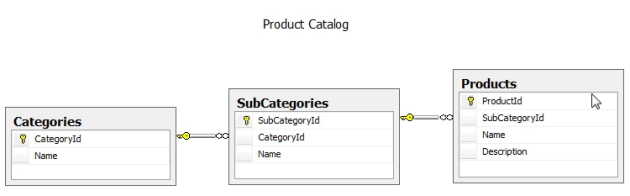
You need to have models for each of them.

Now you need a controller to perform all of the operations. Let's call it CascadingDropDown.cs, we need 3 Actions Results - one for the Index which will Load the page and populate the Category DropDown, Select Category to populate Sub Category Drop Down and Select Sub Category to populate Products Drop Down. If you notice the name might be confusing that is because it is named after an Action Result not action to perform, which means what Action was invoked for this to happen. Below is a sample code.
using System;
using System.Collections.Generic;
using System.Linq;
using System.Web;
using System.Web.Mvc;
namespace MvcApplication1.Controllers
{
using Models;
public class CascadingDropDownController : Controller
{
public ActionResult Index()
{
ProductCatalog productCatalog = new ProductCatalog();
productCatalog.Categories = ProductCatalog.GetCategories();
return View(productCatalog);
}
[HttpPost]
public ActionResult SelectCategory(int? selectedCategoryId)
{
ProductCatalog productCatalog = new ProductCatalog();
productCatalog.SubCategories = new List<SubCategory>();
if (selectedCategoryId.HasValue)
{
productCatalog.SubCategories = (from s in ProductCatalog.GetSubCategories()
where s.CategoryId == selectedCategoryId
orderby s.Name
select s).ToList(); }
return PartialView("SubCategoriesUserControl", productCatalog);
}
[HttpPost]
public ActionResult SelectSubCategory(int? selectedSubCategoryId)
{
ProductCatalog productCatalog = new ProductCatalog();
productCatalog.Products = new List<Product>();
if (selectedSubCategoryId.HasValue)
{
productCatalog.Products = (from s in ProductCatalog.GetProducts()
where s.SubCategoryId == selectedSubCategoryId
orderby s.Name
select s).ToList();
}
return PartialView("ProductsUserControl", productCatalog);
}
}
}
Take note that we use partial view on the SelectCategory and SelectSubCategory as we will send a partial view to the response. While on the Index. we need the full rendering to the response. Now that you have your controller, we need to create those views. We need 1 view for Index and 3 partial views for the 3 dropdowns.
Now let's create the Index view, all you have to do is to right-click on the Index method on your controller, then you can start coding. This view will display all of the dropdowns.

Index.cshtml
@model MvcApplication1.Models.ProductCatalog
@{
ViewBag.Title = "Index";
Layout = "~/Views/Shared/_Layout.cshtml";
}
<table cellpadding="0" cellspacing="4" border="0">
<tr>
<td>Category </td>
<td> :</td>
<td>@Html.Partial("CategoriesUserControl", Model)</td>
</tr>
<tr>
<td>Sub - Category </td>
<td> :</td>
<td><div id="SubCategories">@Html.Partial
("SubCategoriesUserControl", Model)</div></td>
</tr>
<tr>
<td>Products </td>
<td> :</td>
<td><div id="Products">@Html.Partial
("ProductsUserControl", Model)</div></td>
</tr>
</table>
Now let's create partial views and for those who do not know how, just right-click on the parent folder where your Index view is and Select Add -> View, then tick the “create as a partial view”.

Now for the codes.
CategoriesUserControl.cshtml
@model MvcApplication1.Models.ProductCatalog
@using (Ajax.BeginForm("SelectCategory", "CascadingDropDown",
new AjaxOptions { UpdateTargetId = "SubCategories" }))
{
@Html.DropDownListFor(
m => m.SelectedCategoryId,
new SelectList(Model.Categories, "Id", "Name"),
string.Empty
)
}
<script type="text/javascript">
$('#SelectedCategoryId').change(function () {
$(this).parents('form').submit();
});
</script>
SubCategoriesUserControl.cshtml
@model MvcApplication1.Models.ProductCatalog
@if (Model.SubCategories != null && Model.SubCategories.Count() > 0)
{
using (Ajax.BeginForm("SelectSubCategory", "CascadingDropDown",
new AjaxOptions { UpdateTargetId = "Products" }))
{
@Html.HiddenFor(m => m.SelectedCategoryId)
@Html.DropDownListFor(
m => m.SelectedSubCategoryId,
new SelectList(Model.SubCategories, "Id", "Name"),
string.Empty
)
}
}
<script type="text/javascript">
$('#SelectedSubCategoryId').change(function () {
$(this).parents('form').submit();
});
</script>
ProductsUserControl.cshtml
@model MvcApplication1.Models.ProductCatalog
@if (Model.Products != null && Model.Products.Count() > 0)
{
@Html.DropDownList(
"Products",
new SelectList(Model.Products, "Id", "Name"),
string.Empty
)
}
If you notice instead of Html.BeginForm, we use Ajax.BeginForm using the parameters below:

actionName will be the name of your method in your controllercontrollerName will be the name of your controllerAjaxOptions as the name says AjaxOptions, at this point we only need the UpdateTargetId which we defined as in the index.cshtml file.
If you notice there are jQuery scripts below CategoriesUserControl.cshtml and SubCategoriesUserControl.cshtml, they will handle the auto postback on the partially rendered HTML.
Also on your _Layout.cshtml, add this on the header if you haven’t done it yet.
<script src="@Url.Content("~/Scripts/jquery-1.5.1.min.js")" type="text/javascript"></script>
<script src="@Url.Content("~/Scripts/jquery.unobtrusive-ajax.min.js")" type="text/javascript"></script>
Note: If you are using ASP.NET MVC3, then by default, it uses unobtrusive jquery so you need to remove all MicrosoftAjax scripts and use only those two above, otherwise the onchange event will open a new page instead of partially rendering it.
Note: If you are using Telerik MVC Controls, then you only need the unobtrusive Ajax. The other script is already referenced by default if you are using Telerik.
Make sure also on your web.config you have the following lines:
<add key="ClientValidationEnabled" value="true"/>
<add key="UnobtrusiveJavaScriptEnabled" value="true"/>
At this point, you have done everything you need and you are ready to roll.

If you need the full source code, you can download it here.
