Introduction
A step by step how to make backup and restore of MOSS 2007 with same & different configuration.
Article
For administrators and new developers it is difficult to make plan how to take backup and restore MOSS 2007. Let's start
HOw to make backkup of MOSS 2007?
<rect id="_x0000_s1027" style="MARGIN-TOP: 0px; Z-INDEX: 251663360; MARGIN-LEFT: 0px; WIDTH: 7.15pt; HEIGHT: 830.75pt; removed: absolute" strokecolor="#31849b [2408]" fillcolor="white [3212]" o:allowincell="f"><wrap anchory="page" anchorx="margin"><rect id="_x0000_s1026" style="MARGIN-TOP: 0px; Z-INDEX: 251662336; MARGIN-LEFT: 0px; WIDTH: 7.15pt; HEIGHT: 830.75pt; removed: absolute" strokecolor="#31849b [2408]" fillcolor="white [3212]" o:allowincell="f"><wrap anchory="page" anchorx="page">
<sdtpr>
1- Go to Central Administration -> Operations under backup and restore click perform backup
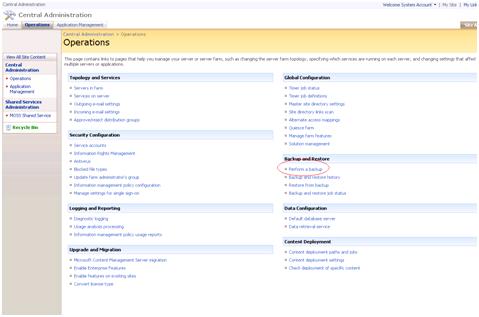
2- Select Farm’s checkbox to backup & click Continue to Backup Options
3- By selecting it you will select complete backup

4- Select type of backup Full or Differential
5- Mention the path to where to store backup file

6- File will be stored at given path with path with as folder name [spbr003] and spbtroc.xml file
Where 003 is auto number

Note: Please do not delete sptroc.xml file. It makes log of your MOSS 2007 backups. As xml file is showing list of your MOSS 2007 backups.

Following error will be displayed during backup restoration if it will not found sptroc.xml file.


Restoring MOSS 2007 Backup
Pre-requisites
a. Run dotnetfxv2.exe to Install Microsoft .NetFramework 2.0 on target machine
b. Click to given below document for IIS Installation
<shape id="_x0000_i1026" style="WIDTH: 77.25pt; HEIGHT: 49.5pt" type="#_x0000_t75"><imagedata src="file:///C:\DOCUME~1\tyounas\LOCALS~1\Temp\msohtmlclip1\01\clip_image004.emz">
1- Go to Central Administration -> Operations under backup and restore click Restore from backup

2- Select desired file you want to restore backup and click Continue Restore Process

3- Select the contents you want to restore (here we select the whole farm to restore)

By selecting Same Configuration your previous configuration will be restored e.g
Database Server Name = Previous Database Server name
Content Database Name= Previous Content Database name
5- Here we will select New Configuration
6- Put new Database Server name= Your Database Server Machine Name

Change the New Web Application URL (Otherwise previous name will be selected automatically), New Web Application Name and New Database Server Name. Rest of settings will be loaded automatically
e.g New directory name.

7- Go to Central Administration -> Operations under backup and restore click Backup and restore job status

8- Given below screen will show you MOSS 2007 backup in progress

Here you can see failure message for shared search index because it will not get the search configuration

9- Now for TestPortal you must login using your local administrator’s account. E.g
http://testportal
Or
http://Your_Machine_Name
