As for the part of SharePoint 2010 platform roll-out process, we would like to introduce "Load Testing" procedure to ensure the sever performance to the clients, and another round of self-assessment for the server installation and configuration.
In this article, it demonstrates the steps with regards to how to install the VS2010 Ultimate on the workstation, configuring the test controller environment for the VS2010 Ultimate and how to set up the load test project through the Visual Studio.
Install the VS2010 Ultimate
- Before kicking off the installation, just so you know, the work station is based upon Windows XP SP3 32 bit operation system along with SQL Server 2008 R2 Express edition.
-
Installation of VS2010 Ultimate should be pretty straight-forward, you could quickly get all components installed by choosing "Full" configuration type, then go all the way to the end until seeing the big green shiny "Success" window.
The good practice here is that if there is another edition VS2010 installed on the workstation, please remove it and restart the computer before starting off the installation of VS2010 Ultimate on it.
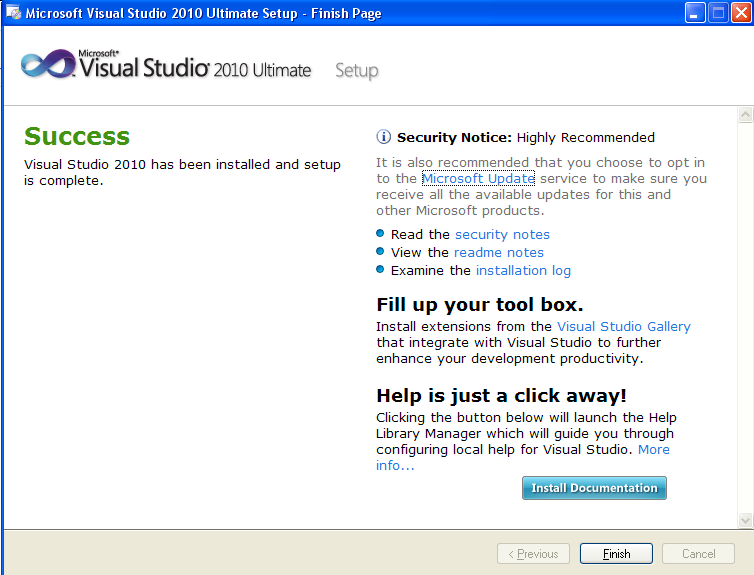
-
Once it's all finished, then run the windows updates to patch on all the fixes and cumulative service pack.


-
Since the latest VS2010 SP1 came out quite recently, it's definitely worthwhile patching this onto the VS2010 Ultimate.
The SP1 will take quite a while to apply all the fixes onto the workstation and do restart the machine after SP1 gets installed successfully.


Configure the Load Test SQL Database
-
As part of the load testing configuration requirement, there must be a SQL Server 2008 installed as a load testing result repository.
SQL Server 2008 and SQL Server 2008 R2 are both compatible in the case, and it doesn't seem be rigid about edition as well. In my case, I just used the SQL Server 2008 R2 Expression installed on the same workstation with VS2010 Ultimate.
-
Configure the installed SQL Server to create the dedicated load testing database. You must Launch SQM Management Studio from the start menu, connect to the Database engine and open and run the SQL script located at C:\Program Files \Microsoft Visual Studio 10.0\Common7\IDE7\loadtestresultrepository.sql

-
To configure Visual Studio to use the above database, from Visual Studio, go to the “Test” menu and select “Manage Test Controllers…” and click on button to configure load test results store.

-
Configure Visual Studio to use SQL database (configure load test results not shown).
Ensure you use windows authentication and select “LoadTest2010” (or whatever load test database you have. Just to make sure that your database name matches up with the database creation script you run in the first place) database from the list.

To be continued in Part II
CodeProject
