Download WebServiceProject.zip - 29.4 KB
Introduction
This article describes the creation of an ATL Web Service (Visual Studio
2005 IDE) and a Web Service client (ASP.NET). The ultimate goal is to describe a
simple, efficient and repeatable methodology to integrate legacy C++ code
(mathematical models and analyses) into a web service so that these models can
be implemented (with minimal changes to the model code) via any web browser. By
legacy code, we mean code that has been written some time ago, but that is
still useful and that we do not wish to recode in another language.
Ecology and the World Wide Web
Ecology (the study of the interaction between plants and animals) is
becoming an increasingly quantitative discipline. Present day ecologists are
just as likely to work behind a computer as they are to romp around the
countryside looking at plants and animals. Much of this work involves creating
mathematical models and the software to implement them.
Ecological modeling has been successful enough that many of these models are
used to support practical decision making for economically and sociologically
important ecological problems. For example, decision support tools for managing
the spread of harmful invasive species, documenting the location and status of
endangered species and for identifying plant and animal species.
The general process of building models, implementing them into a software
product and deploying them to multiple end users has a number of common issues
that the technologies used in this article address:
1) Often
models are a result of many years of ‘on and off’ funding. As a result people
who built models and/or implemented code often leave the project. Although
models should be well documented, it is often expensive or impractical to
recreate, recode and revalidate them. Solution: Find methods that can
integrate legacy code with modern deployment technologies.
2) Decision
support tools are often a ‘suite’ of integrated models or analyses. For
example, the first step in an ‘analysis’ may be to obtain data needed to
perform an analysis by querying public and/or private data sources. This data
may then be used to run one model. Then, the results of the first model might
be consumed by a second model. Each model might be implemented as stand-alone
program or a set of open source classes or functions. Solution: Develop software capable
of integrating different models and that allows them to be called from the same
GUI’s using standardized interfaces.
3) Research
ecologists increasingly work as parts of larger teams. As in most teams, each
member has particular strengths, weaknesses and responsibilities. This is
particularly applicable to programming skills. While many ecologists are
proficient in one or more computer languages, they are usually not computer
scientists. Additionally, ecologists often work on multiple projects or teams
doing the same sort of work but for different ecological applications. The same
analyses (for example looking up specific types of data) are often common to a number
of projects. Solution: Use a modular approach. Divide the project team into
people responsible for writing analyses (with further subdivisions based upon
ecological expertise) and those responsible for the GUI’s that the end-users
ultimately interact with.
4) The
success of many ecological models is driven not by how good or predictive they
are, rather by who uses them, how easy they are to use and how much decision
support they provide. Project funding is usually commensurate with the size of an
ecological problem, so well funded projects may have large numbers of
stake-holders (end users) eager to use the decision support tool. End users may
be distributed all over the world, may use a variety of operating systems (often
with usage restrictions) and have different levels of ecological expertise and
computing experience. Solution: Use the WWW. Make the
end-product easy to use (standard look and feel) and easy to upgrade and
maintain.
With these problems and solutions in mind we decided to
explore the potential of an ATL Web-Service consumed by C# web-browser code.
Since most of our ecological models are written in unmanaged C++, we decided to
use a Microsoft Visual Studio, ATL Web-Service project so that we did not have
to worry about mixing managed and unmanaged code. For the client application we
used C# and ASP.NET. We base the success of our investigations on:
1) Can
we get it to work?
2) The
ease with which the web-service can be built by a non-expert coder (plus any
limitations to what it can do).
3) The
ease with which an independent, non-expert coder (with minimal interaction from
the web-service coder) can implement the web-service as a client web-page in
Internet Explorer and Mozilla browsers.
To investigate this process, we will imagine that we
have a legacy C++ coded ecological model (in this case a simple random number
generator) written as a C++ class (or collection of classes) for which we have
C++ code. For the purposes of this article, our pretend ‘model’ is trivial and
simply returns a string of scaled random numbers. In this case, the outputs of
the model could easily be achieved using C# and ASP.NET alone (so please don’t
comment on this fact!) but it is relatively easy to image how, with more
complex models this wouldn’t be quite so practical.
Using the code
This section will provide a walk-through for how to create a Web-Service,
Deploy the Web Service and create a client that calls the Web Service.
Step 1: Coding the Web Service Server Application
1) Create
a new ATL Server Web Service called “RandomNumberService”. Visual Studio will
create 2 new Projects:
a. RandomNumberService
b. RandomNumberServiceISAPI
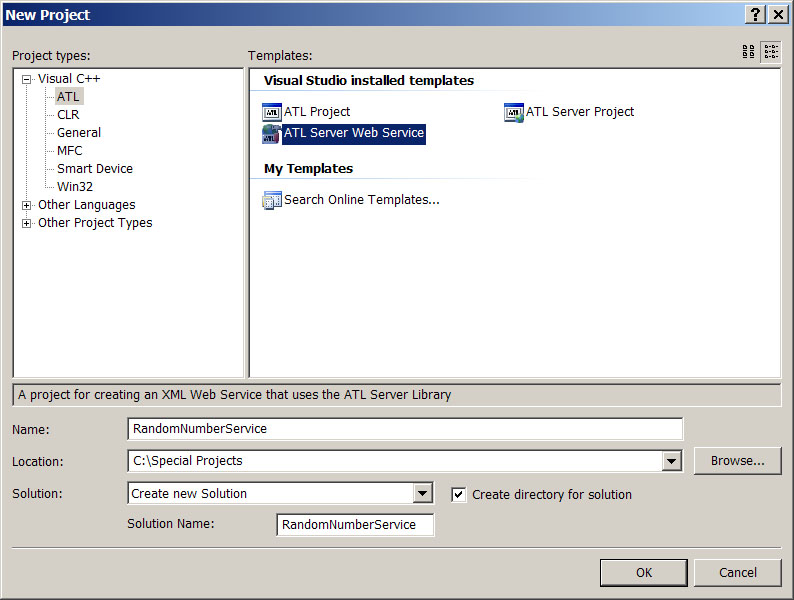
2) In
the RandomNumberService project, expand the source and header folders and
navigate to RandomNumberService.h. This file contains skeleton code that can be
changed in order to customize the Web Service. The auto generated code from
Visual Studio will contain the HelloWorld(..) as an example SOAP function. The
declaration of the function is here:
method. It shows how toand out-parameters
[id(1)] HRESULT HelloWorld([in] BSTR bstrInput, [out, retval]
BSTR *bstrOutput);
web service methods here
and the implementation can be found
in the implementation of the class CRandomNumberServiceService here:
[ soap_method ]HRESULT HelloWorld(
BSTR bstrInput, BSTR *bstrOutput)
{
CComBSTR bstrOut(L"Hello ");
bstrOut += bstrInput;bstrOut += L"!";
*bstrOutput = bstrOut.Detach();
return S_OK;
}
3) Imagine
we have a C++ class (or a number of classes) that represent a model that we
want to distribute (make available) across the web. In this case we are using
the class CRandomNumbers as a simple, trivial example of a model (or any other
piece of code) that might have been developed independently of the web service.
This class contains a function GenRandomNumbers(..) which generates a series of
uniform random numbers and returns them as a tab delineated string (it also
contains another function GetGraph(..) which should be ignored for now):
CString GenRandomNumbers(double min, double max, int N)
4) Follow
the Visual Studio generated code comments and declare another Web Service
method, GenRandomNumbers(..) below HelloWorld(). In this case, we want a
function that mirrors the function declared in our ‘model’ code. So the Web
Service method declaration is:
[id(2)] HRESULT GenRandomNumbers([in] double min,[in]double, max, [in] int N,[out, retval] BSTR *bstrOutput);
and the
implementation is:
[ soap_method ]
HRESULT GenRandomNumbers(double min,double max, int N, BSTR *bstrOutput)
{
CRandomNumbers random;
CString randString;
randString = random.GenRandomNumbers(min, max, N);
CComBSTR bstrOut(randString);
*bstrOutput = bstrOut.Detach();
return S_OK;
}
5) The
Web-Service now contains a method that calls an external class that returns a
string of random numbers as a CString. The contents of this CString are then
converted and returned to a BSTR which is wrapped up in the SOAP message and
sent to any client program that calls GenRandomNumbers(…).
6) There
is one important final step before building
and deploying the Web-Service – that is to make some changes to “Visual
Studio’s ATL Server Projects” auto-generated code that handles the request for
a WSDL document. This WSDL document describes the methods exposed by the
Web-Service server and makes building a Web-Service client easy. However, the
auto-generated code produced by Visual Studio creates the document in a
different format to the www SOAP standards. The following line of code solves
this problem:
request_handler(name="Default",sdl="GenWebserverWSDL"),
soap_handler(name="RandomNumberServiceService",namespace="urn:RandomNumberServiceService",
protocol="soap",
style = "document",use = "literal"
7) Now
build the project. This will create 2 *.dll files: RandomNumberService.dll and
RandomNumberServiceIsapi.dll. Move to Step 2 to deploy the Web Service server.
Step 2: Deploying the Web Service server
1) Install
IIS on the machine you wish to deploy the Web Service.
2) Create
a new virtual directory (in this case RandomGenerator) that will contain your
Web Service and copy across the following files:
a. RandomNumberService.dll
and RandomNumberServiceIsapi.dll located in the Release or Debug directory of
the project
b. RandomNumberService.htm
located in the RandomNumberService directory:
3) Open
a web-browser and navigate to the *.htm page that you have copied into the
virtual folder e.g.:
http://localhost/RandomGenerator/RandomNumberService.htm
4) If
this file is displayed correctly then it indicates that everything is going
well so far. The *.html page should display basic details about the Web Service
you have just created. It will display the list of available methods (in this
case it will display only HelloWorld as we haven’t manually added our custom
method). More importantly, it will contain a link to the Web Services “Service Description” or WSDL document
(actually it is a link to the RandomNumberService.dll which responds by sending
the WSDL file that describes the Web Service – e.g. http://localhost/RandomNumberService/RandomNumberService.dll?Handler=GenRandomNumberServiceWSDL).
Click on the ‘Service Description’
link. If the browser displays the WSDL file, everything is going very smoothly
and you can move to “Step 3 – Creating a Web Service Client”. If this doesn’t
happen, the most likely reason is that the virtual directory that you created
has not been set up to handle dll’s. Try the following checklist (one at a
time) using the properties Dialog of the virtual directory (right click on the
virtual directory and select ‘Properties’:
a. In
the Virtual Directory Tab, make sure
that Execute Permissions is set to Scripts and Executables.
b. In
the Directory Security Tab, click
the Edit button and enable ‘Anonymous access’ and ‘Allow IIS to control password’.
c. In
the Virtual Directory Tab click the
‘configure’ button which will bring up a new dialog. Navigate to the Mappings
tab. Check to see if the extensions .dll and .srf are registered. If they
aren’t (and they weren’t in one of our installations) then add them.
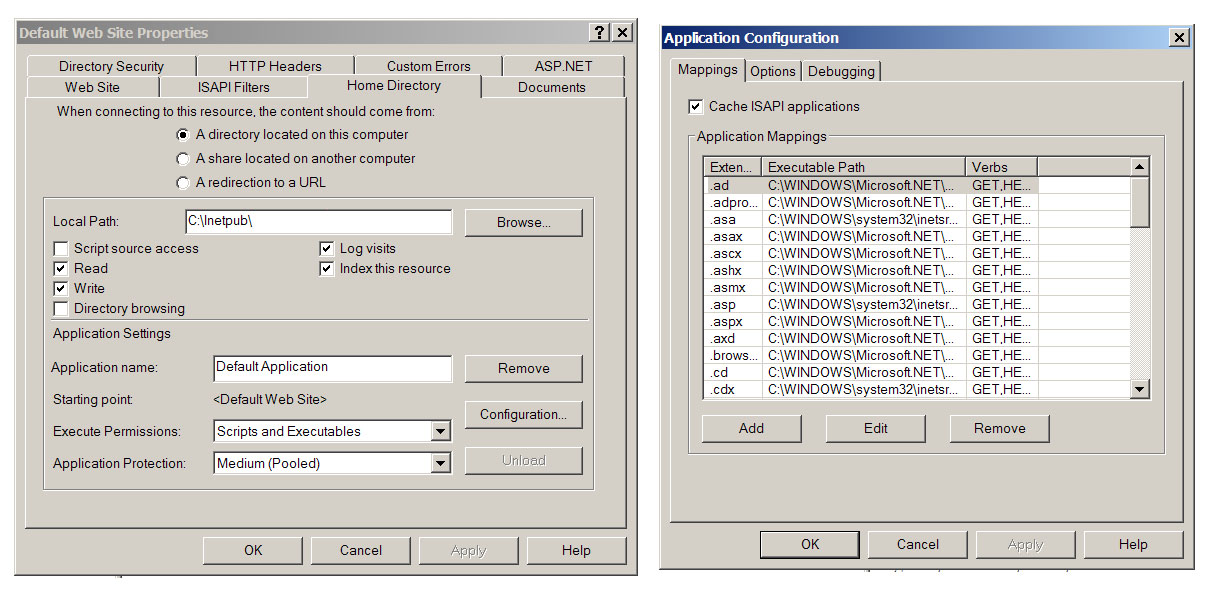
Step 3: Creating a Web Service Client
In this case we will create a
web-based client using C# and Visual Studio. One of the advantages of using a
Web Service is that almost any language and/or software can be used to call its
methods and display the results. For example, they could be called from any
*.exe program; from an applet or as is the case here from a ASP.NET web-page.
We have chosen this option because it fits well with the goal of this project,
namely to wrap up some C++ code (representing an existing model) into Web
Service Methods so that the model can be run and the results made available
across the www:
1) Open up a copy of Visual Studio (2005). Create
a new web site project (File->New->Web Site. Select the ‘ASP .NET Web
Site’ option from the resulting dialog box. Give the project a name (RandomClient
in this case) and set the language to C#. Press OK to create the project. The
project will be created with a single web-page - Default.aspx.
1) The
next step is to create the code that will enable the web page to call the
Random Web-Service methods. First save a copy of the WSDL file to the folder
that contains the Web Service. Then from the Visual Studio menu select Website->Add Web Reference. In the
URL textbox of the resulting dialog, type the URL of the WSDL (e.g. http://localhost/RandomNumberService/RandomNumberService.wsdl).
Press GO and the methods described
by the WSDL will be shown. Select a name for the Web Service reference (e.g.
RandomService) and press OK. Two files will be added to your project under
App_WebReferences: RandomNumberService.wsdl and RandomNumberService.discomap.
These are the two files that Visual Studio uses to create the auto-generated
code that makes it easy to call the Web Service methods. Now all we need to do
is write a small amount of C# code to call the methods.
2) Associated
with the Default.aspx page is a Default.aspx.cs file that contains the code for
the page. Navigate to this file. Just below all the ‘using’ statements add the
following:
using System;using System.Data;
using System.Configuration;
using System.Web;
using System.Web.Security;
using System.Web.UI;
using System.Web.UI.WebControls;
using System.Web.UI.WebControls.WebParts;
using System.Web.UI.HtmlControls;
using RandomService;
where RandomService is the name you
gave to the Web Service reference from step 2. Then, in the class declaration,
add the following code:
public partial class _Default: System.Web.UI.Page
{
String formattedstring;
protected void Page_Load(object sender, EventArgs e)
{
RandomService.RandomNumberServiceService theservice;
theservice = new RandomService.RandomNumberServiceService();
formattedstring = theservice.GenRandomNumbers (0,10, 10);
}
}
This code adds a member variable
(of type string) to the page called formattedstring. In the Page_load event
handler, an instance of the auto-generated Web Service class is created which
is used to call the method GenRandomNumbers(…) and the results are stored in
the String formattedstring.
3) Finally,
display the string of random numbers in the Web Page. To achieve this, navigate
to the Default.aspx page and modify the auto-generated code so it looks as
follows:
<%@ Page Language="C#" AutoEventWireup="true" CodeFile="Default.aspx.cs" Inherits="_Default"%>
<!DOCTYPE html PUBLIC "-//W3C//DTD XHTML 1.0 Transitional//EN" "http://www.w3.org/TR/xhtml1/DTD/xhtml1-transitional.dtd">
<html xmlns="http://www.w3.org/1999/xhtml">
<head runat="server">
<title>Untitled Page</title>
</head>
<body>
<form id="form1" runat="server">
<div>
<strong>
Random Numbers
Produced by Web Service:<br />
</strong>
<%=formattedstring%>
<br />
</div>
</form>
</body>
</html>
4) Finally,
save all the files and navigate to the Default.aspx web page using a
web-browser. The page should look something like:
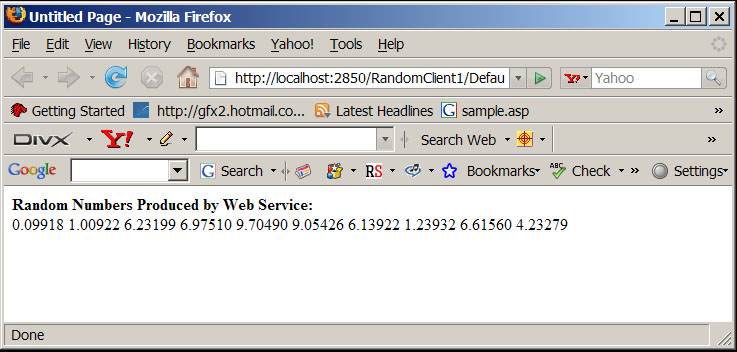
Ten random numbers have been
generated between 0 and 10 (as per the call to the Web-Service method hard-coded
in the code file). If the page is refreshed, a new set of numbers will be
displayed (following a new call to the Service). In this case, the numbers (output
from our imaginary model) are displayed very plainly, but it is easy to see how
the string could be formatted either within
the ASP.NET code or at the Web Service side to produce a better looking result.
Similarly, it is easy to see how the call to the web-service method could be
made after gathering some input from a web-form.
At this point, the basic goals of the project have been
achieved. The article has demonstrated how to:
a) Wrap
up some C++ code (representing a complex model that we don’t want to recode)
within an ATL Web Service.
b) Implemented
a web-page based client that calls this model remotely across the internet,
receives some output data and displays it on a web-page.
Given this basic framework, the project could be expanded in
a number of ways. First and foremost, the simple, trivial example of creating
random numbers could be replaced with much more important and useful models. The
client be developed into a pleasant user interface that collects user input,
calls the Web Service and displays the results in a nice GUI. Finally, the Web Service could
send different types of data to the client. For example, in the sample project
we have included a method that uses some C++ code to create a simple plot of
some random numbers (again pretending that this is the output from a much more
complicated C++ coded ecological model) and included a method in the web
service that sends the bitmap bytes (as a byte array) to a web-based client.
Once the byte array has been delivered to the client, it simply needs to
reassemble it as a bitmap and display it on the web page (again, just a few
lines of code). Using this method video, GIS, Excel files containing data or
any other information could be sent by the Web Service. This has the potential
to greatly enhance the interpretation and dissemination of model results. The
figure below shows a more complex web page with formatting for the text string
and display of the bitmap.
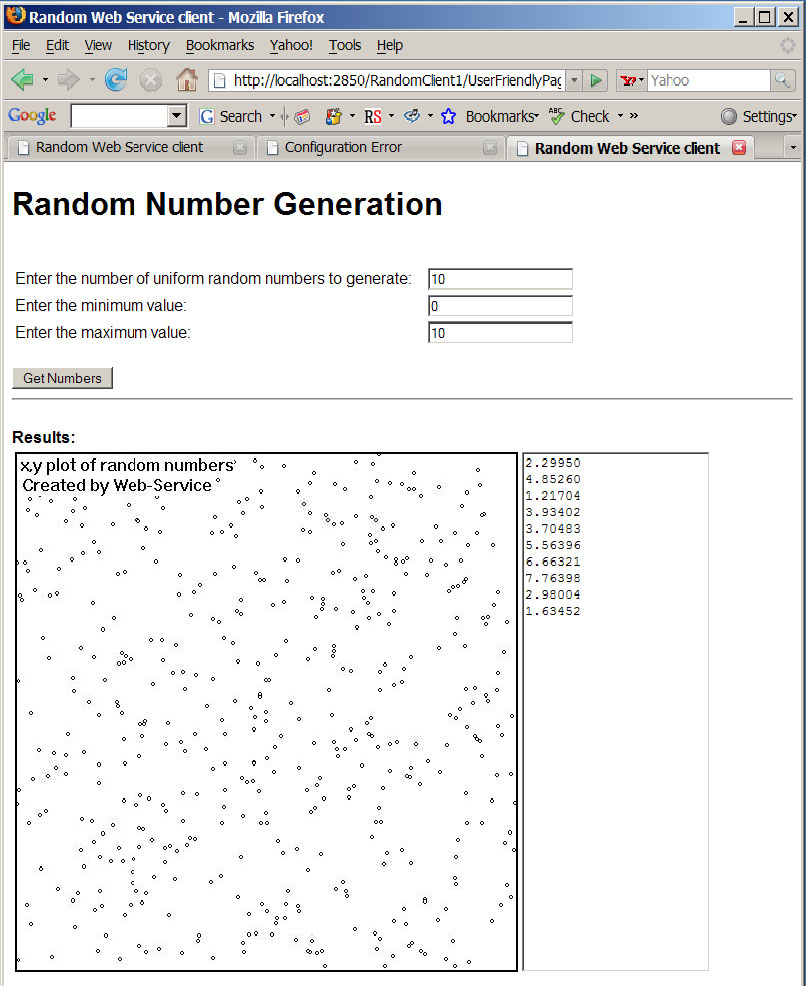
Points of Interest
Documentation for Web Services (especially ATL) is poor. We hope that, at
the very least, our article provides the motivation for other researchers to
look into Web-services and chase down some of this documentation. The poor
documentation for ATL is probably a result of the development of newer technologies
(.NET web services etc). We used ATL because we didn’t want to have to mix
managed and unmanaged code (we wanted our legacy code to compile as is). The
important thing to remember is that, however useful we found these methods,
there are probably many alternatives available. See other code project articles
for examples.
In particular we found an annoying niggle in the interaction between the ATL
web-service and modern WSDL parsers (e.g. Microsoft Visual Studio’s, Eclipse). The
default code generated by the ATL wizard in Visual Studio creates a WSDL file
that is not compatible with the W3C SOAP
standard. By default the WSDL file is created as rpc/encoded style. One tiny change in code is all that is needed to
change the style to document/literal and get the WSDL into a format suitable
for modern WSDL parsers (see step 6 of Creating
the Web Service). One tiny bit of code….three days of going backwards and
forwards through obscure SOAP, Visual Studio, Eclipse and any other
documentation we could find. If all that this article achieves is to provide a
warning and a fix for this problem will be very happy.
IIS is a bit odd. On our development machine the *.dll ‘s of the Web Service
server worked first time. Then we switched to another machine, set up IIS,
installed the *.dll’s and nothing worked. Eventually, we tracked down the
problem to IIS not having the *.dll and *.srf extensions properly registered.
We are still unsure why IIS was set up differently on one computer than
another, but the problem was made more difficult to resolve because the tool in
IIS for registering these extensions has a fault that makes it look like it is
impossible to add mappings (OK button disabled). See the online documentation
here:
http://support.microsoft.com/kb/317948
Overall, one puzzling question we had during almost every step of this
project is why do WSDL documents have to be so complicated? The concept of
SOAP, Web Services and the WSDL seems so simple. The Web service server takes a
‘package’ of information from a client and returns information back to the
client. This information is in a consistent, standardized data format so that
communication is possible irrespective of languages and platform difficulties. So
the WSDL file represents an unambiguous description of where the service is
located, the inputs it takes and the outputs it returns (including data types) so
that anybody can implement their own client. Undoubtedly a brilliant idea. But
why does the WSDL have to be so complicated? Wouldn’t it be good if the WSDL
could just as easily be written by hand (to overcome problems with parsers) and
if it provided an overview of the service even at first glance? All we see in a
WSDL document is an unreadable jumble of tags and acronyms.
Overall, we conclude that Web Services fulfill the
requirements we set ourselves at the beginning of this article:<o:p>
1) They
have allowed us to wrap up old C++ code into code that allows the results of
the models to be distributed across the web. This process, given the wizards
provided by Visual Studio, is relatively easy although we are still likely to
encounter some problems (mixing ATL with MFC code for example).
2) They
allow web-based clients to be built very easily. In addition, once the methods
exposed by the Web Services are known, these clients can be built by any
programmer with VB, Java or C#. Different clients can be built (perhaps for
different customers) that all call the same Web Services but that obtain input
and display the results slightly differently.
<o:p> We have successfully used this framework to create Web
Services and clients that implement Stochastic Weather Generator models (Models
that provide unique weather data for a region) and complex population models
that predict the occurrence, abundance and damage caused by pest species.
<o:p>The major advantage to an ecologist is that we can now
develop models in our ‘Native’ languages (the ones we are most comfortable
with), look after revisions easily (since we are dealing with only one server
side version of the model versus lots of distributed *.exe files), and easily
distribute these models over the internet.
History
none yet.
