Download source and executable (VC6)
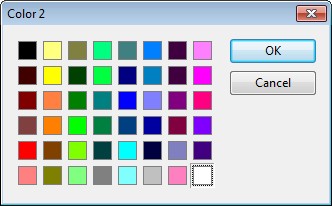
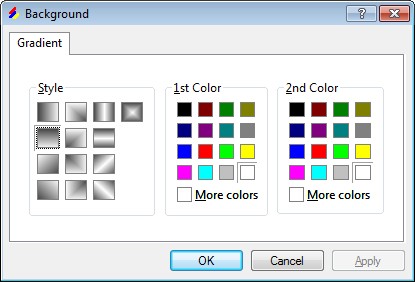
Introduction
Although there are many fully functional color pickers on this site [1, 2, 3], the code is usually MFC or WTL stuff. I would like to present here a color picker written in nothing but the Windows API. I also want to convince you that the clean and basic API functions can produce friendly, neat and powerful controls.
First, I will describe how to produce a partial office-like color picker panel in detail, by using an owner drawn list box. Second, I will briefly explain how to do a similar thing using an owner draw combo box.
Implementation
Firstly, you must start Visual C++ and then create a Win32 application with a typical "Hello World" string displayed. Next what we need to do is to create a dialog box and then embed a list box within it. The properties sheet of the list box should be like this:
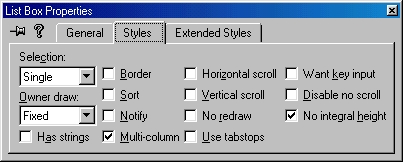
Now we need to write code to draw the list box ourselves. Don't panic because there are not so many lines of code. We only need to respond to some messages in the callback function of the dialog box, which is the owner window of the list box.
LRESULT CALLBACK background(HWND hdlg, UINT message, WPARAM wParam, LPARAM lparam)
{
switch (message)
{
case WM_INITDIALOG:
case WM_MEASUREITEM:
case WM_DRAWITEM:
case WM_CTLCOLORLISTBOX:
case WM_COMMAND:
}
return FALSE;
}
For initializing the list box control, we need to process the WM_INITDIALOG message. We do nothing but assign the color values pre-defined as global variables to each list box items:
case WM_INITDIALOG:
int nColor;
for (nColor = 0; nColor < sizeof(g_crItems)/sizeof(DWORD); nColor++)
{
SendDlgItemMessage(hdlg, IDC_BACKGROUND, LB_ADDSTRING, nColor, (LPARAM) "");
SendDlgItemMessage(hdlg, IDC_BACKGROUND, LB_SETITEMDATA,
nColor, (LPARAM) g_crItems[nColor]);
if (g_bgColor == g_crItems[nColor])
SendDlgItemMessage(hdlg, IDC_BACKGROUND, LB_SETCURSEL, nColor, 0);
}
return TRUE;
Next, we need to tell the dialog the dimension of every list box item when receiving the WM_MEASUREITEM message. The message is sent when the list box control is created. The parameter lparam is a pointer to a structure of type MEASUREITEMSTRUCT. In the demo color picker panel, we have 6 rows and 8 columns.
case WM_MEASUREITEM:
RECT rc;
LPMEASUREITEMSTRUCT lpmis;
lpmis = (LPMEASUREITEMSTRUCT) lparam;
GetWindowRect(GetDlgItem(hdlg, lpmis->CtlID), &rc);
lpmis->itemHeight = (rc.bottom-rc.top)/6;
lpmis->itemWidth = (rc.right-rc.left)/8;
break;
An owner drawn control sends its parent window a WM_DRAWITEM message whenever it needs to be repainted. This occurs when the control is first created, when it is pressed or released, when it gains or loses the input focus, and whenever else it needs repainting. The lparam message parameter is a pointer to a structure of type DRAWITEMSTRUCT. It contains the information necessary for a program to draw the control. The structure fields important for working with list box are hDC (the device context), rcItem (a RECT structure providing the size of each list box item), itemID (list box ID), and itemState (which indicates whether the item is pushed or has the input focus).
case WM_DRAWITEM:
HDC hdc;
COLORREF cr;
HBRUSH hbrush;
DRAWITEMSTRUCT * pdis;
pdis = (DRAWITEMSTRUCT *)lparam;
hdc = pdis->hDC;
rc = pdis->rcItem;
SetBkMode(hdc,TRANSPARENT);
if (pdis->itemID == -1) return 0;
switch (pdis->itemAction)
{
case ODA_DRAWENTIRE:
switch (pdis->CtlID)
{
case IDC_BACKGROUND:
rc = pdis->rcItem;
cr = (COLORREF) pdis->itemData;
InflateRect(&rc, -3, -3);
hbrush = CreateSolidBrush((COLORREF)cr);
FillRect(hdc, &rc, hbrush);
DeleteObject(hbrush);
FrameRect(hdc, &rc, (HBRUSH) GetStockObject(GRAY_BRUSH));
break;
}
case ODA_SELECT:
rc = pdis->rcItem;
if (pdis->itemState & ODS_SELECTED)
{
rc.bottom --;
rc.right --;
HPEN hpen = CreatePen(PS_SOLID, 1, GetSysColor(COLOR_BTNSHADOW));
HPEN holdPen = (HPEN)SelectObject(hdc, hpen);
MoveToEx(hdc, rc.left, rc.bottom, NULL);
LineTo(hdc, rc.left, rc.top);
LineTo(hdc, rc.right, rc.top);
SelectObject(hdc, holdPen);
DeleteObject(hpen);
hpen = CreatePen(PS_SOLID, 1, GetSysColor(COLOR_BTNHIGHLIGHT));
holdPen = (HPEN)SelectObject(hdc, hpen);
LineTo(hdc, rc.right, rc.bottom);
LineTo(hdc, rc.left, rc.bottom);
SelectObject(hdc, holdPen);
DeleteObject(hpen);
}
else
{
hbrush = CreateSolidBrush(GetSysColor(COLOR_3DFACE));
FrameRect(hdc, &rc, hbrush); DeleteObject(hbrush);
}
break;
case ODA_FOCUS:
rc = pdis->rcItem;
InflateRect(&rc, -2, -2);
DrawFocusRect(hdc, &rc);
break;
default:
break;
}
return true;
The default background color of the list box is white, which make it look weird because the background of the dialog box is gray. To modify the background color of the list box, we need to respond to the <code>WM_CTLCOLORLISTBOX message. This message is sent before the system draws the list box. We simply return a handle to a brush which the system uses to paint the background of the list box.
case WM_CTLCOLORLISTBOX:
return (LRESULT) CreateSolidBrush(GetSysColor(COLOR_3DFACE));
Finally, we need to retrieve the color that the user has selected when the "OK" button is clicked, or just dismiss the dialog box if the user click the "CANCEL" button.
case WM_COMMAND:
if (LOWORD(wParam) == IDOK)
{
int nItem;
nItem = SendDlgItemMessage(hdlg, IDC_BACKGROUND, LB_GETCURSEL, 0, 0L);
g_bgColor = SendDlgItemMessage(hdlg,
IDC_BACKGROUND,
LB_GETITEMDATA,
nItem, 0L);
EndDialog(hdlg, LOWORD(wParam));
InvalidateRect(GetParent(hdlg), NULL, true);
return TRUE;
}
else if (LOWORD(wParam) == IDCANCEL)
{
EndDialog(hdlg, LOWORD(wParam));
return TRUE;
}
break;
Ahaaa, that's all. Compile the code and you will get a color picker as shown at the top of this article.
Similarly, if you want to make a color picker from an onwer draw combo box, only little modifications are needed. First, replace the message prefix LB_ by CB_ and second, WM_CTLCOLORLISTBOX no longer needs to be processed. The final appearance of the dialog looks like below. Well, this is not good enough as the name of each color should be put on the right hand side of each item. Charles Petzold (author of Programming Windows 5th edition) has nice example of how to do this.
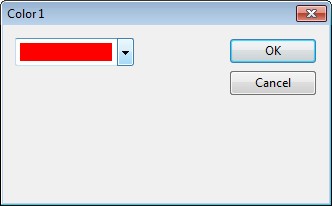
This is not the whole story, however. By changing the content of the list box items and controlling their size, more fancy controls could be created by this way. The picture below shows font picker. In this font picker control, some fancy techniques are deomonstrated:
- The enumeration of font list in Windows.
- Change font style of a butoon control.
- An customized combo box that can remember the historical entires.
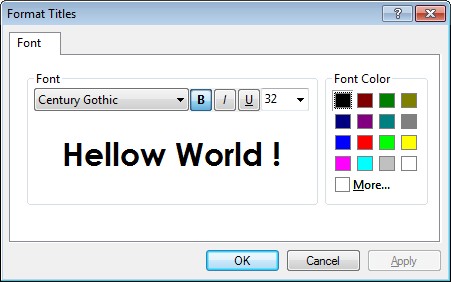
Problems
For the owner drawn list box color picker, if it is the first control in the tab order, the focus rectangle could not be drawn correctly. I spent lot of time trying to correct this but finally gave up. Also, when moving the mouse cursor over each color item, it would be better to popup a tooltip that displays the color name. Your feedback and code enhancements are highly appreciated
