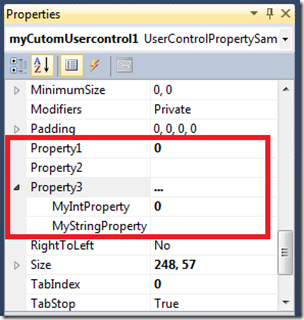When developing user controls, usually we use Booleans, Integers, Strings, etc. as data types of the attributes of the control. But sometimes, we have to use structures or other classes as attributes. When we use those, we should be able to change or browse the attributes of those structures or classes.
Open Visual Studio IDE and create a new Windows Forms Application type project.
Add a new class and name it MyCustomClass. And define two properties: an integer and a string type.
public class MyCustomClass {
public int MyIntProperty { get; set; }
public string MyStringProperty { get; set; }
public override string ToString() {
return "...";
}
}
**Please note that I have overridden the ToString method. Because this is what will be shown on the property grid when the properties are collapsed.
Now add a new user control to the project and name it MyCutomUsercontrol. And create three properties: an integer, string, and MyCustomClass. And use the [TypeConverter(typeof(ExpandableObjectConverter))] attribute on the third property. The syntax should be:
public partial class MyCutomUsercontrol : UserControl {
public MyCutomUsercontrol() {
InitializeComponent();
}
private MyCustomClass _MyCustomClass = new MyCustomClass();
public int Property1 { get; set; }
public string Property2 { get; set; }
[TypeConverter(typeof(ExpandableObjectConverter))]
[EditorBrowsable(EditorBrowsableState.Always)]
public MyCustomClass Property3 {
get {
return _MyCustomClass;
}
set {
_MyCustomClass = value;
}
}
}
Now build the solution. And add it to a Windows Form. And on the property grid, you can see your custom control's properties.