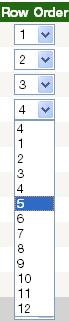
Introduction
This article will be very useful for anyone who is working with the GridView control. I will try and explain how a dropdownlist can be added into a GridView Column to display and edit database values. The DropDownList will have an OnSelectedIndexChanged event which is used to update the database without the need of an edit button. The code that is behind the function is very simple but it is assumed that you already have a GridView created with fields populated.
Background
The background to this article is to try and show how a dropdownlist can be used inside a GridView. I wanted to find a solution to showing database values in a dropdownlist in a gridview and then how to edit these values without the user having to navigate off to another page i.e. using an edit button. The dropdownlist would contain other values which the user could select from but the highest number would not be larger then the total number of rows in the GridView. For example if there were 5 rows in the GridView the numbers 1,2,3,4,5 would be displayed in the DropDownList with the default number being the correct number for that row.
Using the Code
As has been mentioned before the amount of code is relatively brief but very useful. Comments are provided below to explain how the code works. The main things to note are that:
ddroworder is the dropdownlist in the GridView - GridView1 is the gridview
- dropdownlist has been declared at the start of the page
The following code should be put into the Page_Load event.
protected void Page_Load(object sender, EventArgs e)
{
if (Page.IsPostBack == false)
{
Int32 countrows = 0;
foreach (GridViewRow row in GridView1.Rows)
{
dropdownlist = ((DropDownList)row.FindControl("ddroworder"));
countrows++;
dropdownlist.DataValueField = countrows.ToString();
dropdownlist.Items.Add(dropdownlist.DataValueField);
for (int countallrows = 1; countallrows <= GridView1.Rows.Count;
countallrows++)
{
dropdownlist.Items.Add(new ListItem(countallrows.ToString(),
countallrows.ToString()));
}
}
for (int x = 0; x < GridView1.Rows.Count; x++)
{
dropdownlist =
((DropDownList)GridView1.Rows[x].FindControl("ddroworder"));
dropdownlist.SelectedValue =
GridView1.DataKeys[x].Values[2].ToString().Trim();
}
}
}
Once the code is added to the page load event the next thing to do is to create the code for the OnSelectedIndexChanged event.
public void dd_OnSelectedIndexChanged(object sender, EventArgs e)
{
DropDownList ddl = (DropDownList)sender;
GridViewRow row = (GridViewRow)ddl.NamingContainer;
string stselectedDatakey =
GridView1.DataKeys[row.RowIndex].Values["Datakey1"].ToString();
SqlCommand sqlcommand_ddupdate = new SqlCommand("update_table", con);
sqlcommand_ddupdate.CommandType = CommandType.StoredProcedure;
sqlcommand_ddupdate.Parameters.Add(new SqlParameter("@value1", SqlDbType.Int));
sqlcommand_ddupdate.Parameters["@value1"].Value = ddl.SelectedValue;
sqlcommand_ddupdate.Parameters.Add(new SqlParameter("@value2",
SqlDbType.VarChar));
sqlcommand_ddupdate.Parameters["@value2"].Value = stselectedDatakey;
}
The dropdownlist
<asp:TemplateField HeaderText="Row Order">
<ItemTemplate>
<asp:DropDownList ID="ddroworder" runat="server"
OnSelectedIndexChanged="dd_OnSelectedIndexChanged" AutoPostBack="true">
</asp:DropDownList>
</ItemTemplate>
</asp:TemplateField>
Points of Interest
The GridView is a very useful component and I found whilst researching that there are not a lot of articles explaining how to use the GridView with other controls.
History
If I find any other useful things to do with the GridView then I will add them here. Enjoy!
