Updated with links of Other Application Blocks
4 steps to use readymade DAL component (Data application blocks)
Introduction
One of the most important components in a project is the DAL component. Many developers end up creating their own DAL component which is pretty time consuming. A Microsoft enterprise application block has a very decent and time tested DAL component i.e. the Enterprise data application blocks. This tutorial will run through the necessary steps of how you can use Enterprise data application blocks in your DAL component.
I have been writing and recording lot of architecture related videos on design patterns, UML , estimation and C# projects.
Other Application Blocks
Validation application blocks: - This article explains the 16 steps you need to perform to do validations using VAB.Validation application blocks
Client side validation: - One of the short comings in VAB is that it does only server side validations. This article talks how we can leverage VAB for client side.Client side validation
Dynamic validation: - This article explains how to build dynamic validation on scenario basis.Dynamic validation
Policy Application blocks: - This article talks how to implement plug and play mechanism using Policy application blocks.Policy application block
Logging application block: - This article explains the 5 basic steps of how to use logging application blocks.
Logging application block
Exception application block: - This application talks how we can use exception application blocks to log exception from project.Exception application block
Unity application block: - This application talks about Unity Application Block in DI and IOC.Unity application block
UIP block: - This article talks about Reusable Navigation and workflow for both Windows and Web using Microsoft UIP blocks.UIP block
Step1 :- Install enterprise application blocks from http://www.microsoft.com/downloads/details.aspx?FamilyId=90DE37E0-7B42-4044-99BE-F8ECFBBC5B65&displaylang=en
Once you install the block open the enterprise library configuration screen.
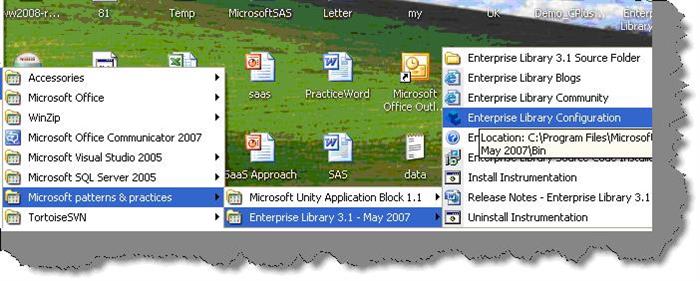
Step2:- Open the project web.config file in which you want to reuse the data application block. Once you have opened the web.config file we need to provide ConnectionString as shown in the below figure.

Step 3:- Save the setting and then set the default database to the currently configure connection string. In this sample we have renamed the connection string to ‘MyDatabase’. So we have selected the default database as ‘MyDatabase’.

Step 4 :- Now that we done all the configuration we need to write the code to call the data application block. First step import the two important namespaces of enterprise library. In the second step use the databasefactory static class to create the database object. If you remember we had made the ‘MyDataBase’ as a default. So the factory uses the default connection string to create the database object.

In the third step pass the stored procedure which needs to be executed. If the stored procedure has input parameters you can use the overloaded method to pass the data. Currently we want to get the dataset to bind with the grid so we have called the ‘ExecuteDataset’ function. In the final step we have binded the same with data grid.
Nine lines of code compressed to three lines of code
Ok what have we achieved by this. Nine lines of code has become three lines of code…PRODUCTIVITY

For further reading do watch the below interview preparation videos and step by step video series.
