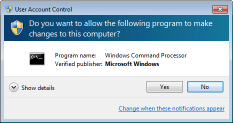Recently, I was writing some code to allow a program to register itself to start with Windows for all users. On Windows 7 with User Account Control (UAC) enabled, trying to write to the relevant registry key without having elevated permissions throws an UnauthorizedAccessException exception. If you want to make these sorts of modifications to a system, the application needs to be running as an administrator.
Checking If Your Application is Running with Elevated Permissions
To check if your application is currently running with elevated permissions, you simply need to see if the current user belongs to the Administrator user group.
public bool IsElevated
{
get
{
return new WindowsPrincipal(WindowsIdentity.GetCurrent()).IsInRole(WindowsBuiltInRole.Administrator);
}
}
public void SomeMethod()
{
if (this.IsElevated)
{
}
}
Running An Application as an Administrator
While it might be possible to elevate your applications process via the LogonUser API, this requires user names and passwords, and isn't a trivial task. So we'll ignore this approach in favour of something much more simplistic and less likely to go wrong, not to mention not requiring admin passwords.
You're probably already aware that there are various "verbs" predefined for dealing with specific actions relating to interaction with a file, such as print and open. While these verbs are normally configured on file associations in the Windows Registry, you can also force a process to be run under the administration account by specifying the runas verb.
Note: Specifying this verb in Windows XP displays a dialog allowing a user to be selected. Unfortunately, this means that it's possible for the spawned application to not have the required permissions either - remember to check that you have permission to do an action before actually attempting it!
For my scenario, the core application shouldn't need to run in elevated mode, so I decided to create a generic stub program which would accept a number of arguments for if the startup program should be registered or unregistered, and the title and location used to perform the action. Then, the main application simply spawned this process in administration mode to apply the users' choice.
ProcessStartInfo startInfo;
startInfo = new ProcessStartInfo();
startInfo.FileName = Path.Combine
(Path.GetDirectoryName(Application.ExecutablePath), "regstart.exe");
startInfo.Arguments =
string.Empty;
startInfo.UseShellExecute = true;
startInfo.Verb = "runas";
Process.Start(startInfo);
Note: Although I haven't included it in the example above, you may wish to handle the Win32Exception that can be thrown by the Process.Start method. If the user cancels the UAC prompt, this exception will be automatically thrown with the ERROR_CANCELLED (1223) error code.
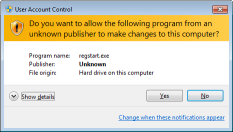
With the runas verb specified, the application is now run in elevated mode, and the operating system asks the user for permission to continue. Unfortunately, if your application isn't signed, then you get a scarier version of the prompt, as displayed above. If your application is signed, then you'll get something similar to the screenshot below.