In IE:
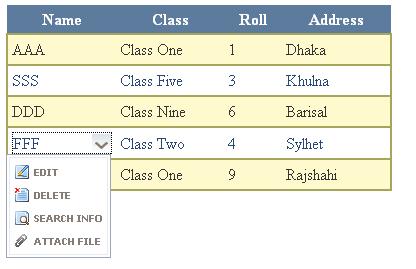
In Mozilla:

Introduction
Normally, in any application, if we want to edit / delete a row, we add different columns in the GridView to add Edit/Delete links/buttons. But, I wanted to do something different. I think many of us have seen the SharePoint List style GridView where we can see a dropdown menu while clicking any particular column of the GridView. In this article, I am going to show something like that.
Background
I saw an article in CodeProject about GridView Hover Menu. I started with that sample code and modified/added some techniques. I also searched Google about how to generate a menu in a GridView control.
Using the Code
First, I would like to explain the technique in brief. Let us first discuss the code-behind file. In the code-behind file, in the Page_Load event, I bind the GridView.
gridViewExample.DataSource = getDataSource();
gridViewExample.DataBind();
The data source is a DataTable with columns: Id, Name, Class, Roll, and Address. We can provide some sample data there. Then, in the gridViewExample_RowDataBound event, we will attach some JavaScript method with some events of the controls of a column in the GridView.
In the GridView, we have a tempaletfield in which we have three things: a label - which will show the content of the column, an image (similar to a dropdown icon) - which will be be hidden first and then shown in the onmouseover event of the grid's particular column, and a Div containing the menu - it will also be hidden at load time, and will be shown when the dropdown icon is clicked. The menu will disappear if we click the icon again, or if we move the cursor from the menu area. Here is the portion of the GridView code:
<%----%>
<asp:templatefield headertext="Name" >
<itemtemplate>
<table class="linktableover"
style="" cellpadding="0" cellspacing="0" >
<tr>
<td style="width:160px"><asp:label runat="server" id="lblName"
Text='<%# Bind("Name")%>'/></td>
<td><asp:Image ID="gridPopup_img"
style="border-width: 0px; visibility: hidden; vertical-align: middle;"
runat="server" ImageUrl="~/img/dd.gif" /></td>
</tr>
</table>
<%----%>
<div id="gridPopup"
style="width:130px; position: absolute; z-index: 101; visibility: hidden;"
runat="server">
<table class="DropDropMenu" >
<tbody><tr>
<td style="border-style: solid; border-width: 1px; ">
<table>
<tr>
<td><img alt="EDIT" src="img/edit.gif" /></td>
<td><asp:linkbutton id="btnEdit" text="EDIT" runat="server"
onmouseover="window.status='';this.style.textDecoration = 'underline'; return true"
onmouseout="window.status='';this.style.textDecoration = 'none'; return true"
commandargument='<%#Bind("Id")%>' commandname="Print"
causesvalidation="false"/></td>
</tr>
<tr>
<td><img alt="DELETE" src="img/delete.gif" /></td>
<td><asp:linkbutton id="btnDelete" text="DELETE" runat="server"
onmouseover="window.status='';this.style.textDecoration = 'underline'; return true"
onmouseout="window.status='';this.style.textDecoration = 'none'; return true"
OnClientClick="return confirm('Are you sure you want to delete the student ?');"
commandargument='<%#Bind("Id")%>' commandname="Email"
causesvalidation="false"/></td>
</tr>
<tr>
<td><img alt="SEARCH" src="img/search.gif" /></td>
<td><asp:linkbutton id="btnSearch" text="SEARCH INFO" runat="server"
onmouseover="window.status='';this.style.textDecoration = 'underline'; return true"
onmouseout="window.status='';this.style.textDecoration = 'none'; return true"
commandargument='<%#Bind("Id")%>' commandname="Search"
causesvalidation="false"/></td>
</tr>
<tr>
<td><img alt="ATTACH" src="img/attach.gif" /></td>
<td><asp:linkbutton id="btnAttach" text="ATTACH FILE" runat="server"
onmouseover="window.status='';this.style.textDecoration = 'underline'; return true"
onmouseout="window.status='';this.style.textDecoration = 'none'; return true"
commandargument='<%#Bind("Id")%>' commandname="Attach"
causesvalidation="false"/></td>
</tr>
</table>
</td></tr>
</tbody></table>
</div>
<%----%>
</itemtemplate>
<ItemStyle Width="100px" ></ItemStyle>
</asp:templatefield>
From the above code, we can see that there are some link buttons as menu items, and we have bound the commandargument with the value of Id.
if (e.Row.RowType == DataControlRowType.DataRow)
{
Label lblName = (Label)e.Row.Cells[0].FindControl("lblName");
HtmlGenericControl popupMenu =
(HtmlGenericControl)e.Row.Cells[0].FindControl("gridPopup");
Image gridCellImage = (Image)e.Row.Cells[0].FindControl("gridPopup_img");
string menuShowOnImgClick = "menuShowOnImgClick(this,'" + popupMenu.ClientID + "')";
gridCellImage.Attributes.Add("onclick", "javascript:" + menuShowOnImgClick);
string showImg = "showImg(this,'" + gridCellImage.ClientID + "');";
e.Row.Cells[0].Attributes.Add("onmouseover", "javascript:" + showImg);
string hideImgAndMenu = "hideImgAndMenu(this)";
popupMenu.Attributes.Add("onmouseout", "javascript:" + hideImgAndMenu);
e.Row.Cells[0].Attributes.Add("onmouseout", "javascript:" + hideImgAndMenu);
string showMenu = "showMenu(this);";
popupMenu.Attributes.Add("onmouseover", "javascript:" + showMenu);
}
Here are the JavaScript functions that have been used:
function menuShowOnImgClick(imge,menuDivId) {
var menuDiv = document.getElementById(menuDivId);
if(menuDiv)
{
if(objSel && objSel != menuDiv)
{
objSel.style.visibility='hidden';
imageObjSel.style.visibility='hidden';
if(document.all)
{
selectedTableCell.childNodes[0].border='2';
selectedTableCell.childNodes[0].bordercolor='black';
}
else
{
selectedTableCell.childNodes[1].className='linktable';
}
}
if(menuDiv.style.visibility=='visible')
{
menuDiv.style.visibility='hidden';
}
else
{
menuDiv.style.visibility='visible';
var iLen=0;
{
MoveMenuToRight(imge,menuDiv,0);
}
}
}
flagDisplaymenu = 1;
objSel = menuDiv;
}
function showImg(event,imageId) {
var img = document.getElementById(imageId);
if(imageObjSel)
{
if(objSel)
{
if(img != imageObjSel)
objSel.style.visibility='hidden';
}
imageObjSel.style.visibility='hidden';
}
if(img)
{
flagDisplaymenu = 1;
img.style.visibility='visible';
imageObjSel = img;
selectedTableCell = event;
selectedTableCell.border='1';
if(document.all)
{
selectedTableCell.childNodes[0].border='2';
selectedTableCell.childNodes[0].bordercolor='black';
}
else
{
selectedTableCell.childNodes[1].className='linktable';
}
}
}
function hideImgAndMenu(event)
{
flagDisplaymenu = 0;
timerID = setTimeout('updateTimer()', 5000);
if(document.all)
{
selectedTableCell.childNodes[0].border='0';
selectedTableCell.childNodes[0].bordercolor='white';
}
else
{
selectedTableCell.childNodes[1].className='linktableover';
}
}
function updateTimer()
{
if(objSel && flagDisplaymenu == 0)
{
objSel.style.visibility='hidden';
imageObjSel.style.visibility='hidden';
selectedTableCell.border='1';
}
}
function showMenu(event)
{
flagDisplaymenu = 1;
}
After running the app, we can see that the menu shows right under the column value. And, whenever we click any of the menu items, the gridViewExample_RowCommand event is fired. In that event, we can detect which row's menu item was clicked by using the command argument - e.CommandArgument which is the ID column of the data source of our GridView.
Conclusion
That's all. I have tested this application on Mozilla 3.0 and IE 6.0. I hope this will be helpful to you .Try it, modify it, extend, and enjoy.
