Abstract
This article will teach you how to develop an application for Sugar and the XO, the OLPC project machine. More precisely, in this article,
I will use C# and Mono to create a new "activity" which works on the XO and on the Sugar emulator included in the downloadable virtual machine.
Introduction
About the OLPC project and the XO
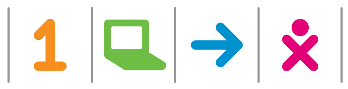
The One Laptop per Child association develops a low-cost laptop—the "XO Laptop"—to revolutionize how we educate the world's children.
The mission of the OLPC project is to provide educational opportunities for the world's poorest children by providing each child with a rugged, low-cost,
low-power, connected laptop with content and software designed for collaborative, joyful, self-empowered learning.

Shortly, the XO is a netbook. The XO is an innovative hardware design, with a dual-mode display—both a full-color transmissive mode and a black and white
reflective mode (sunlight-readable). The laptops have a 433 MHz processor and 256 MB of DRAM, with 1GB of NAND flash memory (there is no hard disk).
The laptops have wireless broadband that allow them to work with a standard access point or as a mesh network—each laptop is able to talk
to its nearest neighbors, creating an ad hoc local-area network (based on the 802.11s standard). The laptops use a wide range of DC power inputs (including wind-up and solar).
Sugar inside
Sugar is the Operating System of the XO laptop. The Sugar Learning Platform promotes collaborative and critical-thinking learning. It is already in use worldwide
on 800,000 XO distributed to developing countries. Sugar is supported by a large community of developers and teachers around the world. Sugar is useful not only
on the XO laptop but on every other laptop.
Technically speaking, Sugar is based on Fedora Core Linux and on the Gnome user interface. However, Sugar could also be used on other Linux distributions (Debian, Fedora, Mandriva, ...).

Sugar has a unique window manager with simplified concepts that every child can understand very quickly. More importantly, most of the interface can be handled
by children who haven't yet been taught to read.

Mono
The Mono project is an open development initiative to develop an Open Source version of the Microsoft .NET development platform. Its objective
is to enable Linux developers to build and deploy cross-platform .NET applications. The project implements technologies developed by Microsoft and submitted
to the ECMA organization for standardization.

Mono is not only a ".NET clone". Mono comes with some unique C#-based components, libraries, and frameworks. The most important one is Gtk# which allows building of Gnome applications
in C#. Gtk# is a "binding" for the Gtk+ GUI toolkit. The word "binding" means that it allows a call to native libraries directly from C# source code.
The following screen capture shows a very basic sample in Mono using a command line compiler.

If you are a .NET developer, this sample should look familiar to you. The only difference with .NET is that the .EXE resulting file is not directly executable on Linux so you should
prefix the command line call with mono.
Create your first Activity
Sugarize C#
Sugar is mainly written in Python. Python is a scripting language so it's a good tool to let users customize the system. If you want to create new
applications (named "Activities"), Sugar will provide you a large number of Python APIs for that.
Torello Querci is a contributor to the Mono project. Torello wrote an year ago a C#/Sugar binding to let you use Mono
to create Sugar Activities. This binding is packaged as a .NET assembly named Sugar.dll. Most Sugar APIs are callable from this assembly. Of course,
the Sugar.dll assembly is need for the sample described here.
Create the project
To create our first activity, we're going to use MonoDevelop. MonoDevelop is a Visual Studio like IDE. MonoDevelop lets you edit and package a Mono application.
Let's start:
- Launch MonoDevelop (Applications/Programming/MonoDevelop).
- Create a new solution (File/New Solution…), choose a "C# / Gtk# 2.0 Project" template.
- Fill the form with "LabActivity" as the name.

We're using the Gtk# template because Sugar is based on Gtk. Let's now configure this solution to add the Sugar binding.
We just need to add the Sugar.dll assembly. Right click on References, "Edit References…", choose the ".NET Assembly" sheet, and select the right assembly.

That's all, the solution is now ready.
Create the main window
Here is the source code to create the main window for the Activity:
using System;
using System.Collections;
using Gtk;
using Sugar;
namespace LabActivity
{
public class MainWindow : Sugar.Window
{
public new static string activityId = "";
public new static string bundleId = "";
public MainWindow(string activityId, string bundleId)
: base("Lab", activityId, bundleId)
{
this.SetDefaultSize(400, 400);
this.Maximize();
this.DeleteEvent += new DeleteEventHandler(OnMainWindowDelete);
VBox vbox = new VBox();
vbox.BorderWidth = 8;
Label _text = new Label("Hello Lab Activity");
vbox.Add(_text);
Button _button = new Button();
_button.Label = "Quit";
_button.Clicked += new EventHandler(OnClick);
vbox.Add(_button);
this.Add(vbox);
ShowAll();
}
void OnMainWindowDelete(object sender, DeleteEventArgs a)
{
Application.Quit();
a.RetVal = true;
}
void OnClick(object sender, EventArgs a)
{
Application.Quit();
}
}
}
If you are a .NET WinForms developer, the Gtk framework should look familiar to you.
The MainWindow's constructor is responsible for the window initialization: it creates controls and sets up event handlers. The Sugar binding adds
the need to inherit from the Sugar.Window class to access the low level communication with the Sugar API. More precisely, the main window should
handle the Activity's identifier and the instance's identifier. Both values are send to the window manager and should be retrieved from the Activity entry point. Here's how:
public static void Main(string[] args)
{
if (args.Length > 0)
{
IEnumerator en = args.GetEnumerator();
while (en.MoveNext())
{
if (en.Current.ToString().Equals("-sugarActivityId"))
{
if (en.MoveNext())
{
activityId = en.Current.ToString();
}
}
if (en.Current.ToString().Equals("-sugarBundleId"))
{
if (en.MoveNext())
{
bundleId = en.Current.ToString();
}
}
}
}
Application.Init();
new MainWindow(activityId, bundleId);
Application.Run();
}
We can now build and run the new application: click on "Project/Run". You should obtain this:

It's a first success: we've got our first C# Gtk application which is compliant with Sugar.
Mono bundle
A pre-requisite to run a .NET application is that the .NET Framework should be installed. Of course, it's the same thing for Mono, you should have Mono installed
on your machine. Unfortunately, Mono is not a standard package on the XO and we can't force each user to pre-install it to run our application.
Hopefully, Mono provides a unique feature in .NET: the capacity to package Mono into an executable file. It's what we call a "bundle".
A bundle allows you to generate a run-able file embedding all things needed to execute it: assemblies for the .NET Framework, user assemblies, and the JIT compiler
to translate MSIL to the machine code instruction suitable for the processor.

The previous schema shows the bundle for the Hello World application. On the left side, the .EXE file is just a standard assembly. This assembly only contains
the MSIL code for the application and uses the JIT compiler and the .NET Framework at runtime. On the right side, we create a Mono bundle. The bundle embeds the JIT
compiler and only the .NET Framework assemblies are needed. Nothing more is needed at runtime.
Here is how you can create the Mono bundle for the Hello World application using the mkbundle2 command:

Of course, both the hello.exe assembly and the hello bundle do the same thing. Note that the hello bundle no longer needs the mono prefix
and is very huge (4Mo to compare to 3Ko for the initial assembly!).
The Mono bundle for our sample activity is not shown here but could be built the very same way.
Build the .XO file
On the Activities page of the OLPC wiki, you could find all activities downloadable on the XO laptop.
The following screen capture shows a small part of this page. As you could see, downloading a new activity means downloading a .XO file. Let's see what a ".xo" file
is and how we can generate this sort of file.

Like other common file formats (.JAR, .DOCX, ...), the .XO file is a zip file containing all the needed files for the activity: binary and resource.
We describe it below.
The most important file in the .XO file is the manifest. The manifest should be located at the root of the file. Here is the content of the manifest (named MANIFEST)
for the activity:
activity/activity-labactivity.svg
activity/activity.info
bin/libgdksharpglue-2.so
bin/libgladesharpglue-2.so
bin/libglibsharpglue-2.so
bin/libgtksharpglue-2.so
bin/libMonoPosixHelper.so
bin/libpangosharpglue-2.so
bin/labactivity-activity
bin/labactivity.exe
bin/uiX11Util.so
The manifest file describes all files in the .XO file. The .XO file has two directories: activity which holds the Activity's properties and bin
which holds the binary files.
Binary files are: Mono bundle for the activity (labactivity.exe), Gtk# shared libraries (.so files), and a Python script to start the Activity (labactivity-activity).
The first file in the Activity directory is the Activity's icon. This file use the SVG format. SVG is a vectorial format based on XML. The SVG file used here just draws a little square:
="1.0"="UTF-8"
<!DOCTYPE svg PUBLIC "-//W3C//DTD SVG 1.1//EN"
"http://www.w3.org/Graphics/SVG/1.1/DTD/svg11.dtd" [
<!ENTITY stroke_color "#666666">
<!ENTITY fill_color "#FFFFFF">
]>
<svg xmlns="http://www.w3.org/2000/svg" width="55" height="55">
<rect x="5" y="5" width="45" height="45"
stroke="&stroke_color;" fill="&fill_color;" stroke-width="3.5"/>
</svg>
Another important file is the activity.info file. This file contains all the properties for the Activity. Here is our file:
[Activity]
name = LabActivity
activity_version = 1
host_version = 1
service_name = org.olpcfrance.LabActivity
icon = activity-labactivity
exec = labactivity-activity
mime_types =
The activity.info file is just a text file containing the values for each property: name, ID, link to the icon file, link to the start script, ...
So, as a conclusion, to create the .xo file, you should:
- Launch the build for the Mono application
- Create a Mono bundle
- Build a .zip file with all binaries and config files
- Rename the file from .zip to .xo
The deploy script included with the source file of the project automatically builds the .XO file. You should launch it at the end of each build.
At the end of the script, a LabActivity-1.xo is generated:

Run the Activity
Our Activity can be installed on the Sugar emulator. A shortcut for this emulator is available on the Ubuntu desktop from the virtual machine included with this article.

Once launched, the Sugar emulator displays the Sugar home page:

To install a new Activity, first click on the Terminal Activity (icon square with an included dollar). Then launch the command line sugar-install-bundle
on the ".xo" file. This system command unzips the package and adds the Activity.

The icon's Activity is now visible at the top of the desktop (the little white square).

A click on the icon launches our Activity:

Note that Gtk controls are slightly different on Sugar than on Ubuntu: buttons are rounded.
If you have the luck to get a XO machine, you could install the Activity with a USB key where you previously put the .XO file or use the Browse Activity
if you have previously deployed the .XO file on a website. The resulting window is exactly the same as the one in the emulator.
Sugarize your application
The previous part of this article shows you how you can write a new Activity from scratch. Alternatively, you could be interested in porting an existing application.
It's what we call "Sugarize" an application. Torello Querci has done a great job to sugarize the existing Mono Gbrainy application.
Gbrainy is a collection of little games based on memory. The following screen capture shows you the application on the XO.

Gbrainy was initially wrote in pure Gtk. Gbrainy is also an interesting application because it uses two advanced Mono features: Glade and Gettext.
Glade is a window design tool for Gtk. Glade comes with a dedicated designing tool and uses a file format based on XML to store resources.
Gettext is the localization tool for Gnome. The Mono.Unix namespace allows calls to Gettext from
your C# application. Note that both Gettext and the standard localization mechanism of .NET are usable from Mono. The main advantage of Gettext is to be supported by a large
community of developers and to be compliant with a lot of common tools like the Pootle server
or the Poedit editor.
The following source code comes from the Sugarized Gbrainy application. You could see the Sugar features, the use of Glade properties ([Glade.Widget]),
and some calls to localization methods (Catalog.GetString(...)).
public class gbrainy
{
[Glade.Widget("gbrainy")] Gtk.Window app_window;
[Glade.Widget] Box drawing_vbox;
[Glade.Widget] Gtk.Label question_label;
[Glade.Widget] Gtk.Label solution_label;
[Glade.Widget] Gtk.Entry answer_entry;
[Glade.Widget] Gtk.Button answer_button;
[Glade.Widget] Gtk.Button tip_button;
[Glade.Widget] Gtk.Button next_button;
[Glade.Widget] Gtk.Statusbar statusbar;
[Glade.Widget] Gtk.Toolbar toolbar;
GameDrawingArea drawing_area;
GameSession session;
const int ok_buttonid = -5;
ToolButton pause_tbbutton;
string activityId="";
string bundleId="";
public gbrainy (string [] args, params object [] props)
{
Catalog.Init ("gbrainy", Defines.GNOME_LOCALE_DIR);
IconFactory icon_factory = new IconFactory ();
AddIcon (icon_factory, "math-games", "math-games-32.png");
AddIcon (icon_factory, "memory-games", "memory-games-32.png");
AddIcon (icon_factory, "pause", "pause-32.png");
AddIcon (icon_factory, "resume", "resume-32.png");
AddIcon (icon_factory, "endgame", "endgame-32.png");
AddIcon (icon_factory, "allgames", "allgames-32.png");
AddIcon (icon_factory, "endprogram", "endprogram-32.png");
icon_factory.AddDefault ();
Glade.XML gXML = new Glade.XML (null, "gbrainy.glade",
"gbrainy", null);
gXML.Autoconnect (this);
Sugar.Activity activity =
new Sugar.Activity(app_window, activityId, bundleId);
activity.SetActiveEvent += activeChanged;
app_window.Show();
toolbar.IconSize = Gtk.IconSize.Dnd;
Tooltips tooltips = new Tooltips ();
ToolButton button = new ToolButton ("allgames");
button.SetTooltip (tooltips,
Catalog.GetString ("Play all the games"), null);
button.Label = Catalog.GetString ("All");
button.Clicked += OnAllGames;
toolbar.Insert (button, -1);
}
}
Conclusion
This article is an introduction to Sugar development using Mono. Mono allows you to use your .NET and C# skills to create software for the XO laptop, to contribute
to the OLPC project, and then to provide educative material for the world's poorest children. Why not take this chance?
Links
This article comes from a full tutorial on the SugarLabs wiki. A French version is also available
on the TechHead Brothers website. Do not hesitate to contact me for more information on the OLPC project.
