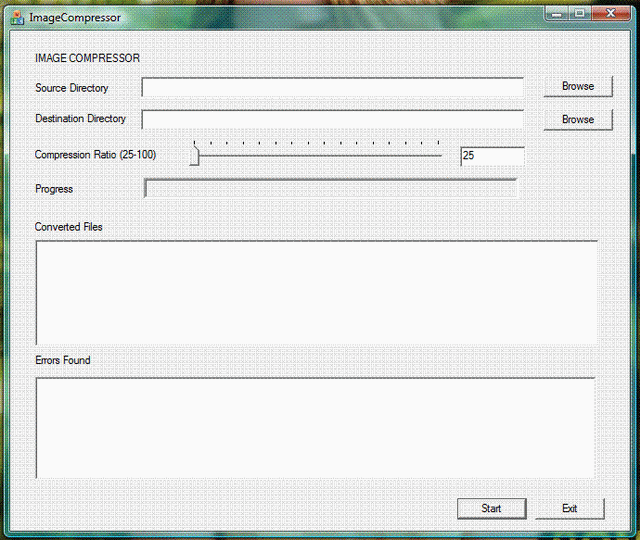
Introduction
It is very often that one needs to send pictures by email. Because of the size of the image files it takes very long to upload these images, especially if one has a slow internet connection. I have been using MS Paint to open the files and used its Save As function to save the image files in JPEG format. The problem was the time it takes to open each file, Save As, and enter file name. This little program addresses this problem in that it uses MFC built in classes plus the very reliable CxImage class to perform compression. The user just needs to add the source folder and destination folder and all the image files are loaded and saved without any other user input.
Background
The conversion all takes place using the CxImage class. The class is available both in a lite version and the complete one. The CodeProject site also has detailed article on how to use the CxImage class. It's not really required but it would give you some idea of what actually is going on.
Using the Code
It’s a very simple dialog based application. The source directory is selected by the user and then the destination directory is selected by the user. The files are read from the source directory and then converted in a while loop. The files which are to be converted have to be of the extension JPEG, BMP, JPG, or TIFF (this all is done via if statements). A progress control bar is added and based on the number of files converted it progresses file by file. The files that are successfully converted are displayed in a window, while all the files which are not converted are marked as errors and then displayed in the second window. A slider control selects the ratio of compression to achieve. All the conversion takes place with the help of the CxImage class which loads the image, sets the JPEG quality and then saves the file in the directory selected by the user. Two Listboxes are also added with one displaying the result of the files successfully converted and the later filenames which have not been converted.
The source and destination directories are selected using BROWSEINFO structure as:
BROWSEINFO bi = { 0 };
bi.lpszTitle = _T("Select path for Source Directory");
bi.ulFlags = BIF_USENEWUI;
LPITEMIDLIST pidl = SHBrowseForFolder ( &bi );
if ( pidl != 0 )
{
TCHAR path[MAX_PATH];
if ( SHGetPathFromIDList ( pidl, path ) )
{
_tprintf ( _T("Selected Folder: %s\n"), path );
}
m_SourceDir = path;
UpdateData(FALSE);
IMalloc * imalloc = 0;
if ( SUCCEEDED( SHGetMalloc ( &imalloc )) )
{
imalloc->Free ( pidl );
imalloc->Release ( );
}
On clicking the Start Button the number of files to be converted are first calculated and based on the number of files calculated, and file names are generated using the code. The file names generated are stored in a CStringArray object.
CString numb;
CStringArray filenames;
CString add = "\\image";
CString add1 = ".jpg";
for (int x=1;x<=n;x++)
{
numb.Format("%d",x);
CString fname = m_DestDir+add+numb+add1;
filenames.Add(fname);
}
Using a CFileFind class object the directory selected as source directory is then used in a while loop to iterate through each file and based on the filenames already generated, file names are given. The progress bar moves file by file and eventually any error generated is listed in the list box alongside the file names successfully converted.
int no = filenames.GetCount(); CString filename; m_ProgressBar.SetRange(0,n);
m_ProgressBar.SetStep(1);
BOOL bS1 = finder.FindFile(_T(m_SourceDir+CString("\\*.*")));
int num=0;
m_Slider = m_SliderValue.GetPos();
while(bS1)
{
bS1 = finder.FindNextFile();
if(finder.IsDots() || finder.IsDirectory())
continue;
filename = finder.GetFileTitle(); if(num==no) break;
if ((filename+CString(".jpg") == finder.GetFileName()) ||
(filename+CString(".bmp") == finder.GetFileName()) ||
(filename+CString(".jpeg") == finder.GetFileName()) ||
(filename+CString(".tiff") == finder.GetFileName()))
{
image.Load(finder.GetFilePath(),0); image.SetJpegQuality(m_Slider); image.Save(filenames.GetAt(num),CXIMAGE_FORMAT_JPG); m_ConvFiles.AddString(filename+CString(" -->> Converted successfully"));
m_ProgressBar.StepIt();
++num;
}
else
{
m_Errors.AddString(finder.GetFileName()+CString(" -->> File format Invalid"));
continue;
}
}
Points of Interest
The application uses CxImage class for achievement the desired compression.
History
Version 1.0.
