In today’s post, I will describe different security settings of the application pool and the IIS6 directory. It’s not always easy to guess which permissions must be set on system folders and files in order to make the application run correctly. I will also show you how to diagnose those pesky security problems using available tracing options.
Each process in Windows, including w3wp.exe (Application Pool), runs with a specific security identity. By default, IIS6 uses the NetworkService account. You can change this setting for a particular pool by using its properties dialog. Next security option (Directory Security) available in IIS configures which credentials will be used to access physical files and folders of the application. Finally, you can define some custom security settings for your ASP.NET application (including Basic/Forms/Windows authentication, roles authorization, etc.). In this post, I will focus mostly on the first two options, mentioning ASP.NET security only when necessary.
Application Pool Identity
Application pool identity can be set in its properties dialog. You can either select one of the system accounts or choose a custom one. We will a create the testpool account and use the second option. A detailed tutorial about how to create an application pool account can be found here. For our first exercise, LEAVE THE PASSWORD BOX EMPTY as shown in the screenshot below:

Let’s now create an ASP.NET application that will use this application pool. The application will be composed of two files:
- Default.aspx
<%@ Page Language="C#" AutoEventWireup="true" %>
<%@ Import Namespace="System.Threading" %>
<%@ Import Namespace="System.Security.Principal" %>
<!DOCTYPE html>
<html>
<head>
</head>
<body>
<%= "ASP.NET logged user: " + (User != null ? User.Identity.Name : "anonymous") %><br/>
<%= "ASP.NET process identity: " + (WindowsIdentity.GetCurrent().Name) %>
</body>
</html>
- web.config
="1.0"
<configuration>
<system.web>
<compilation debug="true" />
<customErrors mode="Off" />
</system.web>
</configuration>
<configuration>
After creating a new web application in IIS (I will use port 8090), enable anonymous access for it using one of the system user accounts (I will use testdir user in my sample):
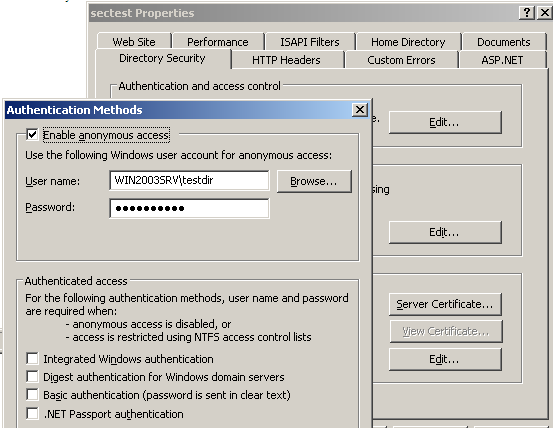
Finally, deploy the application to some folder (I will use c:\websites\sectest) and apply full permissions on it only to the Administrators group (don’t bother yet about testpool or testdir accounts). You can check permissions using icacls command:
C:\websites>icacls sectest
sectest BUILTIN\Administrators:(OI)(CI)(F)
Successfully processed 1 files; Failed processing 0 files
503 Service Unavailable
We are now ready to launch the browser:

As you can see, we got 503 – Service Unavailable error message. I guess you already know what’s wrong, but let’s check which logs may provide some insight into the situation. There is no information about this error in IIS log (c:\WINDOWS\system32\LogFiles\W3SVC1716510118\ex120815.log on my machine) which means that it’s severe enough to have a line in http.sys log. Quick look at c:\WINDOWS\system32\ogFiles\HTTPERR\httperr1.log proves our suspicions:
2012-08-15 08:30:11 127.0.0.1 1072 127.0.0.1 8090 HTTP/1.1 GET / 503 1716510118 AppOffline TestPool
The Reason Phrase states: AppOffline which indicates (after http://support.microsoft.com/?id=820729):
A service unavailable error occurred (an HTTP error 503). The service is not available because application errors caused the application to be taken offline.
We can check that the pool is offline either in IIS manager or using iisapp /a TestPool command. So the next question is: why the application became offline? An answer to it can be found in the System event log:
Event Type: Error
Event Source: W3SVC
Event Category: None
Event ID: 1059
Date: 8/15/2012
Time: 11:04:20 AM
User: N/A
Computer: WIN2003SRV
Description:
A failure was encountered while launching the process serving application pool 'TestPool'.
The application pool has been disabled.
For more information, see Help and Support Center at http://go.microsoft.com/fwlink/events.asp.
Following it, there should be a few warning logs with the following content:
Event Type: Warning
Event Source: W3SVC
Event Category: None
Event ID: 1021
Date: 8/15/2012
Time: 11:04:18 AM
User: N/A
Computer: WIN2003SRV
Description:
The identity of application pool, 'TestPool' is invalid.
If it remains invalid when the first request for the application pool is processed,
the application pool will be disabled. The data field contains the error number.
For more information, see Help and Support Center at http://go.microsoft.com/fwlink/events.asp.
Data:
0000: 8007052e
We can easily find that the error 8007052e description is Logon Failure: unknown user name or bad password. So we figured out that the problem lied in either incorrect username or password of the application pool user. If we have a login failure audits enabled in our system, an adequate log entry should appear also in the Security Event Log:
Event Type: Failure Audit
Event Source: Security
Event Category: Account Logon
Event ID: 680
Date: 8/16/2012
Time: 9:22:15 PM
User: NT AUTHORITY\SYSTEM
Computer: WIN2003SRV
Description:
Logon attempt by: MICROSOFT_AUTHENTICATION_PACKAGE_V1_0
Logon account: testpool
Source Workstation: WIN2003SRV
Error Code: 0xC000006A
500 Server Application Unavailable
Let’s move back to the browser window and press refresh. We should now receive 500 Server Application Unavailable error:

This time, we have information about this error in IIS log:
2012-08-16 19:25:53 W3SVC1716510118 127.0.0.1 GET / - 8090 - 127.0.0.1 Mozilla/4.0+
(compatible;+MSIE+8.0;+Windows+NT+5.2;+Trident/4.0;+.NET+CLR+1.1.4322;+.NET4.0C;+.NET4.0E) 500 0 0
Unfortunately, except an error number, we don’t get much information. Error number 500 usually indicates that the error lies in the application itself, so let’s check if ASP.NET Health Monitoring logged something (by default, ASP.NET is configured to log any error messages to the Application Event Log). There are two new entries describing why the application failed to start:
Event Type: Error
Event Source: ASP.NET 4.0.30319.0
Event Category: None
Event ID: 1088
Date: 8/16/2012
Time: 9:56:31 PM
User: N/A
Computer: WIN2003SRV
Description:
Failed to execute request because the App-Domain could not be created.
Error: 0x80070005 Access is denied.
Event Type: Error
Event Source: ASP.NET 4.0.30319.0
Event Category: None
Event ID: 1325
Date: 8/16/2012
Time: 9:56:30 PM
User: N/A
Computer: WIN2003SRV
Description:
Failed to initialize the AppDomain:/LM/W3SVC/1716510118/Root
Exception: System.IO.FileLoadException
Message: Could not load file or assembly 'System.Web, Version=4.0.0.0,
Culture=neutral, PublicKeyToken=b03f5f7f11d50a3a' or one of its dependencies.
Access is denied.
StackTrace: at System.Reflection.RuntimeAssembly._nLoad(AssemblyName fileName,
String codeBase, Evidence assemblySecurity, RuntimeAssembly locationHint,
StackCrawlMark& stackMark, Boolean throwOnFileNotFound,
Boolean forIntrospection, Boolean suppressSecurityChecks)
at System.Reflection.RuntimeAssembly.nLoad(AssemblyName fileName,
String codeBase, Evidence assemblySecurity, RuntimeAssembly locationHint,
StackCrawlMark& stackMark, Boolean throwOnFileNotFound,
Boolean forIntrospection, Boolean suppressSecurityChecks)
...
at System.Web.Hosting.ApplicationManager.CreateAppDomainWithHostingEnvironment
(String appId, IApplicationHost appHost, HostingEnvironmentParameters hostingParameters)
at System.Web.Hosting.ApplicationManager.
CreateAppDomainWithHostingEnvironmentAndReportErrors(String appId,
IApplicationHost appHost, HostingEnvironmentParameters hostingParameters)
From the above log, we can see that we got Access Denied while creating appdomain in the hosting environment. As ASP.NET process is running with the same credentials as Application Pool, we might guess it’s the testpool account that is missing permissions on c:\websites\sectest folder. Let’s add Read Permissions for the testpool account:
C:\websites>icacls sectest
sectest BUILTIN\Administrators:(OI)(CI)(F)
WIN2003SRV\testpool:(OI)(CI)(R)
Successfully processed 1 files; Failed processing 0 files
and reload the browser once again.
Directory Security
401.5 Access denied
You should receive a slightly different Access Denied error. In IIS log, we can check that its code is 401.5:
2012-08-16 22:32:26 W3SVC1716510118 127.0.0.1 GET / - 8090 - 127.0.0.1 Mozilla/4.0+
(compatible;+MSIE+8.0;+Windows+NT+5.2;+Trident/4.0;+.NET+CLR+1.1.4322;+.NET4.0C;+.NET4.0E) 401 5 0
The subcode is really important and informs us that Authorization failed by ISAPI/CGI application (after http://blog.crowe.co.nz/archive/2006/06/15/231.aspx). In this case, we have no information in the Event Log so we need to try something more verbose. Here, Windows event tracing comes into play. We will use the general “IIS: WWW Server” provider (more on providers and IIS6 tracing can be found on this technet site):
C:\temp>logman start iistrace -p "IIS: WWW Server" 0xFFFFFFFE 0x5 -o test4.etl -
ets
Name: iistrace
Age Limit: 15
Buffer Size: 8
Buffers Written: 1
Clock Type: System
Events Lost: 0
Flush Timer: 0
Buffers Free: 2
Buffers Lost: 0
File Mode: Sequential
File Name: C:\temp\test4.etl
Logger Id: 3
Logger Thread Id: 2952
Maximum Buffers: 25
Maximum File Size: 0
Minimum Buffers: 3
Number of buffers: 3
Real Time Buffers Lost: 0
Provider Flags Level
-------------------------------------------------------------------------------
* "IIS: WWW Server" (IISAuthentication,IISSecurity,
IISFilter,IISStaticFile,IISCGI,IISCompression,IISCache,IISAll) 0x05
{3A2A4E84-4C21-4981-AE10-3FDA0D9B0F83} 0xfffffffe 0x05
The command completed successfully.
< Just after the above command finished, repeat the failing request and issue C:\temp>logman stop iistrace -ets to stop the tracing session. A new trace4.etl should be created. We can convert it to, for example, .csv file using Log Parser (we can also use tracerpt or any other tool that can read .etl files):
C:\temp>"c:\tools\logging\Log Parser 2.2\LogParser.exe" "select * from test4.etl" -o:CSV > test4.csv
The generated file looks as follows (for brevity, I copied only the interesting lines):
16,IISAuthentication,AUTH_START,2012-08-16 23:02:30,
ContextId={00000000-0000-0000-0600-0060000000fb}|AuthTypeSupported=Anonymous
17,IISAuthentication,AUTH_REQUEST_AUTH_TYPE,2012-08-16 23:02:30,
ContextId={00000000-0000-0000-0600-0060000000fb}|RequestAuthType=Anonymous
18,IISAuthentication,AUTH_SUCCEEDED,2012-08-16 23:02:30,
ContextId={00000000-0000-0000-0600-0060000000fb}|AuthType=Anonymous|
NTLMUsed=0|RemoteUserName=|AuthUserName=|TokenImpersonationLevel=0x00000002
19,IISAuthentication,AUTH_END,2012-08-16 23:02:30,
ContextId={00000000-0000-0000-0600-0060000000fb}
20,IISISAPI,ISAPI_START,2012-08-16 23:02:30,ContextId={00000000-0000-0000-0600-0060000000fb}
21,IISGeneral,GENERAL_ISAPI_HANDLER,2012-08-16 23:02:30,
ContextId={00000000-0000-0000-0600-0060000000fb}
22,IISCache,URL_CACHE_ACCESS_START,2012-08-16 23:02:30,
ContextId={00000000-0000-0000-0600-0060000000fb}|RequestURL=/
23,IISGeneral,GENERAL_GET_URL_METADATA,2012-08-16 23:02:30,
ContextId={00000000-0000-0000-0600-0060000000fb}|
PhysicalPath=C:\websites\sectest\|AccessPerms=Read+Exec+Script
24,IISCache,URL_CACHE_ACCESS_END,2012-08-16 23:02:30,
ContextId={00000000-0000-0000-0600-0060000000fb}|PhysicalPath=
C:\websites\sectest\|URLInfoFromCache=0|URLInfoAddedToCache=0|ErrorCode=0x00000000
25,IISCache,HTTPSYS_CACHEABLE,2012-08-16 23:02:30,ContextId=
{00000000-0000-0000-0600-0060000000fb}|HttpsysCacheable=0|Reason=URL_CHANGE_BY_FILTER
26,IISISAPI,ISAPI_END,2012-08-16 23:02:30,ContextId={00000000-0000-0000-0600-0060000000fb}
27,IISFilter,FILTER_START,2012-08-16 23:02:30,
ContextId={00000000-0000-0000-0600-0060000000fb}|
FilterName=c:\WINDOWS\Microsoft.NET\Framework\v4.0.30319\\aspnet_filter.dll
28,IISFilter,FILTER_LOG_START,2012-08-16 23:02:30,
ContextId={00000000-0000-0000-0600-0060000000fb}|OrigClientHostName=127.0.0.1|
OrigClientUserName=|OrigServerName=127.0.0.1|OrigOperation=GET|
OrigTarget=/eurl.axd/8b86b9faa4046348912ac0adbc7fb2c7/|
OrigParameters=|OrigHttpStatus=401|OrigWin32Status=0
29,IISFilter,FILTER_LOG_END,2012-08-16 23:02:30,
ContextId={00000000-0000-0000-0600-0060000000fb}|FinalClientHostName=127.0.0.1|
FinalClientUserName=|FinalServerName=127.0.0.1|FinalOperation=GET|FinalTarget=/|
FinalParameters=|FinalHttpStatus=401|FinalWin32Status=0
30,IISFilter,FILTER_END,2012-08-16 23:02:30,ContextId={00000000-0000-0000-0600-0060000000fb}
31,IISGeneral,GENERAL_REQUEST_END,2012-08-16 23:02:30,
ContextId={00000000-0000-0000-0600-0060000000fb}|BytesSent=2032|
BytesReceived=249|HttpStatus=401|HttpSubStatus=5
The AUTH_SUCCEEDED event informs us that IIS (and thus ASP.NET) is accessing files using Anonymous account (the one that we configured on the Directory Security tab for our application) and from the last GENERAL_REQUEST_END, we can read that it did not succeed.
200 OK
Let’s then grant Read Permissions to the testdir account:
C:\websites>icacls sectest
sectest BUILTIN\Administrators:(OI)(CI)(F)
WIN2003SRV\testdir:(OI)(CI)(R)
WIN2003SRV\testpool:(OI)(CI)(R)
Successfully processed 1 files; Failed processing 0 files
and reload the browser for the last time: :)
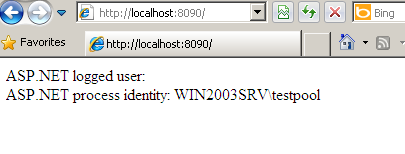
I hope that you will profit from information provided in this post in your own IIS security struggles. In further posts, I have a plan to dwell on a WCF activation process and IIS7 tracing options, so stay tuned.  If you have any questions or maybe better ideas for tracing issues presented in today’s post, please drop me a message or leave a comment.
If you have any questions or maybe better ideas for tracing issues presented in today’s post, please drop me a message or leave a comment.
Filed under: CodeProject, Diagnosing IIS


