What is SQL Server Data Tools?
SQL Server Data Tools (SSDT) is a toolset which provides an integrated environment for database developers to carry out all their database design work for any SQL Server platform (both on and off premise) within Visual Studio. Database developers can use the SQL Server Object Explorer in VS to easily create or edit database objects and data, or execute queries.
More details are available at this link regarding its features .
SSDT is not intended to be a replacement for SSMS, but instead can be viewed much more as a greatly evolved implementation of DbPro. Indeed, SSMS is alive and well in SQL Server 2012, and it continues to serve as the primary management tool for database administrators who need to configure and maintain healthy SQL Server installations.
However SSDT does not get installed with either Visual Studio or SQL Server. Instead, SSDT ships separately via the Web Platform Installer (WebPI).
- Download SSDT from this link
- Once it’s downloaded, open a command window with administrative privileges (run cmd.exe as Administrator), and execute the following command:
SSDTSetup.exe /layout <destination>
<destination> is the path which the WebPI will download all the necessary installation files and create the administrative installation point. This can be a location in either LAN, USB or your Local Drive.
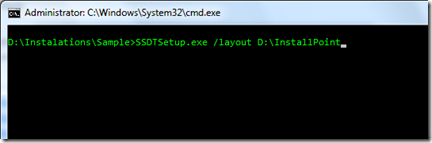
Then it’ll start to download the required files to the given location.

Once everything is downloaded, you can execute the ‘SSDTSetup.exe’ from the destination location (without any arguments). Once the installation is completed successfully, you can see the tool in Visual Studio 2010 development environment. Select it from the ‘View’ menu.


