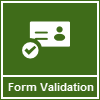
Writing validation logic using JavaScript in an HTML form is not an easy thing to do. We all have seen it in HTML4 but what’s new in HTML5? Will it provide us with an easy way to validate a form by writing just a small piece of code?
Today, we will be talking about this validation stuff in HTML5. But as usual, all the browsers don’t support all of them but it is a good start to think for the future.
Reference: Easy Form Validation using HTML5[^]
Introduction
In HTML4, we had a single input type for entering text but in HTML5 we have different input types for entering different data types, e.g., we have email data type for email address, url data type for entering a website URL, number for numeric inputs, and text data type for strings.
Not only this, HTML5 also supports placing a watermark text as a place holder text of any textbox. This gives the page designer and user an easy way to understand the input field. You can remember that this was way too difficult in the earlier versions of HTML and even in ASP.NET.
As usual, HTML still has an issue in terms of browser support. HTML 5 is not yet standardized, and all those features are not yet supported by all browsers. Google Chrome and Firefox support a vast number of features but Internet Explorer is lacking way behind.
Here is a comparison chart of HTML5 Validation support in different web browsers:

Look at the above chart and you will notice that IE support is still missing. I tested them in IE 10 and it’s working there but is not yet confirmed in the browser compatibility chart.
Playing with Code
To do easy validation using HTML5, you need to add support for HTML5 in your page by adding this line first at the top of the page:
<!DOCTYPE html>
Now you can choose between the various data types to include in the form. Here is a code snippet where we have used the “text”, “email”, “url” and “number” data types to demonstrate this feature:
<form>
<input type="text" placeholder="Enter your full name" required><br/>
<input type="email" placeholder="Enter email address" required><br/>
<input type="url" placeholder="Enter your website URL"><br/>
<input type="number" value="1" min="1"
max="5" placeholder="Enter no. of attendees">
<br/><br/>
<input type="submit" value="Submit">
</form>
Check out the use of “placeholder” in the above code. It works just like a watermark text in the input textbox and provides the user the necessary information while empty. The required attribute asks the user to enter text and on validation fail, it marks the textbox in red and shows a styled tooltip in the screen to enter some valid text in that box.
Similarly, it always tests for proper data types and throws invalid input when the data type mismatches. Another interesting thing is with the number input type. It creates a range validation logic with min and max attributes and creates a numeric up-down field in the screen. This feature is not supported on all browsers and you will see a simple textbox in case it’s not supported by that browser.
End Note
I hope that this quick little post will help you understand the basics of HTML5 form validation and if you are using HTML5, this will help you write less code to do such big logic in your page.
Subscribe to my blog’s RSS feed and email newsletter to get immediate updates on latest news, articles, and tips. I am available on Twitter. Connect with me there for technical discussions. I am also available on Facebook and Google+. Don’t forget to connect there too. Happy coding.
