Introduction
This article describes how you can resize an image at runtime, i.e., you don't need to store images of all sizes that you want to display in your web application (like stamp, medium, large etc.). Using this code, you can resize an image to any size as per your needs. You can also make a watermark using text and another image as well.
There are many advantages of using this code, like:
- No need to store different sizes images as you can resize any image to any size
- Easy to understand and integrate
- Supports all browsers
- Can be used in a page, slide shows, image listing, item listing etc.
- You can hide the path of the images, so visitors can't get access to them by typing the path into the address bar of the browser
Using the Code
To achieve resizing, please follow these steps: Use the page attached with the article createthumb_image_WM.aspx in your project. Use "createthumb_text_WM.aspx" for text watermarks and "createthumb_image_WM.aspx" for image watermarks.
Just give the file path that you want to re-size, with the target width and height, to the following image resizing function:
private System.Drawing.Bitmap getResizedImage(string psFilePath,
int piTargetWidth, int piTargetHeight)
{
if (File.Exists(psFilePath))
{
original_image = new System.Drawing.Bitmap(psFilePath);
int width = original_image.Width;
int height = original_image.Height;
int target_width = Convert.ToInt32(piTargetWidth);
int target_height = Convert.ToInt32(piTargetHeight);
int new_width, new_height;
if (height <= target_height && width <= target_width)
{
new_height = height;
new_width = width;
}
else
{
float target_ratio = (float)target_width / (float)target_height;
float image_ratio = (float)width / (float)height;
if (target_ratio > image_ratio)
{
new_height = target_height;
new_width = (int)Math.Floor(image_ratio * (float)target_height);
}
else
{
new_height = (int)Math.Floor((float)target_width / image_ratio);
new_width = target_width;
}
new_width = new_width > target_width ? target_width : new_width;
new_height = new_height > target_height ? target_height : new_height;
}
final_image = new System.Drawing.Bitmap(new_width, new_height);
graphic = System.Drawing.Graphics.FromImage(final_image);
graphic.FillRectangle(new System.Drawing.SolidBrush(
System.Drawing.Color.Transparent),
new System.Drawing.Rectangle(0, 0, target_width, target_height));
int paste_x = (target_width - new_width) / 2;
int paste_y = (target_height - new_height) / 2;
graphic.InterpolationMode =
System.Drawing.Drawing2D.InterpolationMode.HighQualityBicubic;
graphic.DrawImage(original_image, 0, 0, new_width, new_height);
if (graphic != null) graphic.Dispose();
if (original_image != null) original_image.Dispose();
return final_image;
}
else
return null;
}
For example, if you want a 400x400 re-sized image, then you can use the above function like:
System.Drawing.Bitmap imgBGImage = getResizedImage(sFilePath, 400, 400);
You will get the re-sized (400x400) image in the image object, "imgBGImage".
Now, let's see the code for water marking: change the value of the variable "sFilePath" as per your needs, in the following code:
MemoryStream mStream = new MemoryStream();
if (Request.QueryString["_path"] != "")
{
string sFilePath = "";
string sWaterMark = "watermark text";
int x, y;
sFilePath = Server.MapPath("../images/") + Request.QueryString["_path"];
System.Drawing.Bitmap imgBGImage = getResizedImage(sFilePath,
Convert.ToInt32(Request.QueryString["_twidth"]),
Convert.ToInt32(Request.QueryString["_theight"]));
int startsize = (imgBGImage.Width / sWaterMark.Length);
x = imgBGImage.Width / 2;
y = imgBGImage.Height / 2;
System.Drawing.StringFormat drawFormat =
new System.Drawing.StringFormat();
drawFormat.Alignment = StringAlignment.Center;
drawFormat.FormatFlags = StringFormatFlags.NoWrap;
graphic = System.Drawing.Graphics.FromImage(imgBGImage);
graphic.DrawString(sWaterMark,
new Font("Arial", startsize, FontStyle.Regular),
new SolidBrush(Color.FromArgb(70, 255, 255, 255)),
x, y, drawFormat);
imgBGImage.Save(mStream, System.Drawing.Imaging.ImageFormat.Jpeg);
Response.Clear();
Response.ContentType = "image/" + Path.GetExtension(sFilePath);
Response.BinaryWrite(mStream.GetBuffer());
if (final_image != null) final_image.Dispose();
if (imgBGImage != null) imgBGImage.Dispose();
if (graphic != null) graphic.Dispose();
if (mStream != null) mStream.Dispose();
Response.End();
Note: The above code is from the "createthumb_text_WM.aspx" page; please use "createthumb_image_WM.aspx" for image watermarks.
Lastly, use the following HTML code where you want to display the re-sized image:
It contains the following query strings:
_path: name of the original image that you want to re-size_twidth: target width of the re-sized image_theight: target height of the re-sized image
<img src="controller/createthumb_text_WM.aspx?_path=test.jpg&_twidth=200&_theight=200"
style="border:none;" alt="Loading..."/>
<p> </p>
<img src="controller/createthumb_image_WM.aspx?_path=toyota6.jpg&_twidth=200&_theight=200"
style="border:none;" alt="Loading..."/>
<p> </p>
<img src="controller/createthumb_text_WM.aspx?_path=skoda2.jpg&_twidth=200&_theight=200"
style="border:none;" alt="Loading..."/>
As shown in the above code, you just need to pass the the page URL (controller/createthumb_text_WM.aspx) in the src attribute of the image, with the query string that contains the height, width, and image name. And you will get the re-sized image!!!
For example if you want to re-size the image to 200x200, then pass 200 for the query string values for the width and height, and you will get the following output:
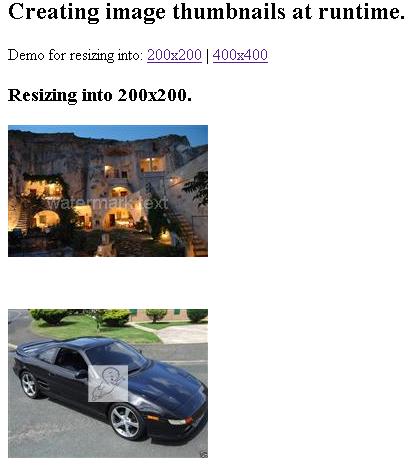
Like in the above example, you can give any value for the width and height that you want to re-size to.
This code can also work with slide shows, like:

Enjoy easy image resizing and watermarking...... :-)
