Overview
Before getting started with this walkthrough, you should spend some time getting to know nHydrate. A good starting point is this article: NHydrate Step-by-Step.
nHydrate is a general purpose generation platform that comes with many out-of-the-box templates for creating simple and complex .NET applications. As shipped, it can create data access layers (DAL), data transfer layers (DTO), and implement an Inversion of Control pattern (IoC). This functionality can get you up and running building an application very quickly. However, you may want to extend the standard templates and create your own extensions. This is an easy feat and will be addressed in this text.
This text will address how to extend the existing DTO layer of the nHydrate templates; however, you can also create your own project as well. The DTO project already exists. We will just add another generator to create an extra file type. These newly generated files will be added to the DTO project that nHydrate creates when the user requests to generate this project type. Not covered in this article but still useful is, creating a generator that creates a completely new project in the VS.NET Solution Explorer.
In this text, we will extend the DTO generator. The extension will include creating two templates that generate new classes into the DTO project. The templates will work together to produce a single class for each table defined in the model. We are using two templates to demonstrate a common pattern by which we generate out a single class into two files using the partial class methodology. One file is generated to handle custom class extensions, while the other file is generated and should not be customized.
Create a Project
To get started, we will create a new class library project, Widgetsphere.GeneratorWalkthrough. The project will need to have references to:
- Widgetsphere.Generator.Common - This holds the interfaces and attributes that make up the core generation.
- Widgetsphere.Generator - Contains the model classes as well as the base classes that make creating a new template easier.
- Widgetsphere.Generator.DataTransfer - Since we are extending the DTO generator in this example, we will be creating new classes in the DTO project. We will use this reference to DTO objects to do this.
Click on the project properties and highlight the build events. To make it easy to deploy, set the post-build event as follows. Keep in mind that this is the default installation location for a 32-bit machine. If you are using a 64-bit machine, or it is installed in a custom folder, you will need to use the correct path.
copy $(TargetDir)$(TargetName).* "C:\Program Files\Widgetsphere\CodeTools\*.*"
Create Generator and Template Class
By convention, we separate the file creation from the file content into two classes. The file creation is specified in the generator class. This class has two major requirements. Inherit from BaseGenerator and apply the GeneratorItemAttribute to the class.
[GeneratorItemAttribute("MetaData Class Extension",
typeof(DataTransferProjectGenerator))]
public class MetaDataInfoClassExtensionGenerator : BaseGenerator
[GeneratorItemAttribute("MetaData Class",
typeof(MetaDataInfoClassExtensionGenerator))]
public class MetaDataInfoClassGenerator : BaseGenerator
Let us first discuss GeneratorItemAttribute. The generator engine searches for all classes that expose this attribute. Once it has found this class it loads it into a list of classes that should be called during the generation process. The first parameter in the attribute is simply the name that should be applied to this generator. The second is a little more complicated. It is used to identify a dependent generator. The generation architecture uses this information to call the generators in the appropriate order. In this example, you will notice that DataTransferProjectGenerator is the predecessor to MetaDataInfoClassExtensionGenerator, and MetaDataInfoClassExtensionGenerator is the predecessor to MetaDataInfoClassGenerator. The reason for this is very apparent when you see the generated results. You must have a Visual Studio project Acme.DataTransfer before you have an item associated with it like CustomerMetaData.cs, and you must have the item CustomerMetaData.cs before you can create a sub item CustomerMetaData.Generated.cs.
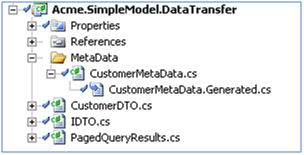
BaseGenerator is an abstract implementation of the interface IProjectItemGenerator. This interface is used by the core generator engine to add and overwrite files through the VSCodeTools add-in. BaseGenerator was created to hide the complexities of implementing this class. When overriding this class, there are two abstract properties: FileCount and ProjectName, and an abstract method Generate that must be implemented. The properties are very straightforward. The first, FileCount, is provided to give the generator a heads up on how many project items the generator can expect to be creating. This is provided to the user interface for presentation at various points in the generation process. The second is ProjectName, which is used to identify the project that the files should be placed in. Finally, there is the Generate method which is called by the generation engine. As part of the implementation of this method, the user is expected to raise the ProjectItemGenerated and ProjectItemGenerationComplete events. The generation engine monitors these events and uses the event arguments to identify what to create within the appropriate Visual Studio project.
public override void Generate()
{
foreach (Table table in _model.Database.Tables.Where(
x => x.Generated).OrderBy(x => x.Name))
{
MetadataInfoClassExtensionTemplate template =
new MetadataInfoClassExtensionTemplate(_model, table);
string projectRelativeFileName =
RELATIVE_OUTPUT_LOCATION + template.FileName;
string fileContent = template.FileContent;
ProjectItemGeneratedEventArgs eventArgs =
new ProjectItemGeneratedEventArgs(projectRelativeFileName,
fileContent, ProjectName, this, false);
OnProjectItemGenerated(this, eventArgs);
}
ProjectItemGenerationCompleteEventArgs gcEventArgs =
new ProjectItemGenerationCompleteEventArgs(this);
OnGenerationComplete(this, gcEventArgs);
}
Create Template Class
The file content is generated from the template class. This class will inherit from BaseDataTransferTemplate. By convention, the generation project will contain a template base class that aids other developers with methods that make creating a new template easier.
public class MetadataInfoClassExtensionTemplate : BaseDataTransferTemplate
public class MetaDataInfoClassTemplate : BaseDataTransferTemplate
We generate this class to produce the FileName, FileContent, and when necessary, the ParentItemName for all files that need to be added to the project.
public override string FileName
{
get { return string.Format("{0}MetaData.Generated.cs",
_currentTable.PascalName); }
}
public string ParentItemName
{
get { return string.Format("{0}MetaData.cs",
_currentTable.PascalName); }
}
public override string FileContent
{
get
{
GenerateContent();
return sb.ToString();
}
}
Let's Test
To test, we will setup the Widgetsphere.GeneratorWalkthrough project to start another instance of Visual Studio. In the project properties, highlight the Debug tab. Next, select the "Start external program" option and enter the path to the Visual Studio application.

Important: It is very important to realize that Visual Studio will lock the files under the nHydrate install folder as soon as a model is opened. Once these files are locked, you will not be able to build this project. For this reason, it is suggested that only one instance of Visual Studio that has opened the generation extension project is running. Once you start the debug, a second instance will be started. This instance will be used to open a model file and start the generation process.
Now that the debug information is setup, we can start debugging. Press F5, and the new instance of Visual Studio will start up. In the example, there is another solution TestCustomTemplate.sln; this solution contains a very simple model file that you can generate from. Open the model file and start a generation. Put a breakpoint on the Generate of the MetaDataInfoClassExtensionGenerator class. Run the Generate All command, making sure that the DTO project is selected for generation. Once a generation is started, the breakpoint is hit and you can walk through the code.
After generation, you can see that there is a DTO project. This is created by the standard DTO project generator that comes with nHydrate. However, you now see that there is a MetaData folder in the project. In the folder, you can see that there is a set of files for each database table in the model. There is a user-modifiable class named [Table]MetaData.cs and a dependent generated file named [Table]MetaData.Generated.cs. The user can make modifications in the former file and the changes will not be overwritten. However, the latter file is maintained by the generator and will be overwritten on every generation. A user should never modify this file since the changes will not be preserved. You will also notice that in the generated file, there is a method that returns all database field names and a property for each of the table's properties.
Using this technology is truly powerful in that you can extend existing generators and customize the nHydrate framework to create anything you need for your custom application.
